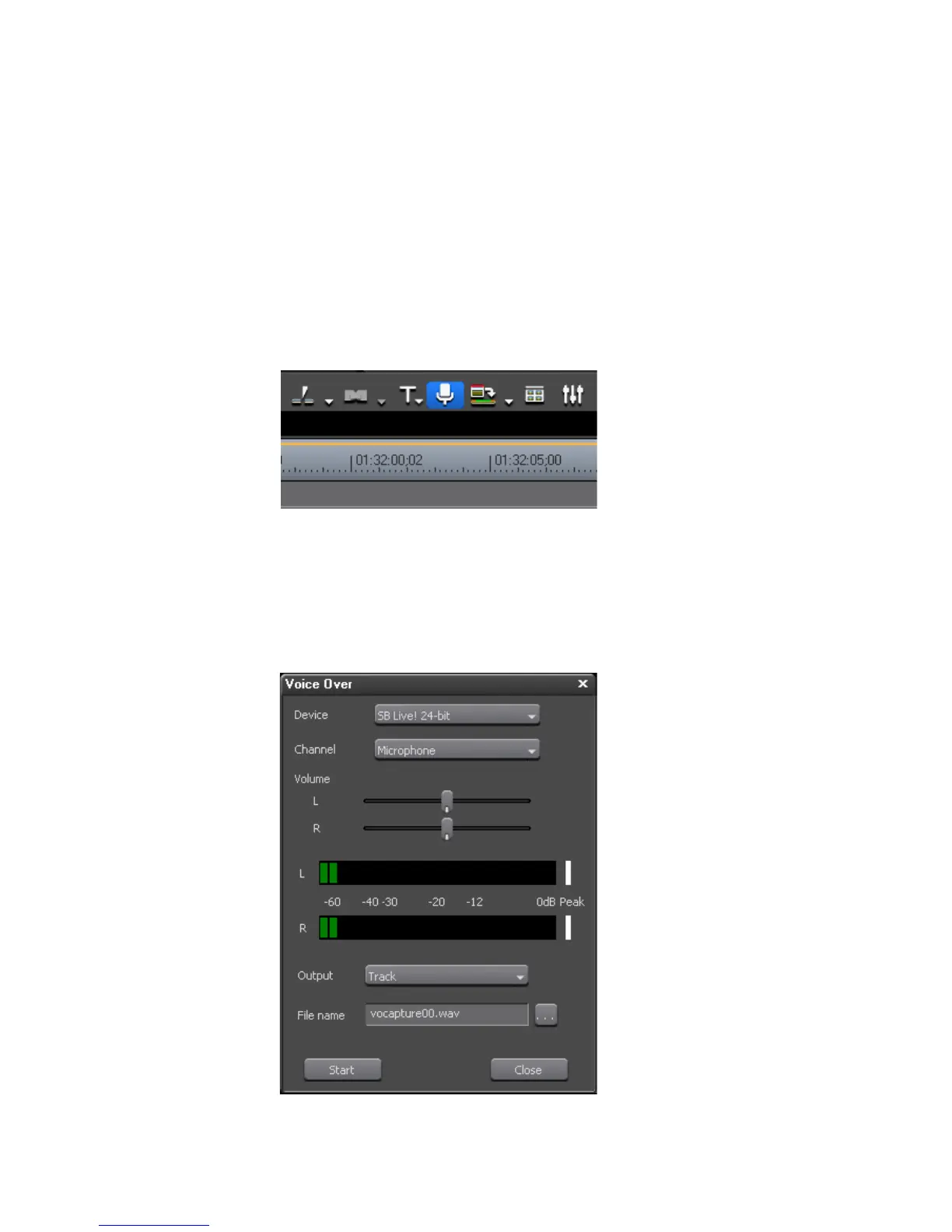660 EDIUS — User Reference Guide
Section 7 — Audio Operations
To add a voice over or sound effect, perform the following actions:
1. Select the A audio track on which to place the voice over or sound effect
and set an In point for the voice over or sound effect. See Setting In and
Out Points on Timeline on page 326 for more information.
2. Click the Toggle Voice Over Display button (highlighted in blue in
Figure 811.
Note Selecting Capture>Voice Over from the Preview window menu bar also
display the Voice Over dialog.
Figure 811. Toggle Voice Over Display Button
The Voice Over dialog illustrated in Figure 812 appears.
Note Depending upon the audio card installed in the EDIUS computer, the Voice
Over dialog may differ from the one shown in Figure 812.
Figure 812. Voice Over Dialog
