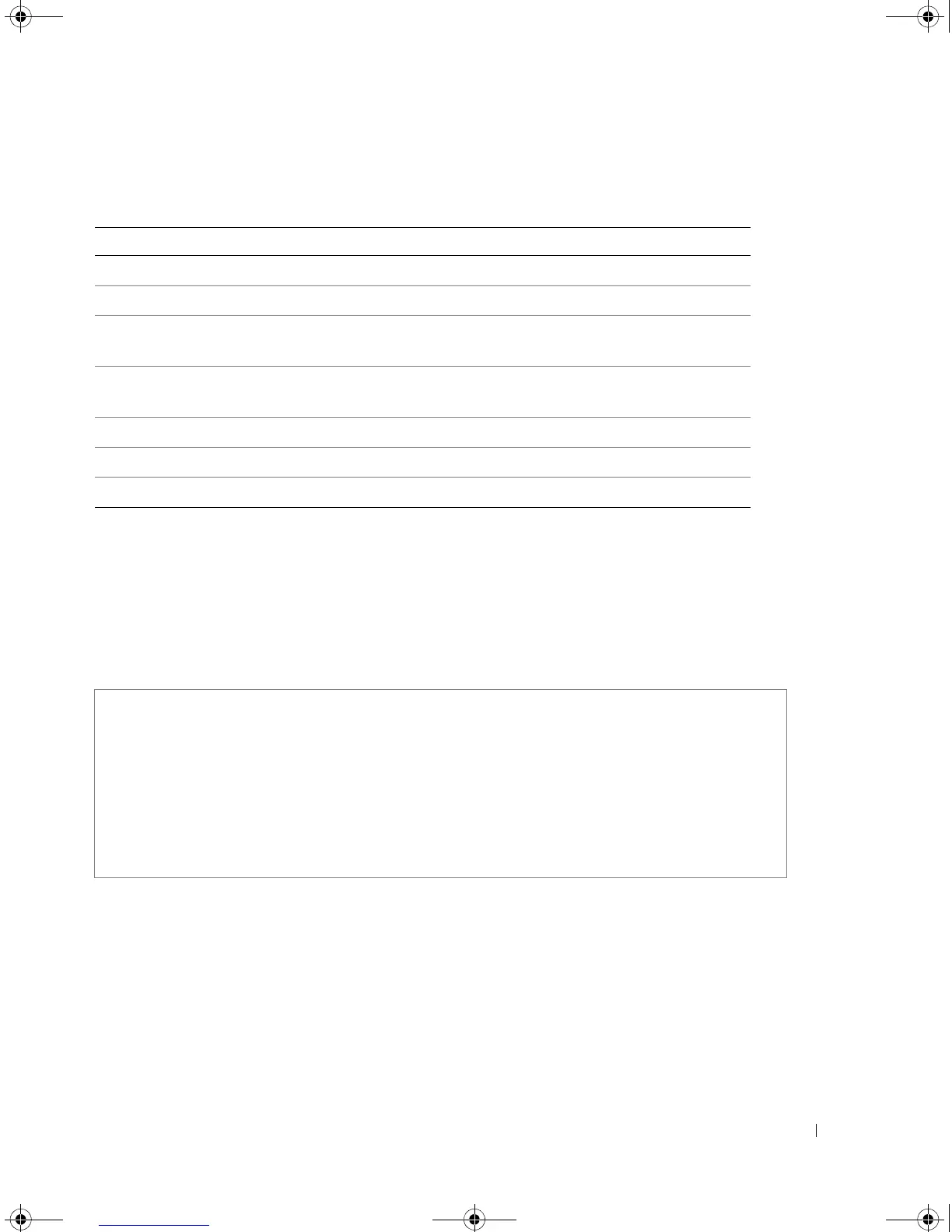Login Banner 119
• To customize the banner, use tokens in the form $(token) in the message text.
The following table displays the tokens.
• To disable the EXEC banner on a particular line or lines, use the no exec-banner line configuration
command.
Example
The following example sets a MOTD banner that uses tokens. The percent sign (%) is used as a
delimiting character. Notice that the $(token) syntax is replaced by the corresponding configuration
variable..
exec-banner
The exec-banner Line Configuration mode command enables the display of exec banners. Use the no
form of this command to disable the display of exec banners.
Syntax
• exec-banner
• no exec-banner
Token Information displayed in the banner
$(hostname) Displays the host name for the device.
$(domain) Displays the domain name for the device.
$(bold) Indicates that the next text is a bold text. Using this token again
indicates the end of the bold text.
$(inverse) Indicates that the next text is an inverse text. Using this token again
indicates the end of the inverse text.
$(contact) Displays the system contact string.
$(location) Displays the system location string.
$(mac-address) Displays the base MAC address of the device.
Console (config)# banner motd %
Enter TEXT message. End with the character '%'.
$(bold)Upgrade$(bold) to all devices begins at March 12
%
When the login banner is executed, the user will see the following banner:
Upgrade to all devices begins at March 12
5400_CLI.book Page 119 Wednesday, December 17, 2008 4:33 PM
