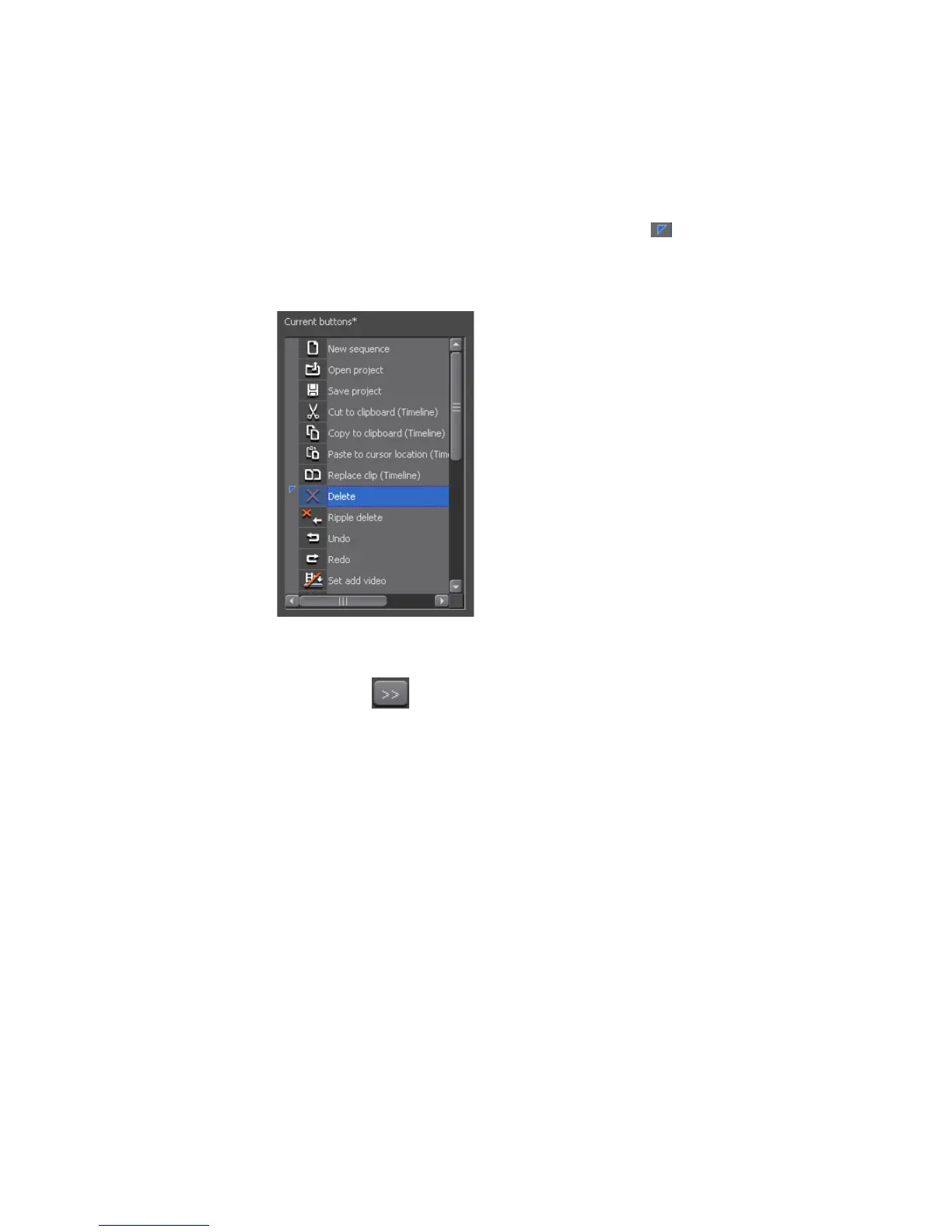156 EDIUS — User Reference Guide
Section 2 — Application and Plug-In Settings
To customize operation buttons, do the following:
1. Select the button group to be customized from the drop-down list box
shown in Figure 136.
2. From the Current Buttons list, select the button before which you want
the new button placed. The insertion marker marks the position at
which the button will be inserted. See Figure 137 for an example.
Figure 137. Select New Button Position
3. Select a button to add from the Available Buttons list and click the Add
button.
Note The Available Buttons list can be filtered to narrow down the possible selec-
tions. From the Category drop-down list, a specific button category may be
selected (see Figure 138). Alternatively, a key word may be entered in the
Filter field to narrow down the list of available buttons.
