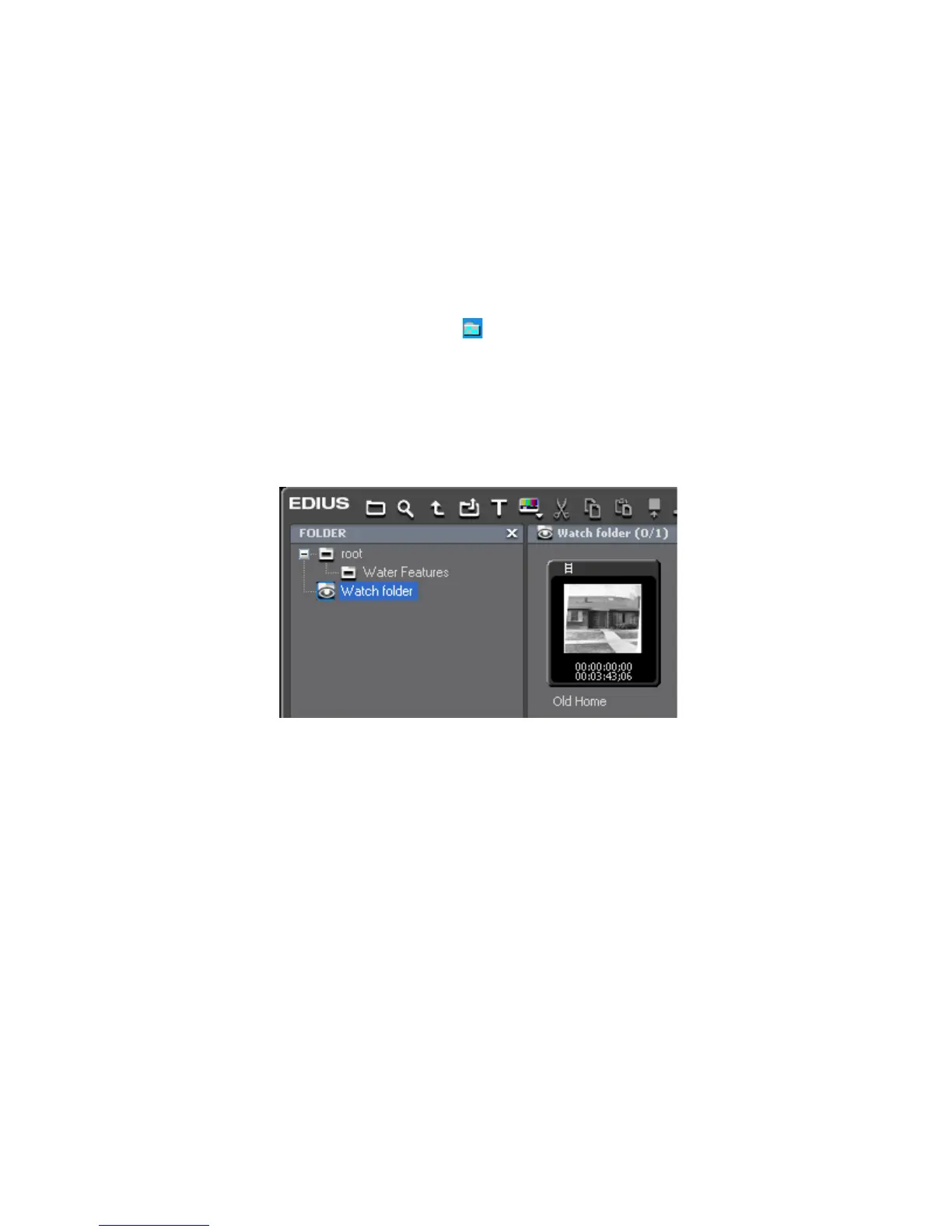242 EDIUS — User Reference Guide
Section 3 — Capturing and Importing Clips and Stills
6. Click the OK button.
7. Repeat Step 3 through Step 6 for any additional watch folders you wish
to add.
8. Click the OK button in the Watch Settings dialog to begin watching the
selected folders.
Note For information on configuring watch folder settings, see Watch Folder Set-
tings on page 243.
The EDIUS Watch icon ( ) appears in the task tray to indicate that folder
watching is active.
When content is added to a watched folder, a Watch Folder is created in the
Asset Bin folder view and the new content is added to that folder. See
Figure 229 for an example.
Figure 229. Asset Bin Watch Folder
Watch Tool rules:
• If a file added to a watch folder has the same name as a file already in
the Asset Bin Watch Folder, the new file will not be added. If the file
name is changed in a watched folder, the file is added to the Asset Bin.
• If a watched folder is moved, the files from that folder in the Asset Bin
Watch Folder will be considered offline clips. See Figure 230.
