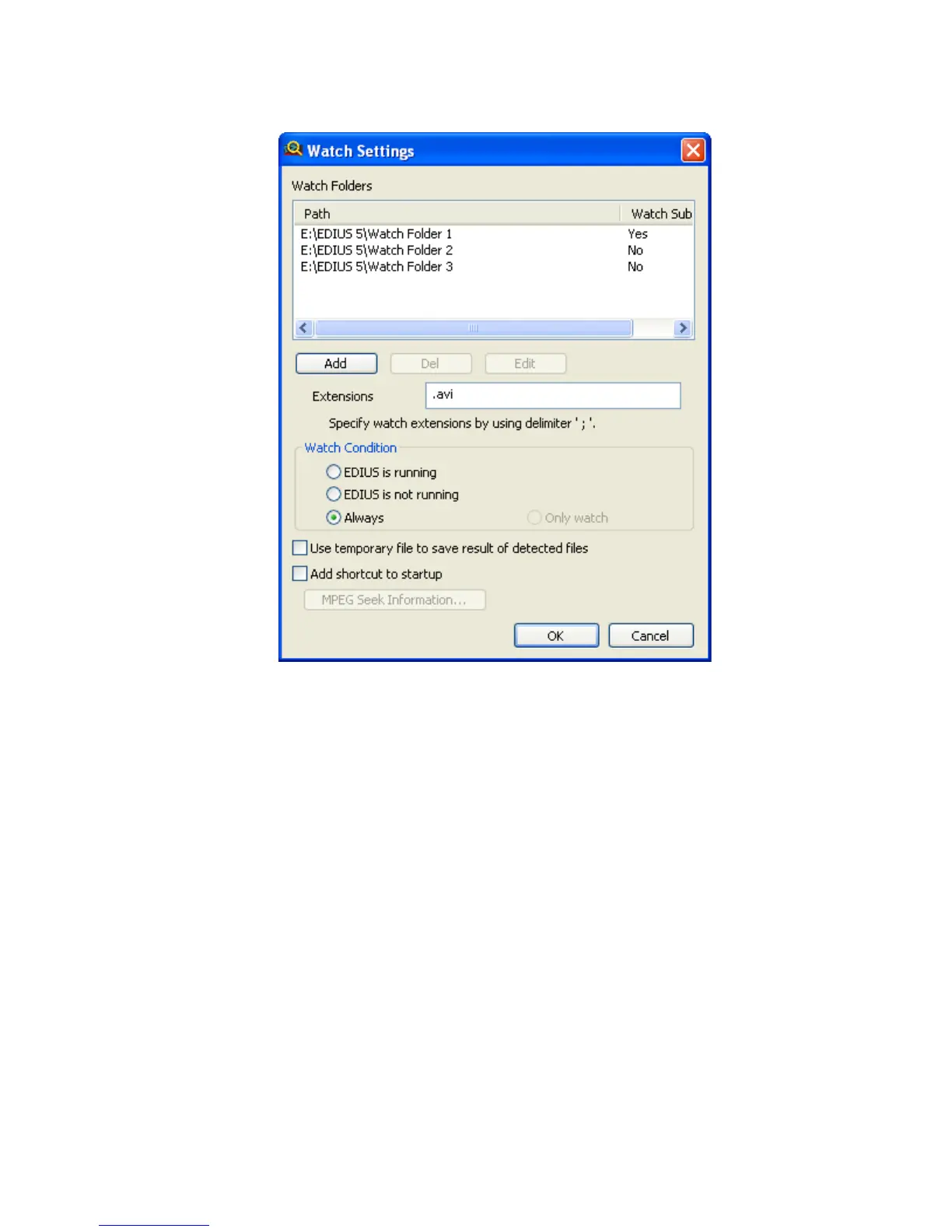244 EDIUS — User Reference Guide
Section 3 — Capturing and Importing Clips and Stills
Figure 232. Watch Folder Configuration
2. Add any additional folders you wish to watch by clicking the Add
button.
3. Delete or edit watch folders by selecting the desired folder and clicking
the
Del or Edit buttons.
4. Modify the extensions list by entering the file extensions the Watch Tool
should watch for. Any files with these extension will be added to the
Asset Bin Watch Folder.
Note Separate file extensions with a “;”. Wildcard characters such as “*” and “?”
are not allowed. An extension list may be similar to the following: .avi; .mpg;
.jpg; .mov
5. Specify the desired Watch Condition by selecting one of the following:
Note Watch Condition options apply only if the Watch Tool is running. The Watch
Tool must be manually started from within EDIUS (it remains running when
EDIUS is shutdown) or set to start automatically when Windows starts (see
Step 7.
