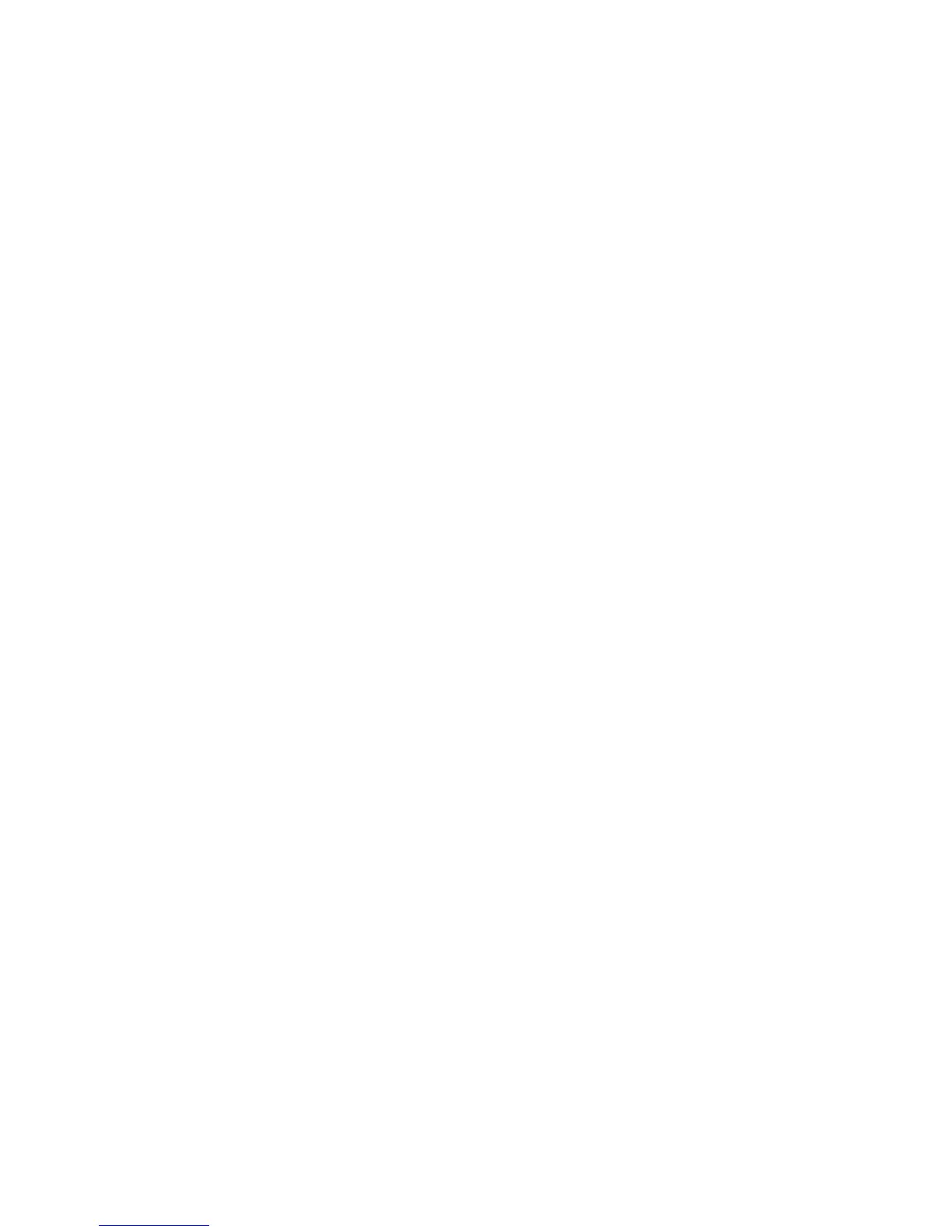48 EDIUS — User Reference Guide
Section 1 — Getting Started
6. Set the TC preset as desired. The TC preset will be the starting timecode
on the Timeline for any project using this project preset. See Starting
EDIUS on page 23 for the various methods of entering numeric data and
timecodes.
7. Select the TC mode by clicking on the list button [V] on the TC mode
button. If an NTSC device was selected in Step 2 above, you may select
“drop frame” or “non drop frame” for the timecode display.
8. If desired, you can set the desired length of the Timeline by entering a
value in this field. If a value is entered, the Timeline length is fixed to
this time. When the project exceeds this length, the color of the Timeline
section that exceeds this length is changed.
9. If over scanning is desired, enter the desired overscan ratio in the Over
Scan Size field. The value can be set from 0% to 20%. Setting the value
to 0 results in no overscan.
10. Enter the desired audio reference level. Clicking on the list button [V]
of the
Audio Reference Level button displays a drop-down list of common
reference levels (-20 dB, -18dB and -12dB); however, any reference level
may be entered.
Note In any field with a drop-down selection list (indicated by the Vsymbol next
to the field), the [K] and [L] keys may be used to scroll through the list
choices without opening the drop-down list.
11. Select the desired Panning mode. The choices are ‘Standard” and
“EDIUS Pro3 Compatible.” This setting affects the appearance of the
audio rubber band for audio channels defined as “Monaural channel.”
Use “EDIUS Pro3 Compatible” only if you have been using this version
for past projects.
12. Set Color Space Conversion as desired. “Standard” detects the
appropriate color space in different formats automatically and converts
to the appropriate color space. Set to “EDIUS Pro3 Compatible” to use
the original color space of each source even when multiple formats are
used in the project.
13. In the Track(default) section of the Preset Settings dialog specify the
desired number of default video, audio and title tracks.
• V = video tracks
• VA = video/audio tracks (video with separate but connected audio)
• T = Title tracks
• A = Audio tracks
14. Click on the Channel Map button to display the Audio channel map
dialog as shown in Figure 27.
