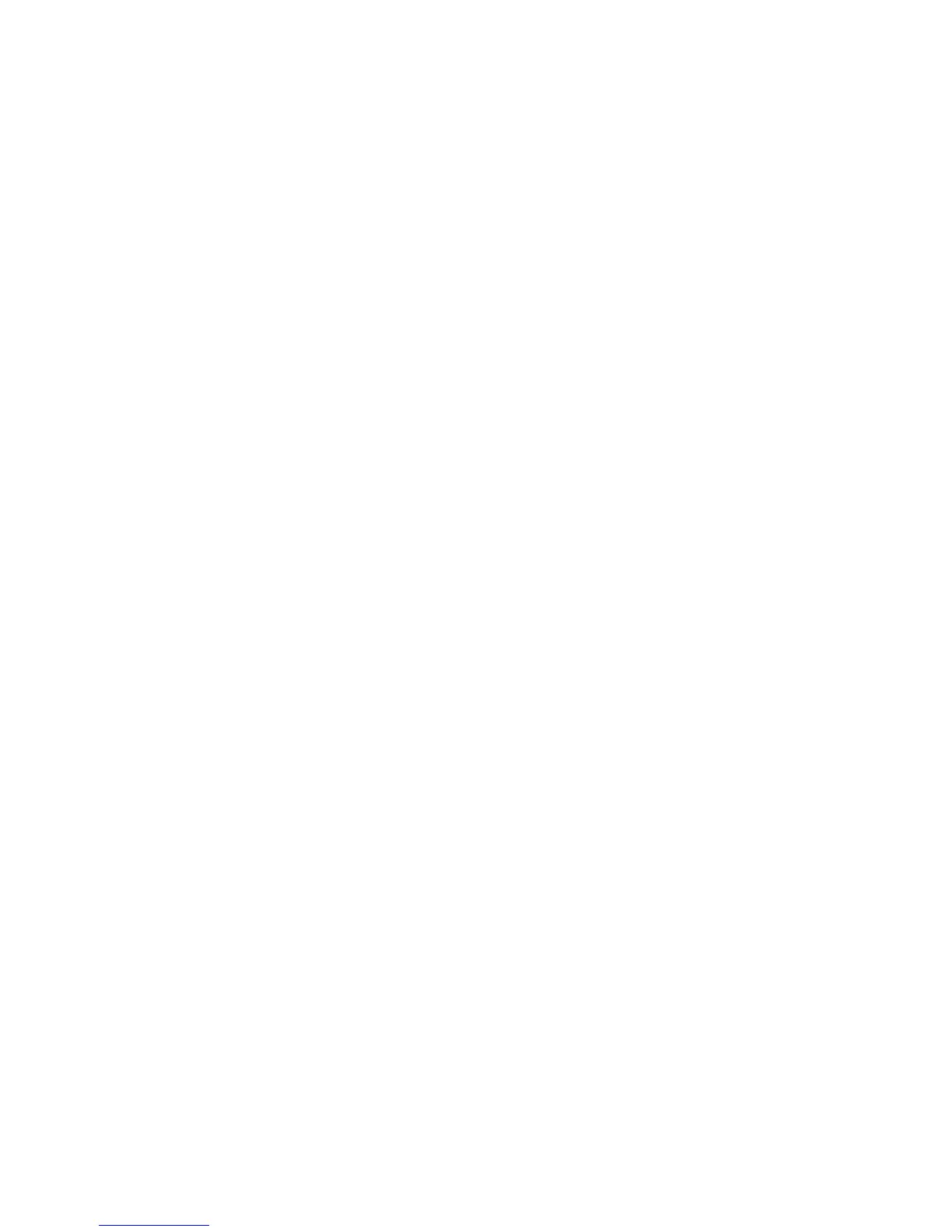EDIUS — User Reference Guide 495
Applying Filters to Clips
the Current Screen button. When the Display Size is set at less than 100%, the
“frozen” Timeline point is visible while also previewing adjustments to the
current clip.
Display Area
Select the area of the Recorder video display that will be used to show the
effects of the color correction filter.
From left to right, the display area buttons segment the video display as fol-
lows:
• Full Screen - show the effects of the filter on the entire display area.
• Left Half - show the effects of the filter on the left half of the display and
leave the right half unfiltered.
• Right Half - show the effects of the filter on the right half of the display
ane leave the left half unfiltered.
• Top Half - show the effects of the filter on the top half of the display and
leave the bottom half unfiltered.
• Bottom Half - show the effects of the filter on the bottom half of the
display and leave the top half unfiltered.
Note The filter is applied to the entire video. Preview settings are for verification of
filter effects and do not represent the manner in which the filter is applied to
the video.
Display Size
The display size determines the amount of the video frame used to show
the filter's effect when the Display Area is not set to Full Screen.
To preview the filter effects from the position of the Timeline cursor to the
end of the clip, click the
Play button in the KeyFrame operation buttons.
Figure 561 illustrates some sample YUV Curve settings and Preview set-
tings. The affect of these settings on the video in the Recorder video display
is shown in Figure 562.