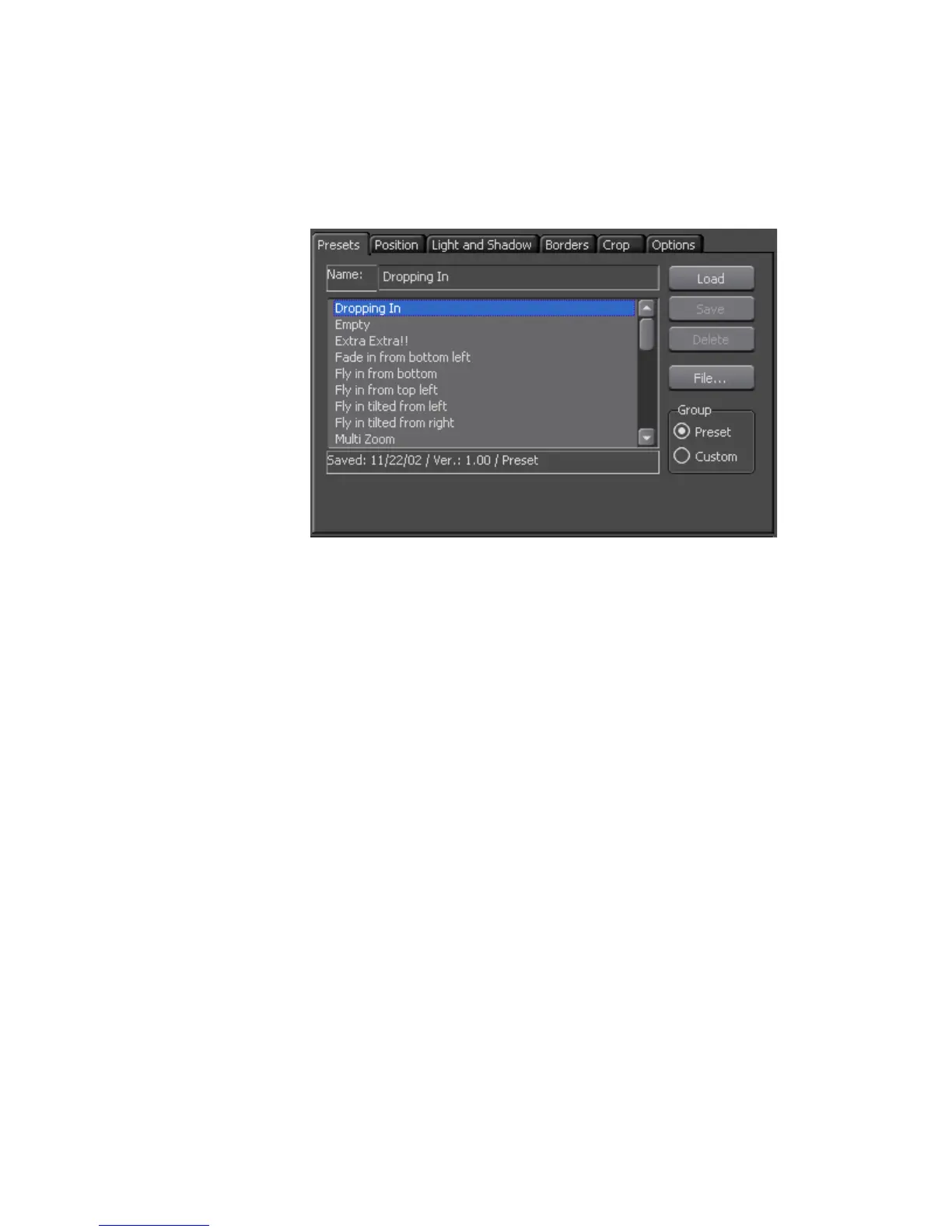EDIUS — User Reference Guide 539
Creating Video Composites
Presets Tab
Motion presets included with EDIUS are accessible through the Presets as
illustrated in
Figure 621.
Figure 621. 3D Picture in Picture Presets Tab
Choose the desired motion preset for the overlay window and click the Load
button to activate the selected motion preset. Click the
Play button in the
Operation Buttons group to preview the effect.
To create a custom motion effect group from the presets do the following:
1. Select the desired preset motion effect from the preset list.
2. Click the Custom button.
3. Click the Save button to add the preset to the custom group.
4. Click the Preset button to return to the preset list and select additional
preset effects.
5. Repeat the above steps until all desired preset effects are saved in the
custom group.
Click the
Delete button to delete a motion effect from the Custom group.
Note The Save and Delete buttons are not available in the Preset group.
Click the File button if you wish to open an exported preset effects (*.FIX)
file.
Position Tab
Configure the overlay window size, position and transparency parameters
using sliders or direct numeric value entries.
