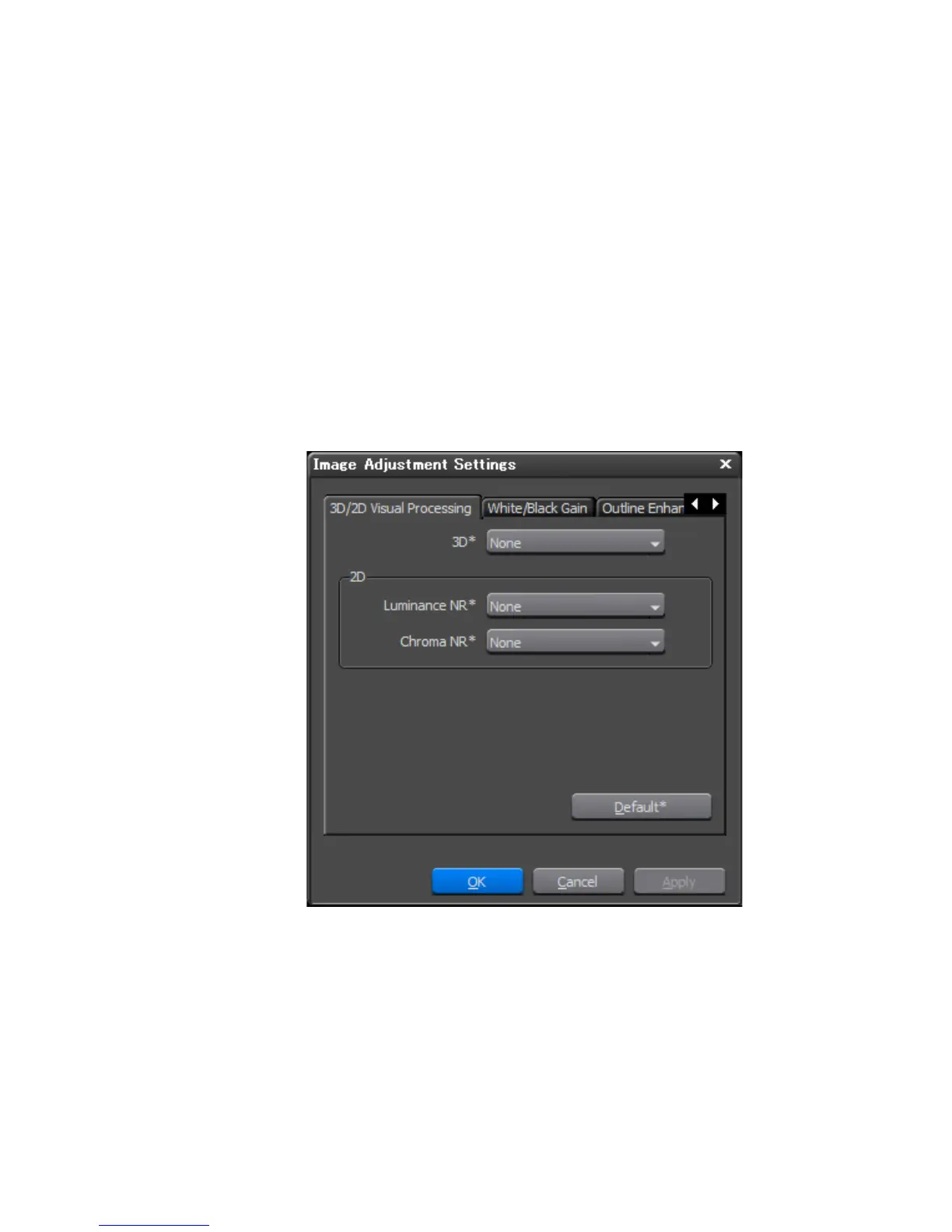EDIUS — User Reference Guide 716
EDIUS SP/SP-SDI (SHX) Settings
3. Adjust the Brightness, Contrast, Hue, Saturation and Sharpness sliders
to the desired levels.
• Brightness - A smaller value produces a darker image.
• Contrast - A larger value results in stronger contrast.
• Hue - The smaller the value, the closer the image is to dark red. The
larger the value, the closer the image is to dark green.
• Saturation - The smaller the value, the less saturated (lighter) the
color. A value of zero (0) produces grey scale images.
• Sharpness - The smaller the value, the more blur in the image out-
line. The larger the value the sharper the image.
4. Click the Image Adjustment button. The dialog in Figure 866 appears.
Figure 866. 3D/2D Visual Processing Dialog
5. Select the desired noise reduction (NR) setting from the drop-down list
for 3D Visual Processing (applies to composite inputs only).
6. Select the desired luminance (Y) NR setting from the “Luminance NR”
drop-down list.
7. Select the desired chroma (C) NR setting from the “Chroma NR” drop-
down list.
