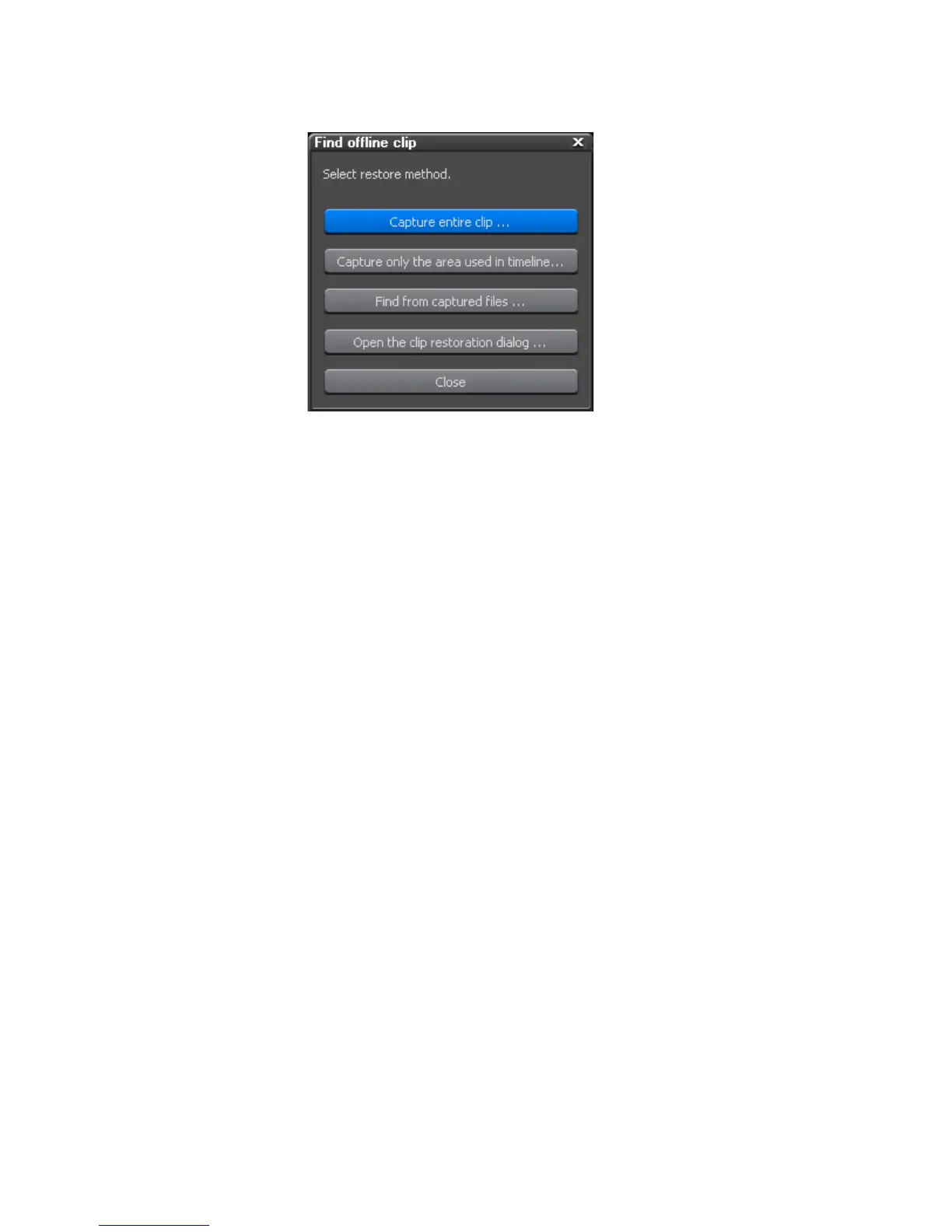EDIUS — User Reference Guide 97
Restore Offline Clips
Figure 75. Find Offline Clip Dialog
The following restoration methods are available:
Capture Entire Clip
If this method is selected, the Batch Capture dialog appears and the entire
clip may be re-captured.
For more information on the batch capture procedure see Importing Existing
Clips or Stills into the Asset Bin on page 234.
Capture Only the Areas Used in the Timeline
If this method is selected, the Batch Capture dialog appears and only the
portions of the clip used on the Timeline may be re-captured. If there are
multiple offline clips, replace each offline clip with the recaptured file.
For more information on the batch capture procedure see Batch Capturing
on page 228.
Find From Captured Files
If this method is selected, already captured files are searched by reel
number and timecode. If no matching file is found, click the
Select Folder
button in the Restore Offline Clip dialog to change the search location. To
restore all matching files, click
Restore All in the Restore Offline Clip dialog.
To restore file individually, select the clip name from the list and click the
Restore button.
For more information on the Restore Offline Clip dialog, see Relink and
Restore on page 99.
Open the Clip Restoration Dialog
Select this option to open the Restore Offline Clip dialog. Relink the offline
clip to a file on disk.
