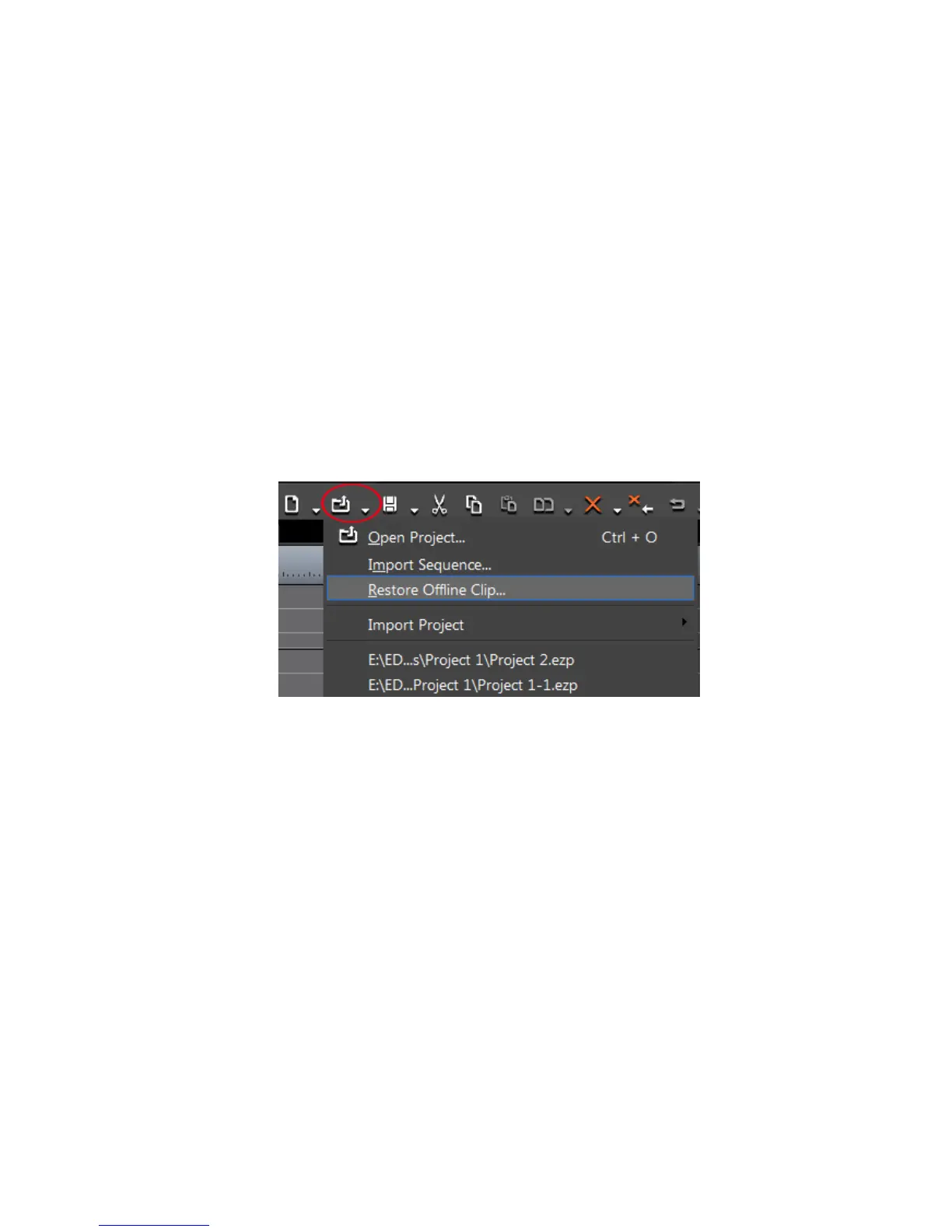98 EDIUS — User Reference Guide
Section 1 — Getting Started
For more information on the Restore Offline Clip dialog, see Relink and
Restore on page 99.
Close Button
Click the Close button and then the Yes button on the confirmation dialog to
close the Find Offline Clip dialog without attempting to restore the offline
clip(s). Offline clips will appear on the Timeline and in the Asset Bin as
illustrated in
Figure 73 and Figure 74. Video and audio for the offline clip
are muted.
If the Restore Offline Clip dialog appears upon opening or importing a
project file and is closed before restoring the offline clips, it can be opened
at any time by one of the following methods:
• Click the list button [V] of the
Open Project button and select “Restore
Offline Clip” from the menu as illustrated in Figure 76.
Figure 76. Timeline Open Project Button Menu - Restore Offline Clip
• Select File>Restore Offline Clip from the preview window menu bar.
Important Considerations
• When storing reference AVI files as clips, clips linked to the reference
file become offline if the source AVI file is moved. In this case, the
offline clips cannot be restored.
• Files can be captured or restored only if they meet the following criteria:
• Video information for the file exits
• A reel name is assigned to the file
• The file extension is .avi, .m2t or .mov
