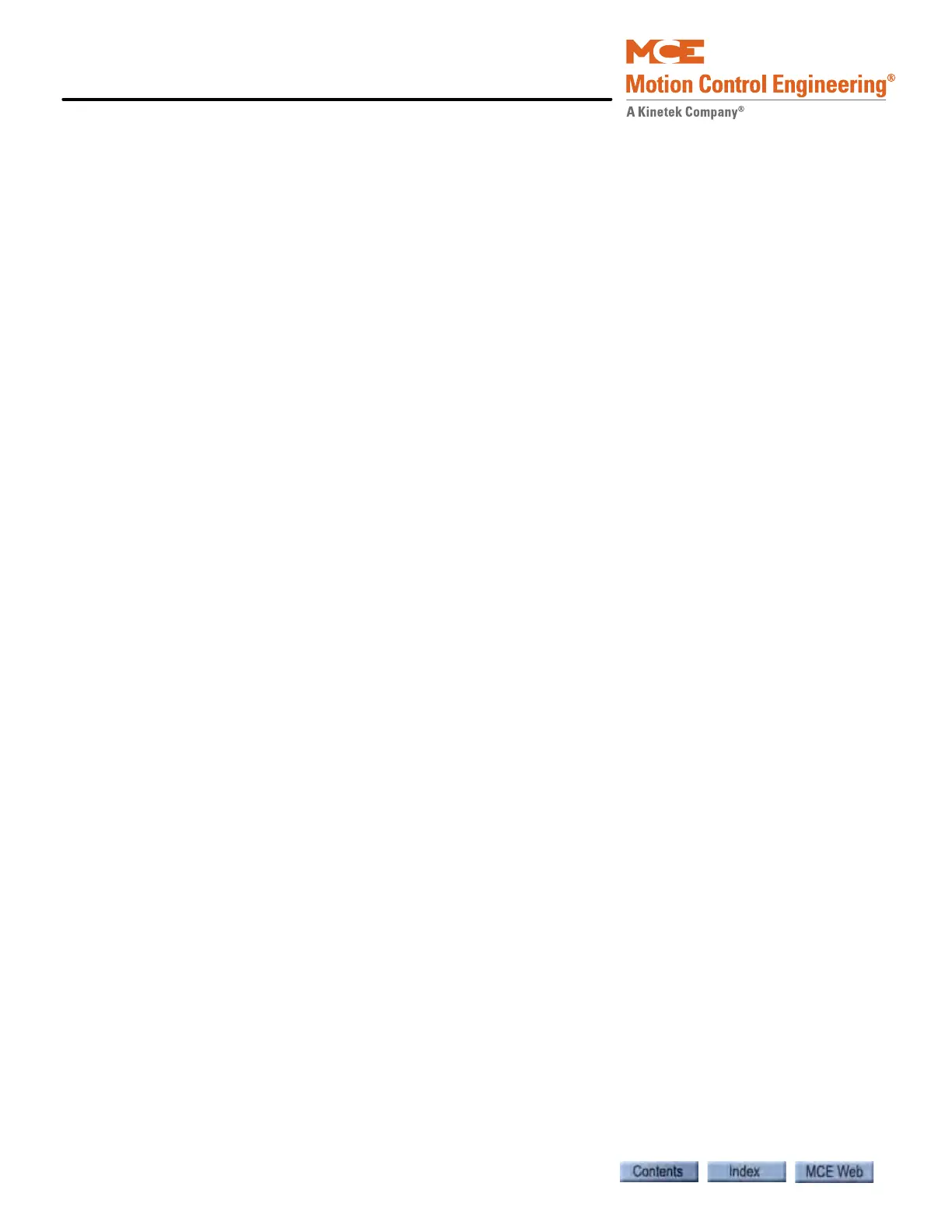Inspection Mode
3-24 Manual # 42-02-7223
Verifying Door Operation
This section helps you verify that the door lock signal input is working properly.
1. Verify that the door related options required for this job are checked on the iView Safety
screen. Please refer to “Setup - Safety - Configuration Tab” on page 9-175.
• Top Access Landing
• Top Access Rear
• Bottom Access Landing
• Bottom Access Rear
•No Main String
•No Main String Rear
• Front Door Close Contact
• Rear Door Close Contact
• Rear Doors
•Freight Door Option 1
• Door Position Monitor
2. Simulate the opening of the front car gate by removing the wire from the GS terminal on
the iBox.
• The iBox status LED “Doors Locked” will turn Off.
3. Reconnect the GS terminal.
4. Run the elevator up or down at inspection speed. Remove the DLAT (Door Lock Access
Top) input.
• The elevator should immediately stop.
• The Door Locked status LED will turn Off.
5. Reconnect the DLAT input. Repeat Step 4 for the DLAB input.
6. Reconnect the DLAB input. Repeat Step 4 for the DLMS input.
7. Reconnect the DLMS input.
8. Run the elevator at inspection speed. Move the Car Door Bypass switch to BYPASS.
• The elevator should immediately stop since the door lock cannot be bypassed while on
Machine Room Inspection.
9. Move the Car Door Bypass switch back to Off.