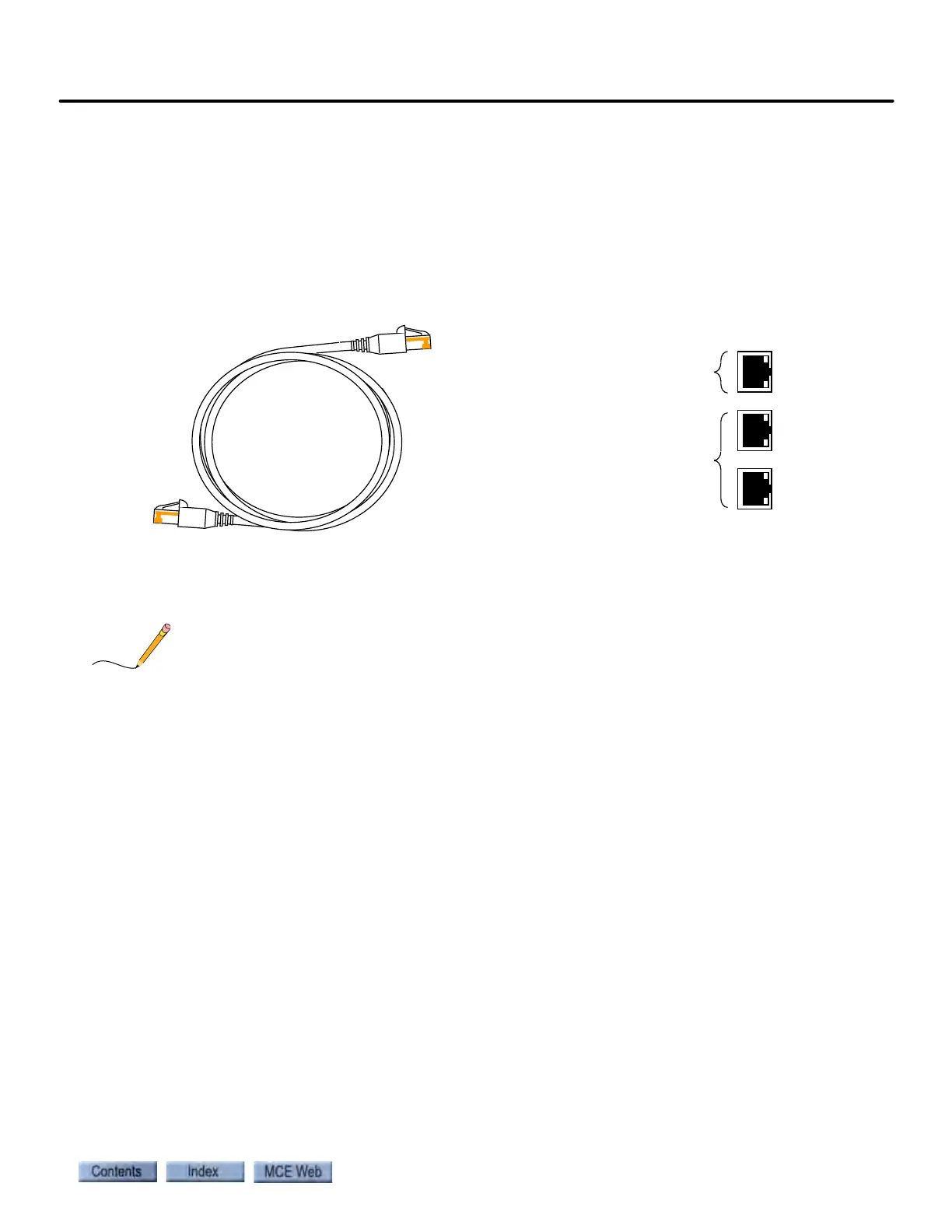Setting Initial Operating Parameters
2-35
2
iControl DC
Direct Connections
Unless a Local Area Network (Ethernet) hub has already been installed, you will find it easiest
to connect a PC to the iBox using the #3 PC port on the iBox (direct connection). To make a
direct connection:
1. Connect the iView PC to the controller 3=PC port using only a standard Ethernet cable.
(Do not connect the #3 port through a hub or router.)
Figure 2.13 Ethernet Cable and iBox Ethernet Ports
iBox #3 Ethernet port address, gateway, and mask are set to default values by MCE. If you have
used your PC to connect to other iBoxes, you probably only need to connect the cable, launch
iView, and select the connection with the appropriate IP information and use that to connect.
When creating direct connections in the iView connections folder, it is a good practice to name
them clearly so they are easy to distinguish (i.e., “CarA Direct”). The instructions here are
intended to help a first-time user make a direct Ethernet connection between a PC and the iBox.
Typical ethernet CAT-5 shielded cable.
RJ45 connectors at each end.
iBox ethernet ports
Direct (no hub) connection to
PC only
Connection through hub or
router only. 2 port is for MCE
equipment (elevator and group
controllers). 1 port is for Local
Area Network connection.