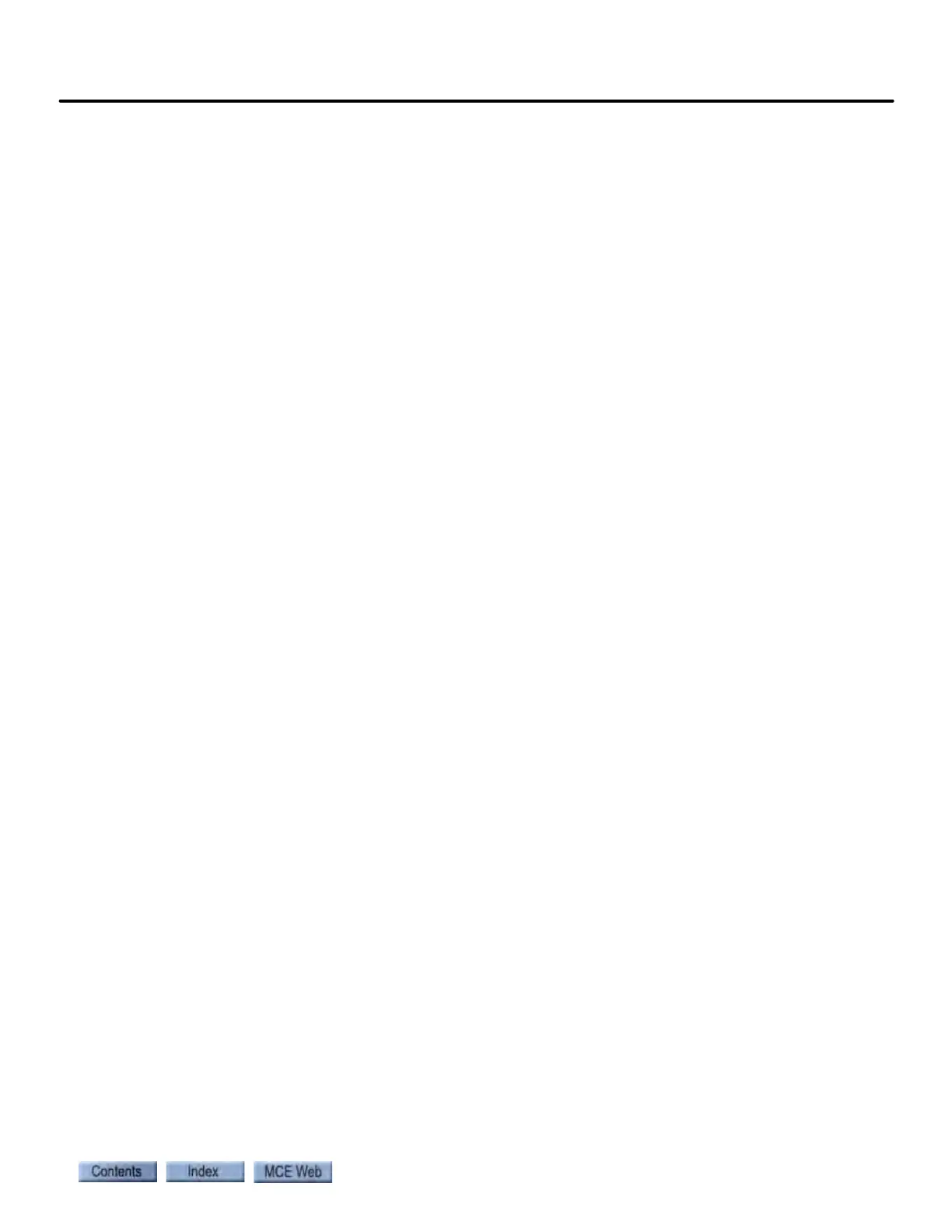Serial Hall Call
5-39
5
iControl DC
Trouble Indications
• Hall Call buttons do not work
• Building Hall Call buttons do not light when pressed
• Building Hall Call buttons do not stay on until elevator arrives
• Elevator reports “Wild Operation” (stopping at every floor)
• iBox LCD displays Emergency Dispatch
• LEDs not lighted on the base board of the serial/Ethernet assembly
• Both Network Link and Network Activity LEDs OFF
• Hall Call LEDs or lamps flashing or not operating normally
If you are seeing any of the above problems, evaluate using the “Check” procedures below.
Quick Check
• During power up, -2 Boards:
• Two red SC-HCE board LEDs (V OK and Bus Error) should remain on for 30-40 sec-
onds after the Hall Call Driver is powered-up.
• After solid-on, LEDs will cycle through a period of start up activity then indicate nor-
mal operation as described below.
• During power up, -ME Boards:
• Two red SC-HCE board LEDs (FHCE and Bus Error) should remain on for 30-40 sec-
onds after the Hall Call Driver is powered-up.
• After solid-on, LEDs will cycle through a period of start up activity then indicate nor-
mal operation as described below.
• Normal operation indication, -2 Boards:
• Network Link Status LED on solidly (right, yellow).
• Network/Serial Port Activity LED flashes once every five seconds or more (left,
orange) when communicating with iCue.
• Network/Serial Port Activity LED should flash once when a Hall Call button is pressed.
• DS3 (red) LED on SC-HCE board solidly on.
• Bus Error (red) LED on SC-HCE board off. DIP switches 5 and 6 determine IP address;
the other switches should be OFF.
• Normal operation indication, -ME Boards:
•Network Link Status LED on solidly (left, yellow).
• Network/Serial Port Activity LED flashes once every five seconds (right, green) when
communicating with iCue.
• Network/Serial Port Activity LED should flash once when a Hall Call button is pressed.
• FHCE (red) LED on SC-HCE board solidly on.
• Bus Error (red) LED on SC-HCE board off.
•Auto Reset
• Check that the iCue software is running properly on the PC. If not, restart iCue by
clicking the Windows Start button and selecting Start/Programs/Startup/iCue.