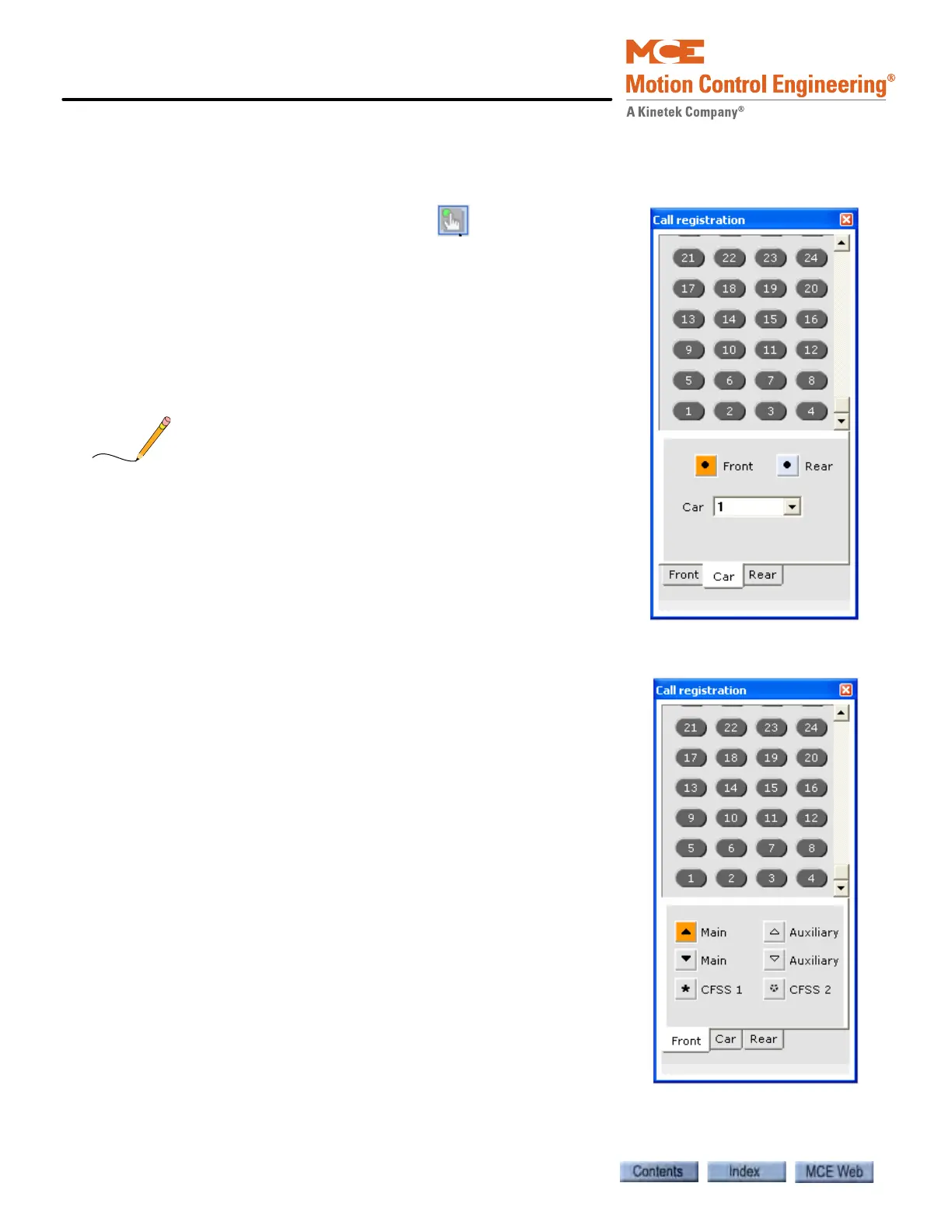iView - Controller View
9-182 Manual # 42-02-7223
Call Registration
The Call Registration panel is available while working on any screen in iView.
• Click the Call Registration button to open the dialog
used to register calls.
To register car calls:
1. Click the Car tab.
2. Select a car from the Car drop-down list (if available).
3. Click Front or Rear.
4. Click a floor button.
Multiple calls may be placed if desired. Rear panel calls may be
placed only if the panel exists and is configured.
5. To close the dialog, click the “X” in the upper right corner.
To register hall calls:
1. Click the Front or Rear tab (or Hall tab if the car has only
front doors).
2. Select the Hall Call type:
• Main (Up): Front up hall call.
• Main (Down): Front down hall call.
• CFSS1: Configure for Special Services. iControls have two
customer assignable configurations. Typically they are
used for hospital calls, VIP calls, etc.
• Auxiliary (Up): Rear up hall call.
• Auxiliary (Down): Rear down hall call.
• CFSS2: Configure for Special Services. iControls have
two customer assignable configurations. Typically they
are used for hospital calls, VIP calls, etc.
3. Click the desired floor button(s) to register the call(s).
Multiple calls may be placed if desired. Only hall call types
actually available and configured in the group will be avail-
able.
4. To close the dialog, click the “X” in the upper right corner.