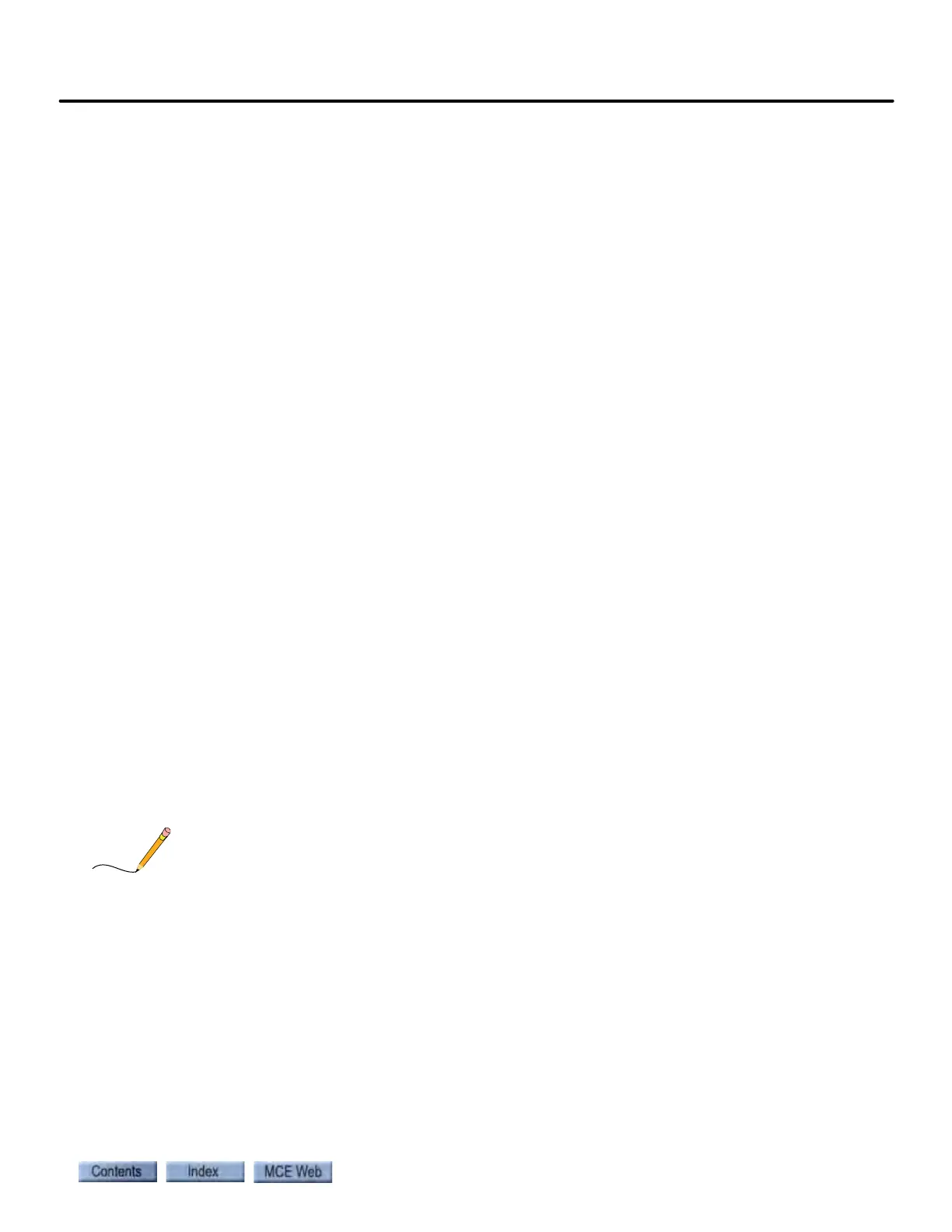Setting Initial Operating Parameters
2-43
2
iControl DC
Verifying Initial Parameter Settings
If necessary, use the operating descriptions in Section 8 to become familiar with using iView
and the iView screen descriptions in Section 9. Refer to Table 2.5 on page 44 for recommended
initial settings.
1. Launch iView and connect to the iController.
2. Once connected, select Acquire from the Write privilege menu. This is necessary to
allow iView to change parameters on the iController. (Note that, when you initially
request privileges during each connection session, someone in the machine room must
press the “yes” button on the iBox to grant those privileges.)
3. From the View menu, select Layouts and click Configuration.
4. Select the Pattern tab. If the Pattern tab is not displayed, select Pattern from the View >
Configuration menu.
5. On the Pattern > Modes tab, verify the Common, Standard, and Inspection profile set-
tings. Refer to Table 2.5 on page 44. Pattern shape preset can be used to enter preset
values for the Standard profile parameters based on the high speed (contract speed) of
the elevator and the selected shape type (Slow, Moderate or Fast). This provides an
excellent starting point. Please refer to “Pattern shape preset” on page 9-158.
6. Edit and Send changes to iControl as needed.
7. Select the General tab. If the General tab is not displayed, select General from the View
> Configuration menu.
8. On the General > General tab set the Simplex car selection as appropriate (see Table 2.5
on page 44). DO NOT ENABLE Simplex if the car is part of a group.
9. Edit and Send changes to iControl as needed.
10. Select the Drive tab. If the Drive tab is not displayed, select Drive from the View > Con-
figuration menu.
11. On the Drive > General tab, verify the Drive type.
12. On the Drive > Safety tab, verify Following error (default 25%, final adjustment proce-
dure in Section 4 of this guide). Refer to Table 2.5 on page 44 and the iView - Controller
View section of this manual (Section 9) for detailed descriptions.
13. Edit and Send changes to iControl as needed.
If you change the drive type, you must press Computer Reset on the iBox so that iControl can
“detect” the change on power up.
14. Select the Safety tab. If the Safety tab is not displayed, select Safety from the View >
Configuration menu.
15. On the Safety tab, verify that Construction Mode is checked.
16. Edit and Send changes to iControl as needed.