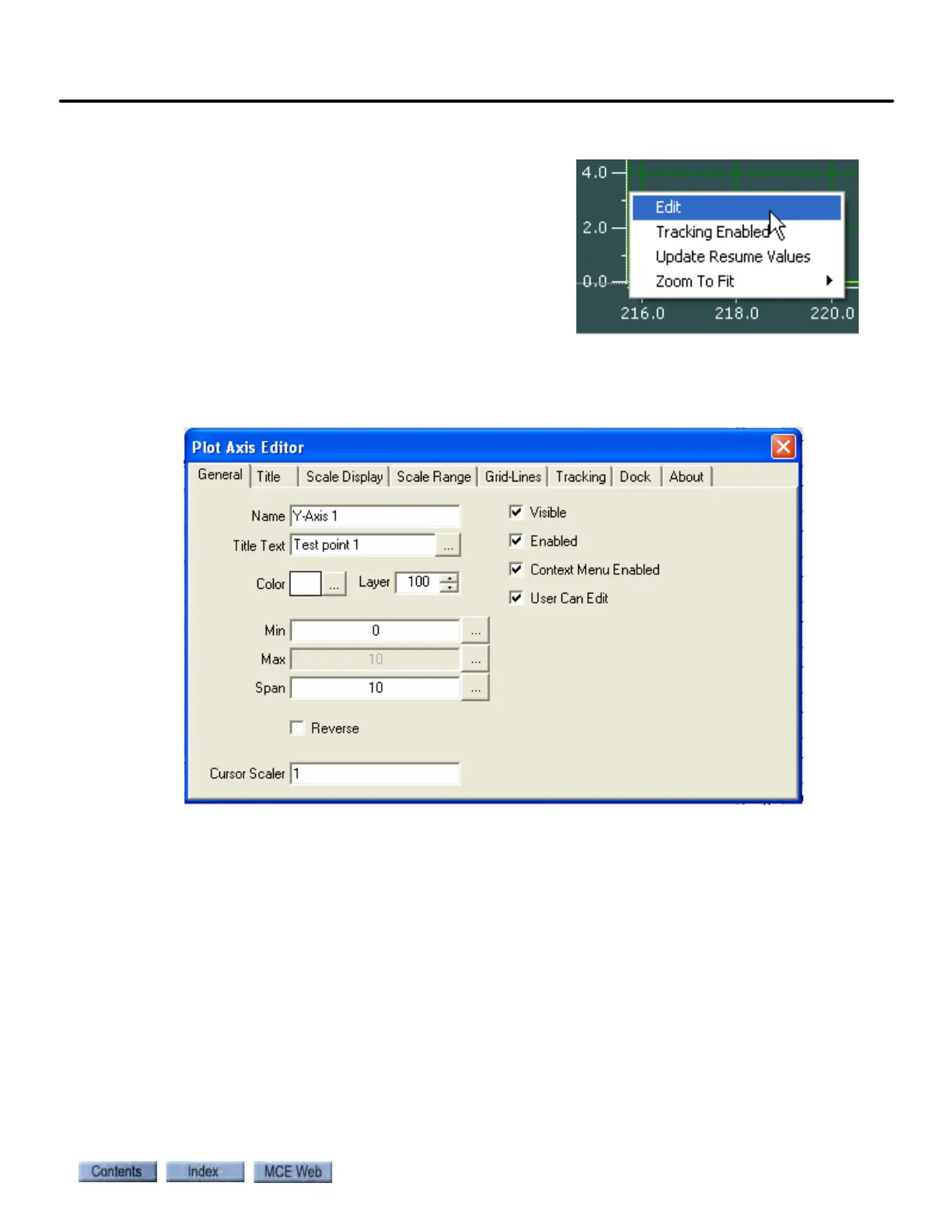Diagnostics Tabs
9-23
9
iControl DC
Display Editing
The virtual oscilloscope display is editable. You may
easily modify labels, displays, animation, and more to
suit your immediate display needs. When a display is
closed, then re-opened, it reverts to its default values.
To edit a display:
• Right-click on the graph or on one of the scales to
reveal a popup menu.
•Select Edit from the menu. An editor dialog is dis-
played. The editor dialog will be different depend-
ing on where you click in the oscilloscope display.
• Experiment with modifying the display to find the combinations that suit the signal types
you are currently examining. The Edit menu is extensive:
Tracking Enable Tracking from the popup (right-click) menu to track a signal over time.
Disable tracking if you want to drag the horizontal scale to look at a particular moment in time.
• Click on a scale, then press the keyboard <Home> to decrement the scale one full “screen.”
• Click on a scale, then press the keyboard <End> key to increment the scale one full screen.
• Click on a scale, then press the keyboard right or left arrow keys to increment or decre-
ment by units.
• While tracking, clicking on any keyboard key will stop tracking.