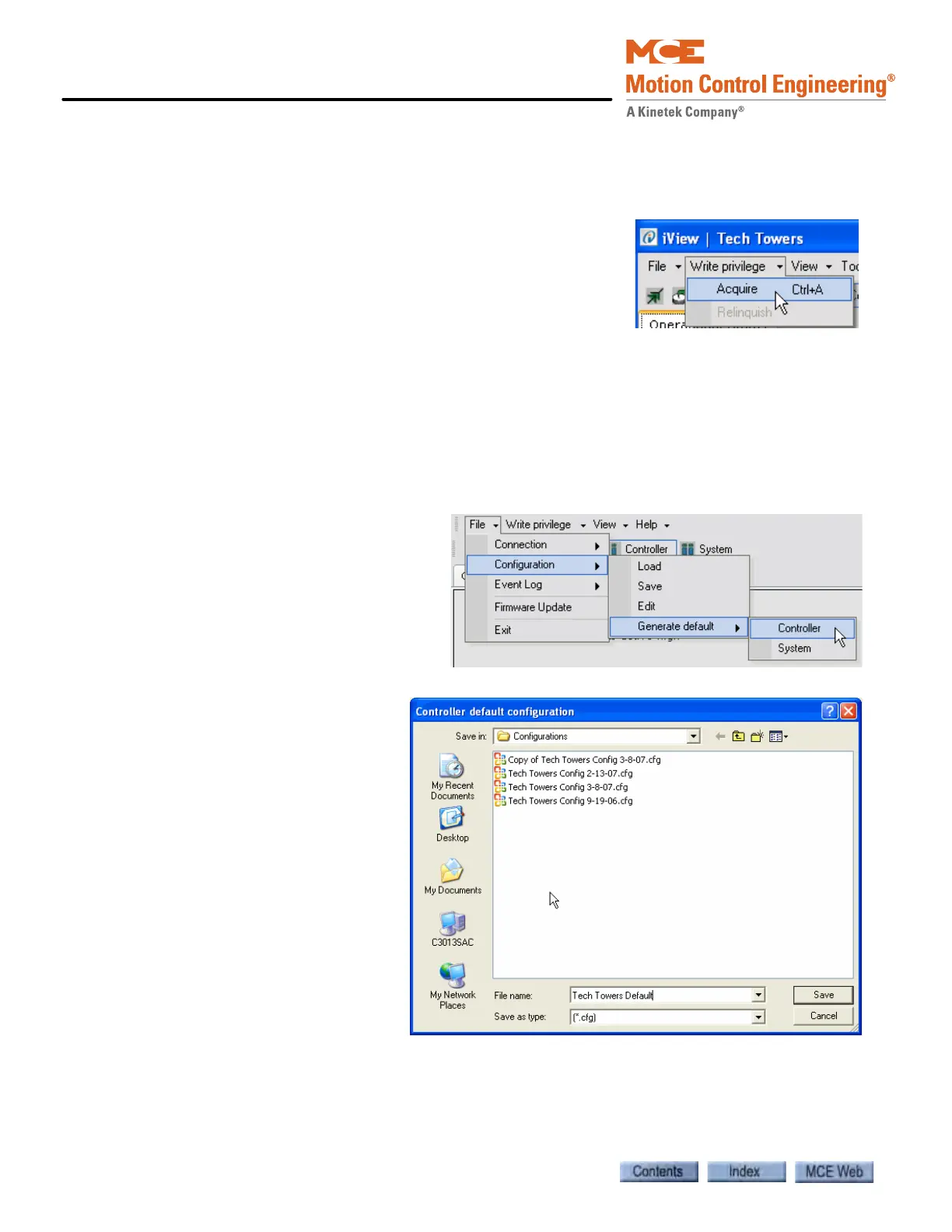Using iView
8-20 Manual # 42-02-7223
Sending Adjustments to the Controller
After making adjustments you will want to send the new parameter values to the controller. To
send the new values:
1. Select Acquire from the Write privilege menu.
2. Press the “Yes” softkey on the iBox to grant the privilege
request.
3. Then click Send to send changes to the controller. (The
Send button becomes active when parameter changes
have been made.)
Saving Default Parameters to a Configuration File
The Controller and/or System default parameter settings can be saved to a configuration (.cfg)
file. The default parameter values can then be loaded onto the controller should you determine
that you want to start making adjustments beginning with the default values.
To Save the Default Parameters:
1. Select Controller or System
from the File > Configuration
> Generate default menu. The
Controller or System default
configuration dialog appears.
2. In the Controller or Sys-
tem default configuration
dialog, enter the desired
file name.
3. The default folder sug-
gested is the Configura-
tions folder (My
Documents > Motion
Control Engineering >
iView > Configurations).
You may change this if
you so desire.
4. Click Save to save the file.
5. Once you have saved the
file, it will appear in the
Open Configuration File
dialog the next time you
select either Load or Edit from the File > Configuration menu. You can load the default
parameters onto the controller by selecting Load from the File > Configuration menu as
described on the next page.