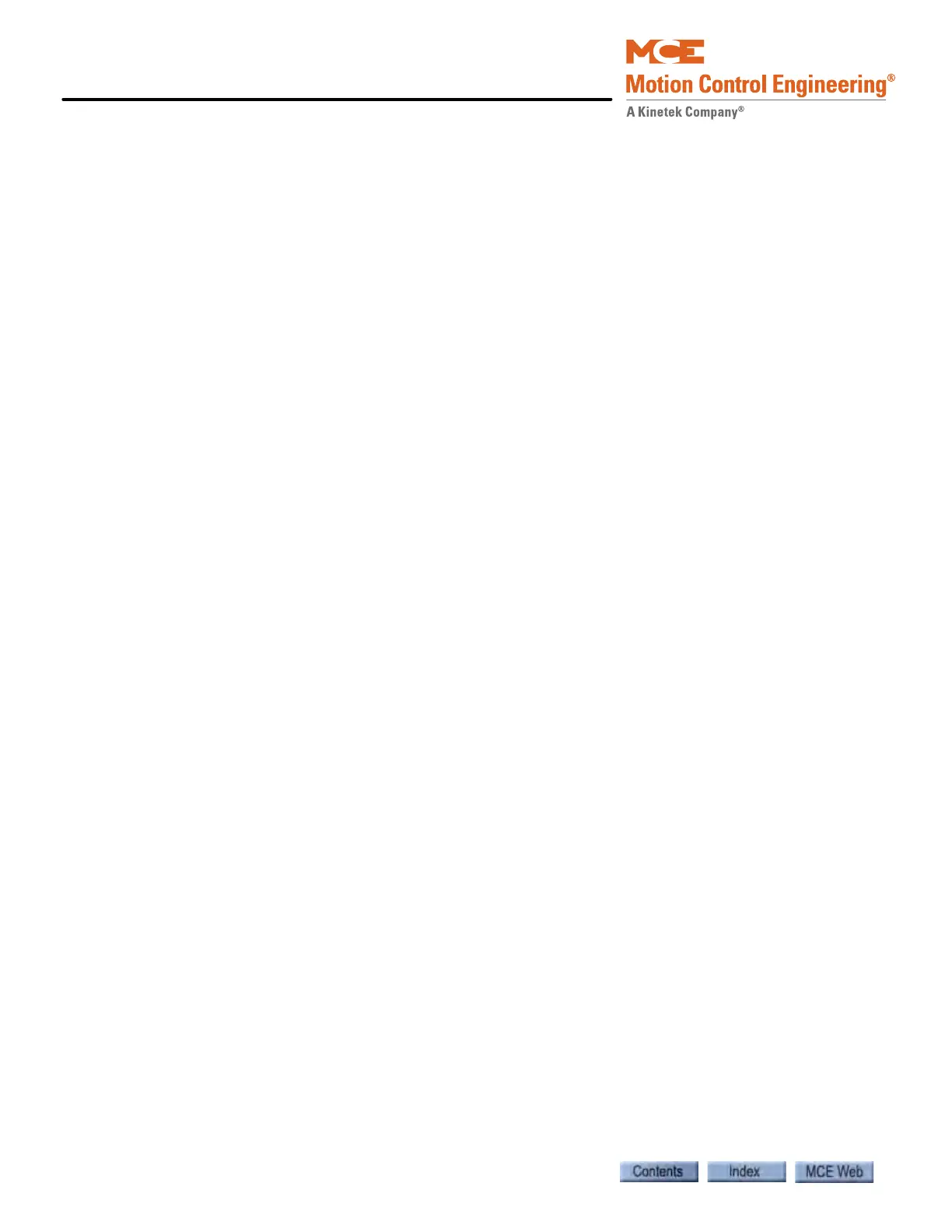Troubleshooting
6-78 Manual # 42-02-7223
Updating iBox Firmware
The iBox program files are stored in flash memory. These program files can be updated in the
field using the iView PC. Please refer to “Updating Controller Firmware” on page 8-41.
iBox Removal and Replacement
The iBox is designed for relatively simple removal and replacement. The configuration file for
the original iBox can be uploaded from a computer to the replacement iBox so that many opera-
tional settings will be in place. Some information, like floor heights and brake calibration, etc.,
may need to be “re-learned” when an iBox is replaced. This section contains:
• iBox Configuration > Save
• iBox Removal
• iBox Installation
• iBox Configuration > Load
iBox Configuration > Save
As described in Section 8, you can save the configuration parameters for the iBox to a computer
hard drive (See “Saving Current Parameters to a Configuration File” on page 21.). Some or all of
the information in the file can then be “loaded” to the same or another iBox, simplifying config-
uration.
1. Locate the Configuration file for the iBox you need to replace (default location is My
Documents > Motion Control Engineering> iView > Configurations). If no Configura-
tion file exists, depending on the nature of the malfunction, you may be able to create a
Configuration file now:
2. Connect to the iBox through its #3 PC Ethernet connector.
3. Select Save from the File > Configuration menu.
A typical Windows save dialog will appear. The default name suggested for the file will be the
controller connection name and date.cfg, e.g., if the connection name was Car A, the suggested
file name would be CarA_mm_dd_yyyy.cfg. The default file suggested (My Documents >
Motion Control Engineering> iView > Configurations) will be the file folder that contains the
connection icon for the controller. You may change either or both of the default suggestions and
store the file wherever you wish under any name you wish. As with any Windows file, if you
change or delete the file extension (.cfg) it will lose its association with the application that cre-
ated it. It is best to leave the file extension as-is.
4. Save the file to the desired location.
iBox Removal
1. Shut off power at the main disconnect.
2. Open the iControl cabinet.
3. Loosen the iBox cover retaining screws and remove the cover.
4. Unplug all connections to the body of the iBox. You can leave the connections to the rail-
mounted circuit boards above and below the iBox connected.
5. Slightly loosen the retaining screws for the rail-mounted circuit boards and slide them
away from the iBox (disconnecting the pluggable central bus).
6. Loosen the four captive, retaining screws that secure the iBox to the circuit board rails.
7. Remove the iBox.