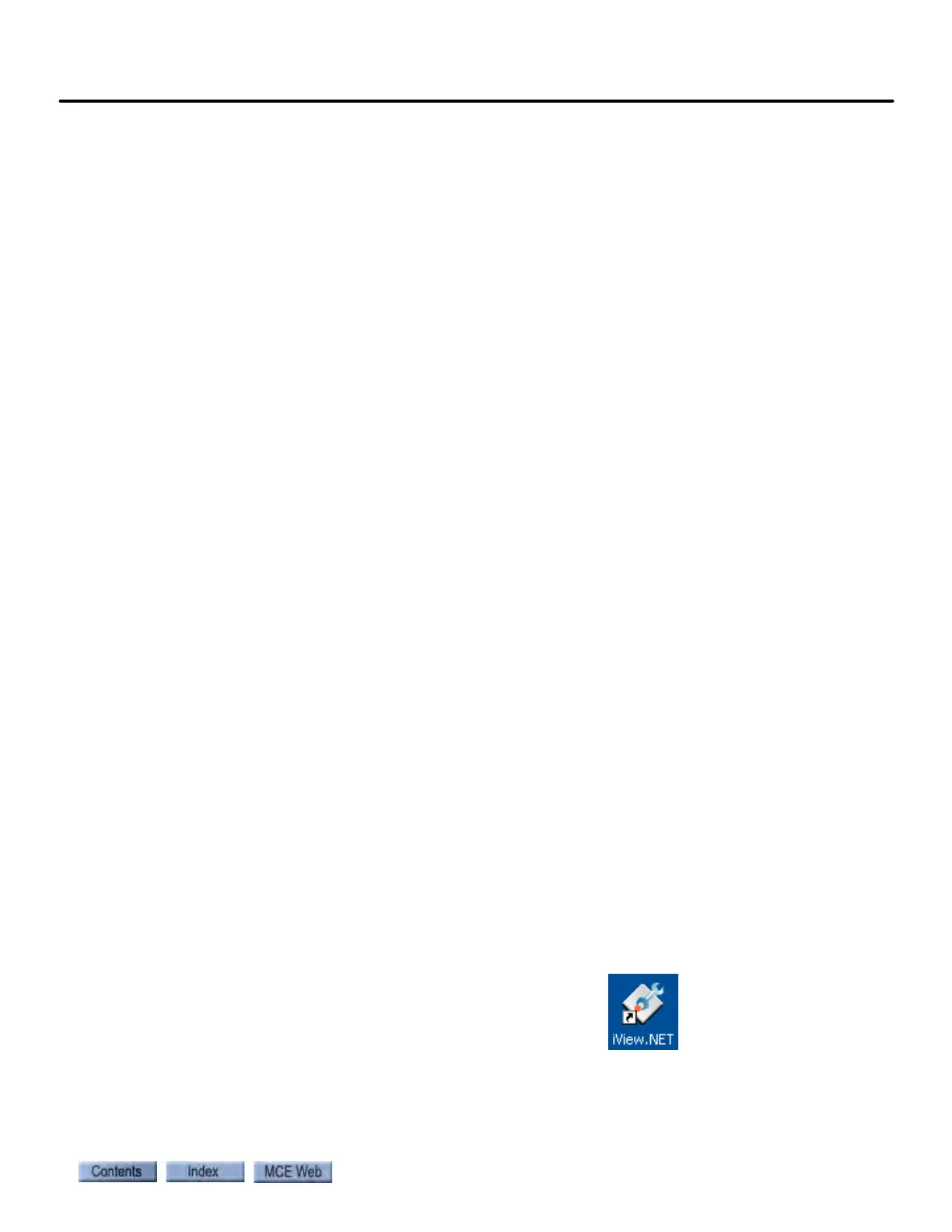Setting Up an iView PC
8-3
8
iControl DC
Setting Up an iView PC
Important If you purchased your iView PC from MCE, iView was installed at the factory.
In addition, all of the network assignments (connections) for your job have been created and
stored on the iView PC. Therefore, once the physical connections (cables) between each iCon-
troller’s iBox and the iCentral or Comm-Connect Ethernet Switches have been installed per the
job prints, you are set to go. You can power up the iView PC and launch the iView.NET applica-
tion. If this is the case you can skip this section and go to Working Online (see “Working
Online” on page 8-16).
The following information is provided in case you find it necessary to reinstall iView or if you
wish to install and setup iView on a laptop or other PC. Setting up an iView PC for the first time
is a three step process:
1. Installing the iView application software (see Installing iView below).
2. Setting the iView PC’s IP address (depends on the type of connection to be used). Please
refer to “Setting the iView PC’s IP Address” on page 8-4.
3. Creating Connections in iView. For a direct connection see “Creating a Direct Connec-
tion in iView” on page 8-8. For LAN connections see “Creating a New LAN Connection”
on page 8-12.
Installing iView
Minimum requirements for the iView PC are:
• At least 1GB free hard drive space for installation
•Minimum 256MB RAM
• Windows 2000 or XP operating system
•CD-ROM drive
• 10/100 Ethernet capable
• Simple text or comparable text editing software
These instructions assume familiarity with personal computers. To install iView:
1. Insert the iView CD-ROM in the computer CD-ROM drive.
2. Launch the CD.
3. Double-click the ReadMeFirst (or other accompanying text file) to review the latest
iView instructions.
4. Double-click on the Setup.exe application.
5. Follow on-screen instructions to install iView.
After installation, the iView icon will appear on your desktop .
Double click the iView.NET icon to launch the iView application.