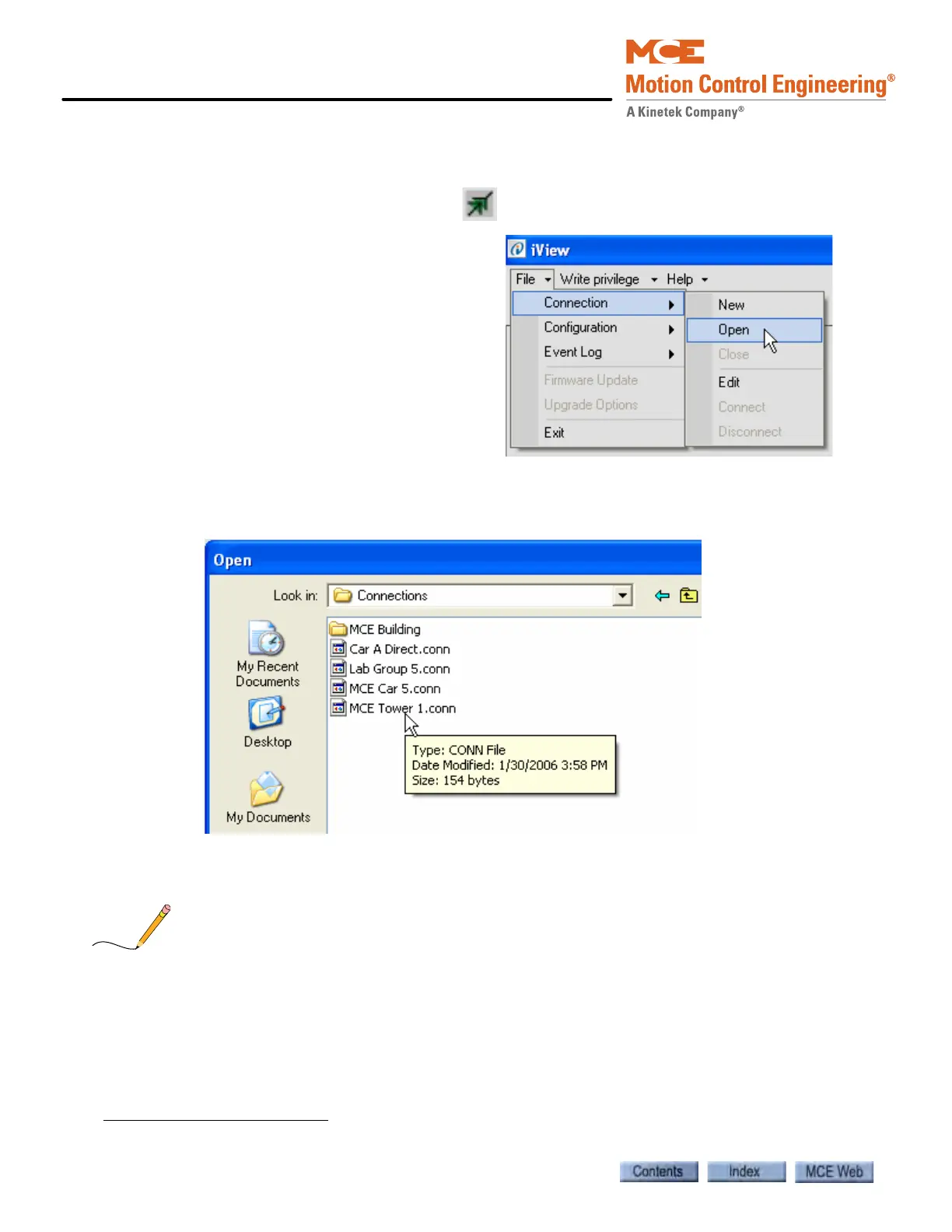Using iView
8-14 Manual # 42-02-7223
Connecting to the iBox
Once the connection is created and saved, you are ready to connect.
1. Click the Open Connection button
2. or click File on the menu bar, select
Connection and click Open. The
Open dialog appears.
3. To connect to a controller, double click the desired connection. The connection will take
a moment or two to establish, then a main screen will appear.
4. If there is a problem making the connection, you can “ping” the address using the iView
PC (see “Pinging” on page 5-24).
The default location for connection (.conn) files is the Connections folder (My Documents >
Motion Control Engineering > iView > Connections). The default location for configuration
(.cfg) files is the Configuration folder (My Documents > Motion Control Engineering > iView >
Configuration). If you want to work online, connected to a controller, select Connection > Open
from the File menu. Connection (.conn) files will be displayed in the Open dialog. If you want to
work in an offline configuration file, select Configuration File > Edit from the File menu. Con-
figuration (.cfg) files will be displayed in the Open Configuration File dialog. Refer to the Work-
ing Online and Working Offline topics later in this section for more information.