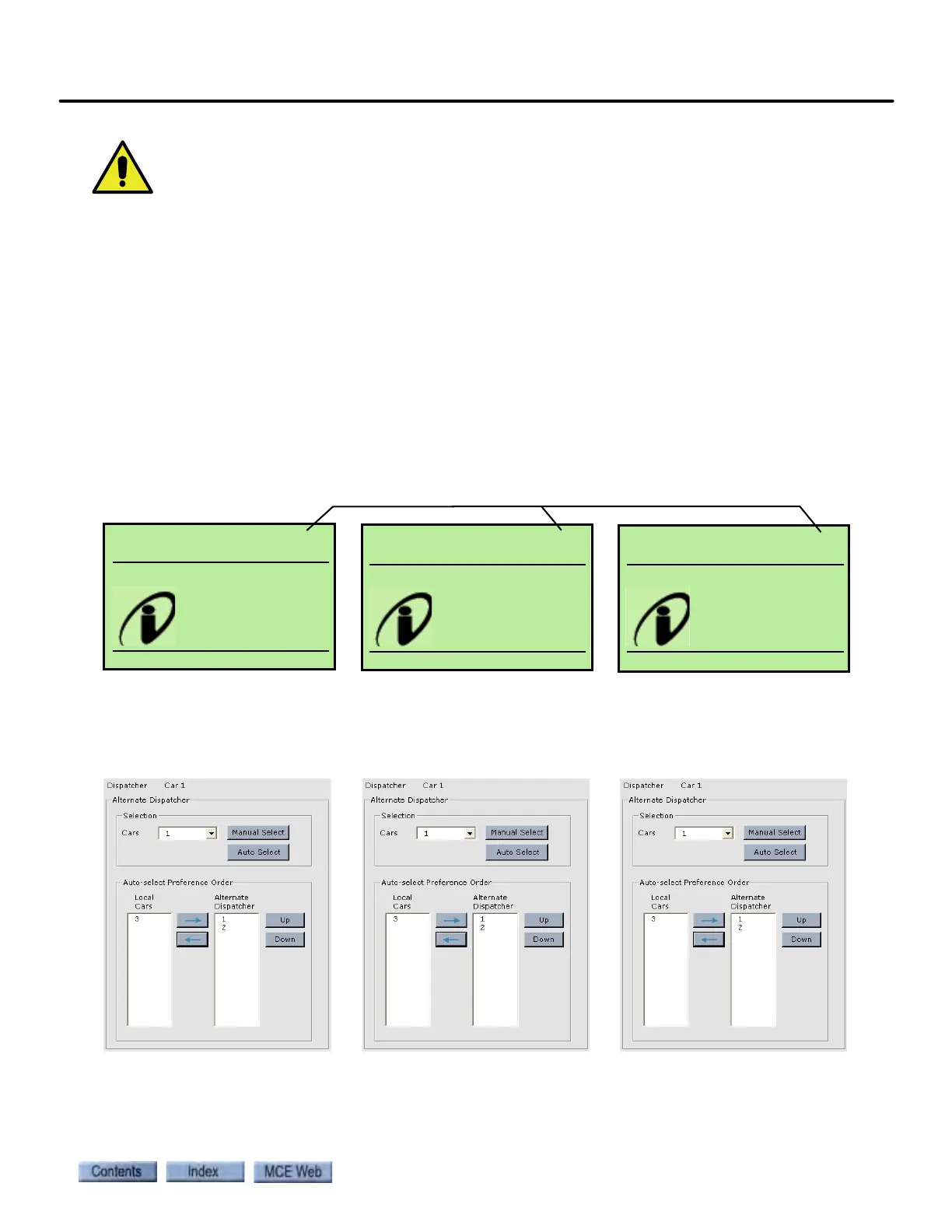Setting Initial Operating Parameters
2-31
2
iControl DC
Before connecting the “System” ethernet cable to the iBox:
1. Verify that the Car ID, in the upper right corner of the iBox display, is correct. Press the
iBox “Computer Reset” button and when the display returns, verify that Car ID is still
correct. The Car identifier is set on the iView > Controller > Configuration > General tab
(see “Configuration - General” on page 9-117).
2. Verify that no other iBox in this group of controllers has the same Car ID (see Figure
2.10).
3. Check the “Alternate Dispatcher” settings on the iView > System > System Configura-
tion > Building tab (see “System Configuration tab” on page 10-6). Verify that the “Auto-
select Preference Order” settings are identical on every car in this group of controllers
(see Figure 2.10).
Figure 2.10 Check before connecting the “System” ethernet cable to the iBox
@003 s 015 FG RO L02
Passenger
Ofpm
2:26:22AM
10/30/2007
Car Mgmt
@003 s 015 FG RO L03
Passenger
Ofpm
2:26:22AM
10/30/2007
Car Mgmt
@003 s 015 FG RO L01
LOCAL DISPATCHER
Ofpm
2:26:22AM
10/30/2007
Car Mgmt
Check for correct Car ID. Verify that no two Car IDs in the group are the same.
On the iView > System > System Configuration > Building tab, verify that the Alternate
Dispatcher “Auto-select Preference Order” settings are identical for all cars in the group.
Car 01 System Configuration Car 02 System Configuration Car 03 System Configuration