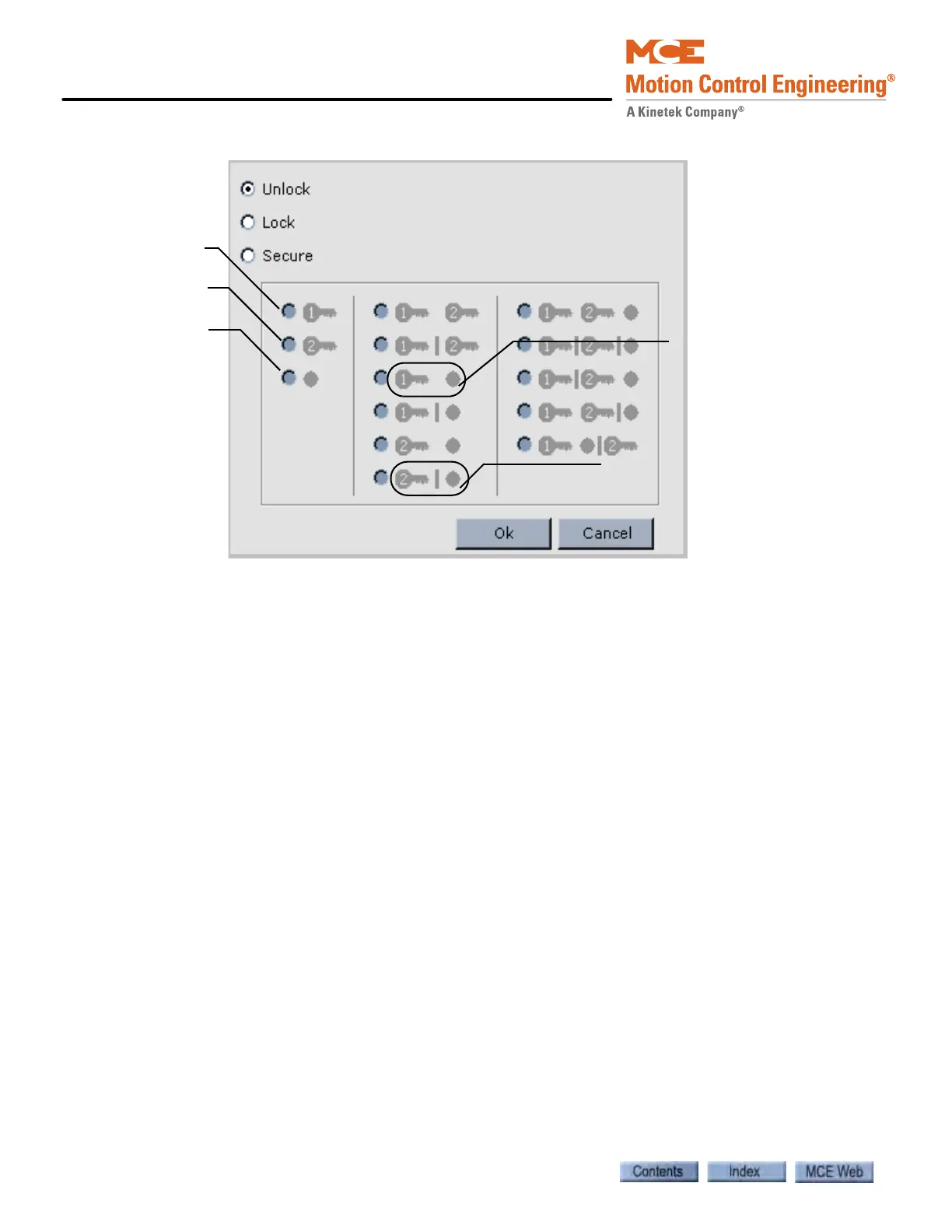iView - System View
10-52 Manual # 42-02-7223
Security Symbols •This illustration explains the car call security symbols
Alternate selection methods
• Click in a floor label in the Floor column to select all call types for that floor.
• Click a column heading, e.g. Front, Rear or both to select that type of call for all floors.
• Click and drag to select multiple floors and/or multiple columns (call types).
• Once the floor(s) and call type(s) are selected, click the Set Selection button. The Input
Setup dialog (similar to the list shown above) is displayed.
• Select the desired security condition as described in steps 4 and 5 and click OK.
• When you have the car call security settings as desired, click Send to send the settings
to iControl.
Other controls
• Security input latch timer: Car call enable inputs can be activated by a card reader, key
switch, etc. Card readers typically hold the enable input activated for a period of time so
that the user has time to enter the desired call. However, if a momentary switch or key
switch is used to activate the hall call enable input, this control allows you to set the length
of time, after the hall call enable input has been deactivated, that the user has to enter the
call.
Enable 1 input
Enable 2 input
COP Passcode
No line between symbols
means AND (all are
required)
Line between symbols means OR
(one of displayed methods
required)