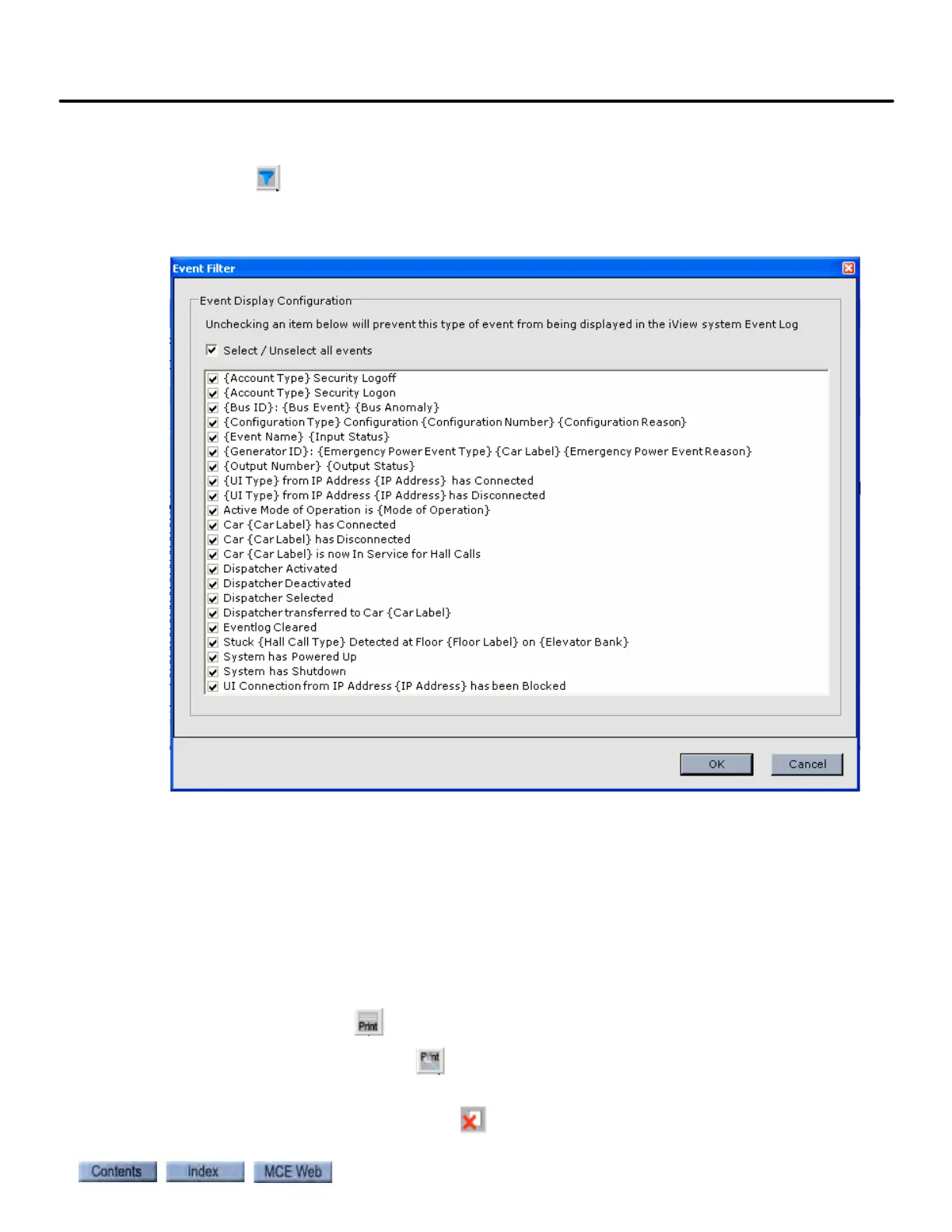Diagnostic Tabs - Event Log
10-79
10
iControl DC
System Event Filter The Event Filter controls which events will be displayed in iView.
• Click the button on the System Event Log tab. The checked events will be displayed.
• Click to remove the check mark from events that you don’t want displayed.
• Click again to add a check mark to events that you want to be displayed.
Events Received Shown at the bottom of the Event Log window, this indicates the
number of events that have been received from the controller.
Events Displaying This indicates the number of events that are being displayed. By
comparing the Events Received versus the Events Displaying, you can determine how many
events are being filtered out by the Event Filter.
Print / Print Preview To print the event log or to view a print preview and/or print the
event log from the print preview dialog:
• Click the Print button , choose a printer from the Print dialog and click Print.
• Click the Print Preview button and use the controls to display and/or print the desired
pages.
Clear All Click the Clear All button to delete all of the events in the Event Log.