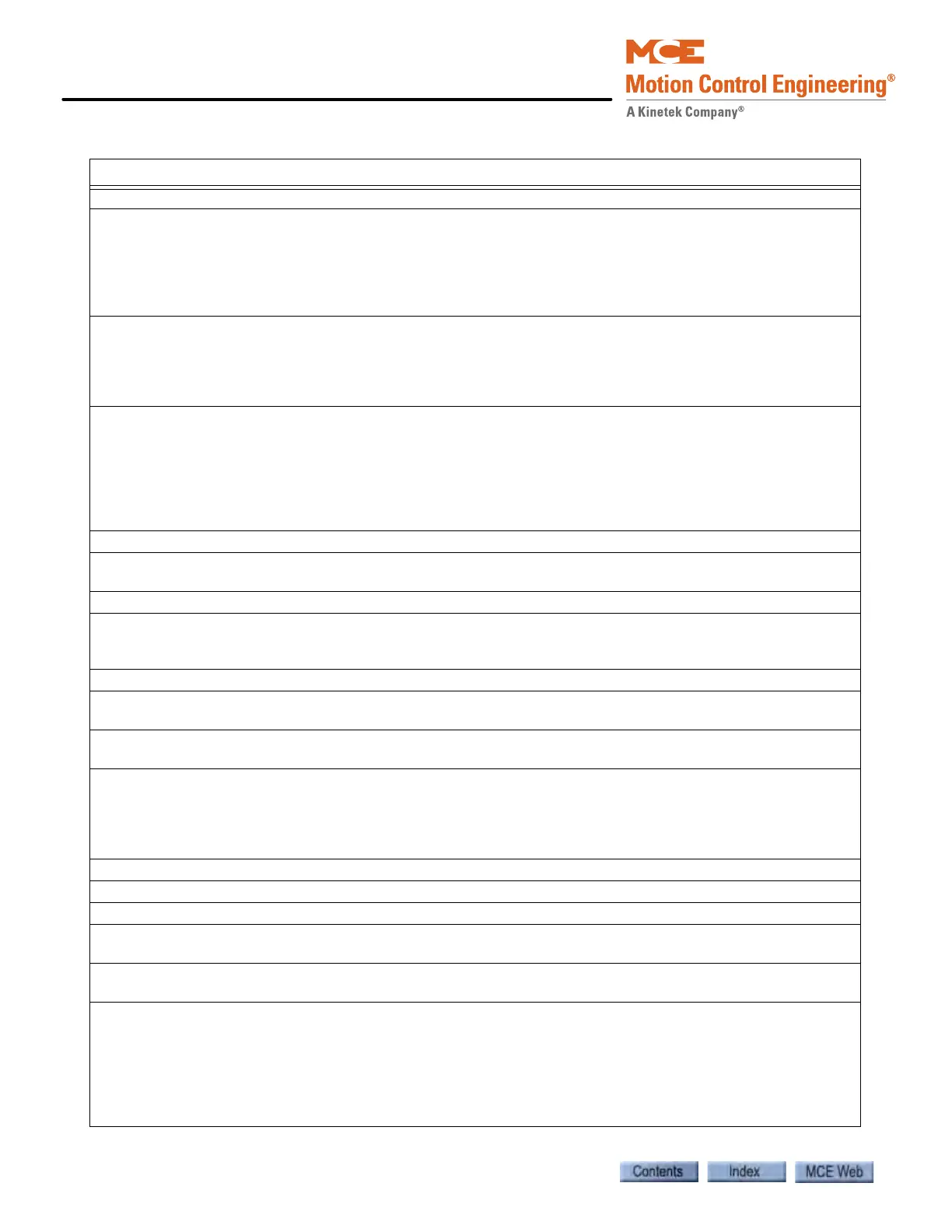Troubleshooting
6-26 Manual # 42-02-7223
Down Normal Terminal ’n’ Position Fault, DN NTS’n’ POSITION FLT (n = 1 to 5)
Description: When the switch opened or closed, the car’s reported position was different from the learned
position by an amount exceeding the margin set on the Configuration > Terminal Switches tab. This may
mean that the switch opened early, late or not at all on approach to the terminal. It may also mean that the
switch closed early, late, or not at all on departure from the terminal. Finally, the switch can go open while
standing at a floor where its learned position is closed, or go closed at a floor where its learned position is
open. This fault may be bypassed on the Diagnostics > Fault Bypass tab.
Car Reaction: If traveling down, the car executes an emergency slowdown, then continues at low speed until
it encounters a floor. The car stops at the floor, opens its doors, and performs a floor sync operation. If the
fault persists, the car goes out of service. If traveling up, the car continues normally to the first stop, opens
its doors and performs a floor sync operation. If the fault persists, the car goes out of service. If stopped at
a floor, the car opens its doors, does a floor sync, and, if the fault persists, takes itself out of service.
Troubleshooting:
1. On the Diagnostics > Terminal Switches Status tab, compare the Last pass position to the Learned posi-
tion for this switch.
2. If the fault is mechanical (switch movement, magnet movement, or bad traveler cable), the fault will
tend to repeat at the same position every time.
3. A stuck switch is easy to spot by running the car on inspection and observing the input LEDs on the iBox.
4. Perform a Terminal Sync operation (Terminal button on the Configuration > Pattern > Common tab).
Drive At-Speed Fault, DRIVE AT-SPEED FAULT
Description: Detected by the drive, this fault indicates that the motor speed is outside threshold limits
defined by the drive parameter. AC controls only. (This fault is not monitored for the TORQMAX F5 drive).
Car Reaction: Emergency stop: Motor contactor and brake contactor immediately dropped.
Troubleshooting:
1. If the job has a TORQMAX F5 drive and this fault occurs, verify that wires AT and GND (from iBox J46)
are connected to drive terminal X2A-26 (Common).
Drive Communication Fault, DRIVE COMM FAULT
Description: Indicates that the iBox is unable to communicate with the AC drive. It can only be generated if
“Drive interface” and “Reference type” are set to “Serial” (Controller > Configuration > Drive > General tab).
Car Reaction: Emergency stop: Motor contactor and brake contactor immediately dropped and the car will
not move until communication is established.
Troubleshooting:
1. Verify that a proper and functional serial cable (not an off-the-shelf serial cable) is connected between
the iBox (MODEM) and the drive (operator serial port - bottom).
2. Verify that the drive is configured for control signals via serial communication (LF.02 Signal/operating
mode is set to SErSP Serial Comm. Speed Control).
Drive Communication Warning, DRIVE COMM WARNING
Description: Not currently used.
Drive Enable Feedback Fault, DRIVE ENABLE FDBK FLT
Description: iControl failed to send the Drive Enable signal to the drive or the drive failed to respond to the
Drive Enable signal. (applies to both AC and DC drives).
Car Reaction: Emergency stop: Motor contactor and brake contactor immediately dropped. Followed by nor-
mal run. Fault will self clear and car is able to run again.
Troubleshooting:
1. This fault may indicate a problem with the Gate Switch, or one of the door locks, opening up during the
initial start of car motion. Verify that the inputs (GS, DLAT, DLAB, DLMS) remain high.
2. Verify that Safety Processors A and B are looping (iBox status LEDs).
3. Verify that there are no faults active on Safety Processors A and B that would prevent motion.
4. Check the iBox power supply.
5. Verify that all drive connections match wiring prints.
Table 6.3 iControl Messages
iControl Messages