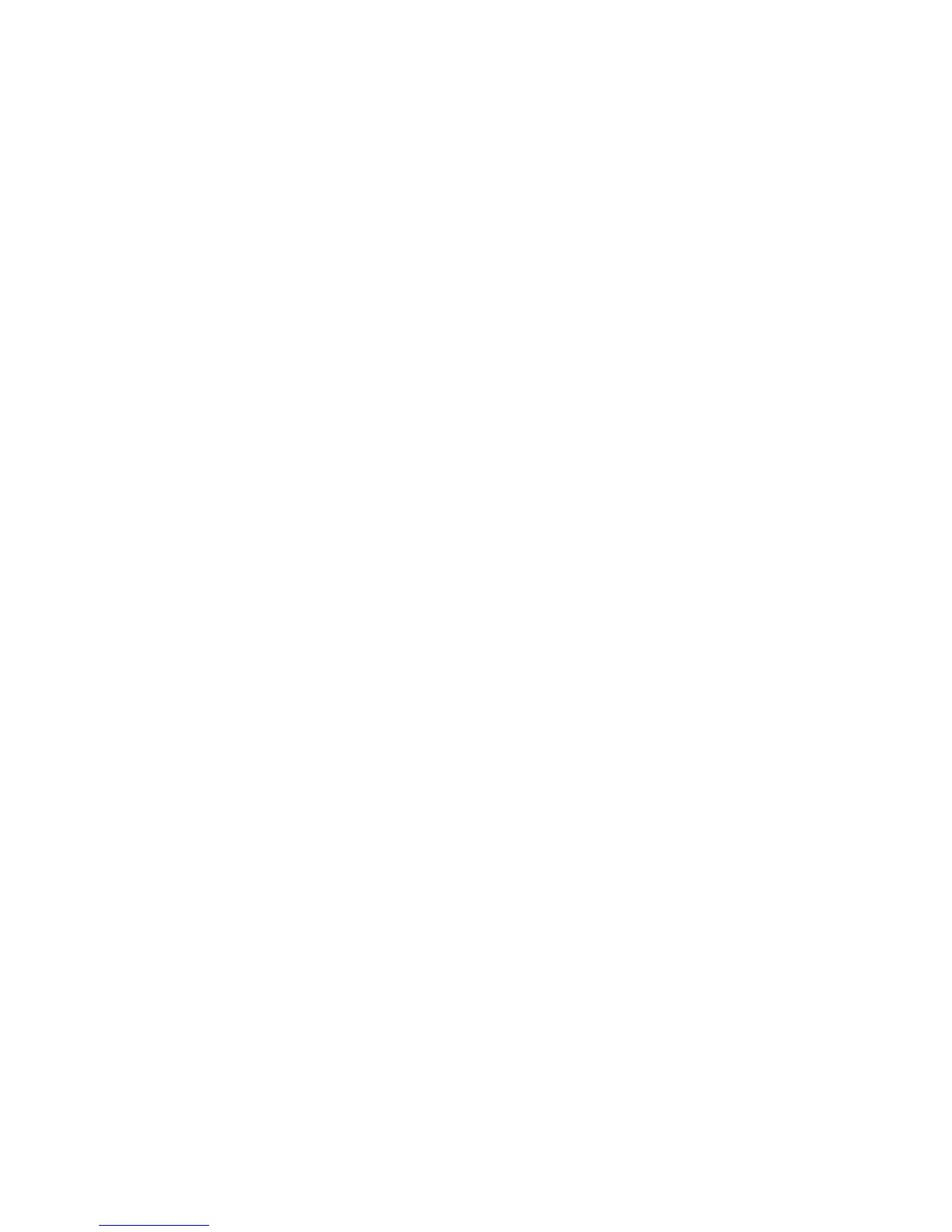PowerVault ML6000 Maintenance Guide 107
Required tools: None
1 Save the library configuration.
2 Locate the vacant power supply slot and remove the cover plate. Save the cover plate in case the
redundant power supply needs to be removed at a later date.
3 Insert the new power supply into the vacant slot.
When inserting the power supply, make sure that you insert it correctly, with its on/off switch located at
the bottom of the supply, below the handle. The power supply must be level to slide in smoothly.
4 Tighten the power supply’s thumbscrews to secure the power supply to the library module.
5 Plug in the power supply cord.
6 Turn on the power supply’s power, using the switch on the rear of the power supply.
7 Check the status of the power supply’s LEDs. The top green LED and the blue LED should be solidly lit.
8 Power on the library.
9 Check the status of the power supply’s LEDs. The two green LEDs should be solidly lit, and the blue
LED should be off.
Permanently Removing a Redundant Power Supply
These instructions explain how to remove a redundant power supply from the 5U Library Control Module.
You may need to remove the second power supply if it is no longer necessary for the library.
Required tools: None
1 Save the library configuration.
2 Access the back of the library, and locate the power supply that you want to replace.
3 Turn off the power supply’s power, using the switch on the rear of the power supply.
4 Disconnect the power supply cord from the power supply and from its source.
5 Loosen the power supply’s thumbscrews.
6 Remove the power supply by gripping the power supply handle and pulling it toward you.
7 Install a cover plate over the vacant power supply slot.
Removing and Replacing a Power Supply
These instructions explain how to remove a power supply and replace it with a new one. You may need to
replace a power supply if there are problems with one that is currently in use.
If the library has a redundant power supply, you can replace the power supply without powering off the
library. If the library has only one power supply, you must power off the library before performing this
procedure.
Required tools: None
1 Save the library configuration.
2 If the library does not use a second (redundant) power supply, power off the library.
3 Access the back of the library, and locate the power supply that you want to replace.
4 Turn off the power supply’s power, using the switch on the rear of the power supply.
5 Disconnect the power supply’s power cord.
6 Loosen the power supply’s thumbscrews.
