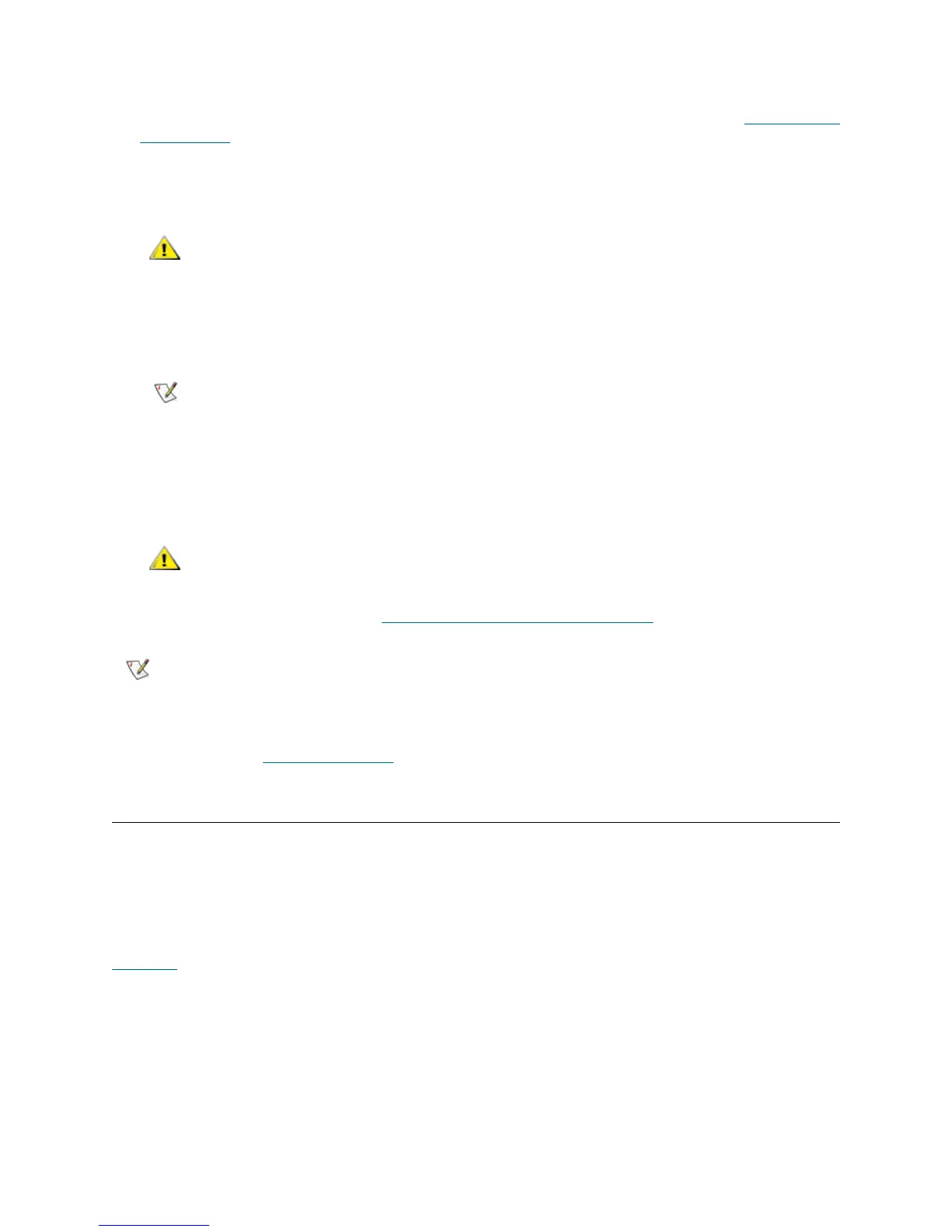PowerVault ML6000 Maintenance Guide 137
2 Access the back of the expansion module.
3 If you have not already done so, remove the old FC I/O blade, following the directions in Removing an
FC I/O Blade on page 136.
4 Press up and out to open the latch hooks on each side of the replacement FC I/O blade.
5 Carefully align the FC I/O blade with the guide slots in the bay. The status LEDs must be at the bottom.
6 Evenly apply pressure to both sides of the blade, and slide it into the expansion module until the latch
hooks begin to move toward the middle of the blade. Push the latch hooks toward the middle of the
blade and into the locked position. You will feel the blade pins connect with the expansion module’s
backplane as the blade locks into place.
7 Remove and discard the necessary number of the black rubber protective covers from the ports on the
FC I/O blades.
8 Reconnect the FC cables to the appropriate FC ports on the FC I/O blade.
9 Save the library configuration. See Saving and Restoring the Configuration
on page 12.
Adding, Removing, and Replacing the FC I/O Fan Blade
Each FC I/O blade is cooled by a fan blade. The fan blade is always installed in the bay to the right of the
FC I/O blade. Each expansion module has four bays and can accommodate two FC I/O blades and two fan
blades.
The recommended order of installing the FC I/O blade and fan in the expansion module is starting from the
bottom two bays and moving up.
Figure 19
on page 131 shows the FC I/O blade and I/O blade fan installed side-by-side in the expansion
module.
Adding an FC I/O Fan Blade
These instructions explain how to add an I/O fan blade to your library. You can add an I/O fan blade while
the library is powered on.
Required tools: None
Do not force the blade into the bay. This can cause the pins to bend.
The LEDs for the I/O blade are on the bottom of the blade when the blade
is correctly installed in the expansion module.
Fibre optical cables will be damaged if they are bent at more than a
four-inch arc.
After you replace the FC I/O blade, the library ensures that the FC I/O blade is
loaded with the proper firmware. This firmware is based on the currently
installed level of library firmware. If the autoleveling process fails, the FC I/O
blade becomes inoperable, and the library creates a ticket to report the issue.
For information about LED behaviors on blades during autoleveling operations,
see Blade
Status LEDs on page 427.
