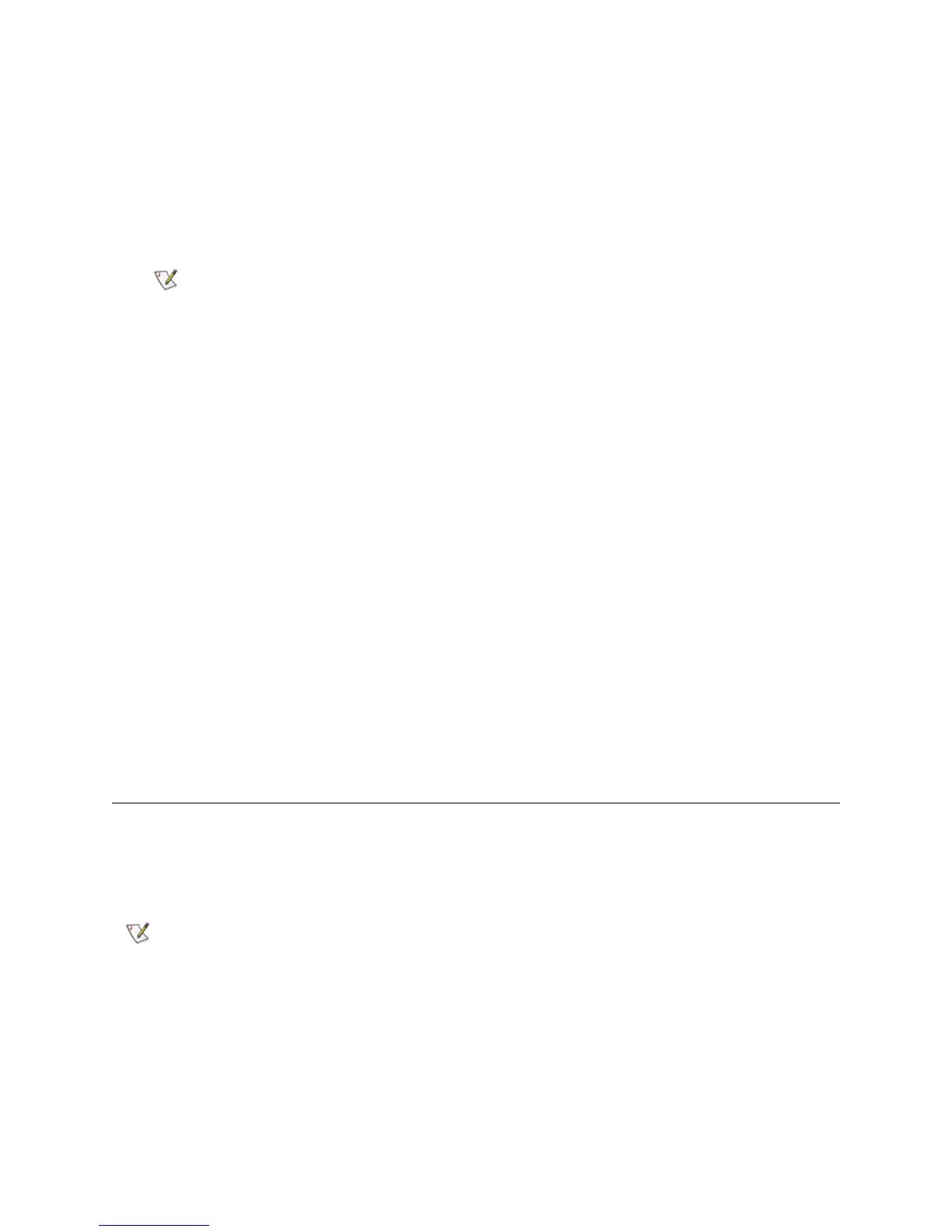12 Common Service Procedures
2 Using the Web client or the operator panel, select Tools > Capture Snapshot.
The Capture Snapshot window appears.
3 If using the Web client, select Send the file to an e-mail account.
If the library e-mail account is not configured, an error message appears. See the ML6000 User’s Guide
for more information on setting up the library e-mail account.
4 Enter an e-mail address in the e-mail address text box.
5 Click Apply (or OK if on the operator panel).
The Progress Window appears, and indicates Success after the e-mail has been sent.
6 Click Close to close the Progress Window.
Downloading a Capture Snapshot
Security settings on service laptops using Windows XP must be set to low or the capture snapshot download
will fail.
1 Ensure that no applications are accessing the library.
If a Progress Screen is open, wait until it closes before attempting to generate the snapshot.
2 Using the remote Web client, select Tools > Capture Snapshot.
3 Select Download the file using the browser.
4 Click Apply.
The Progress Window appears, and indicates Success.
5 Click Close to close the Progress Window.
Saving and Restoring the Configuration
The library has many configurable items, such as tape drive IDs, partitions, user accounts, Import/Export (I/
E) stations, and cleaning slots. In the event of a hardware failure or firmware upgrade, the save and restore
operations can be used to restore the library's configurable items to a previous state.
Enter only one e-mail address in the Send the file to an e-mail address
text box. The library does not support e-mailing the library snapshot to
more than one e-mail address.
The saving and restoring operations should not be performed concurrently by
multiple administrative users logged in from different locations. If this happens,
you can access the screens, but you cannot apply changes while another
administrative user is performing the same operation.
