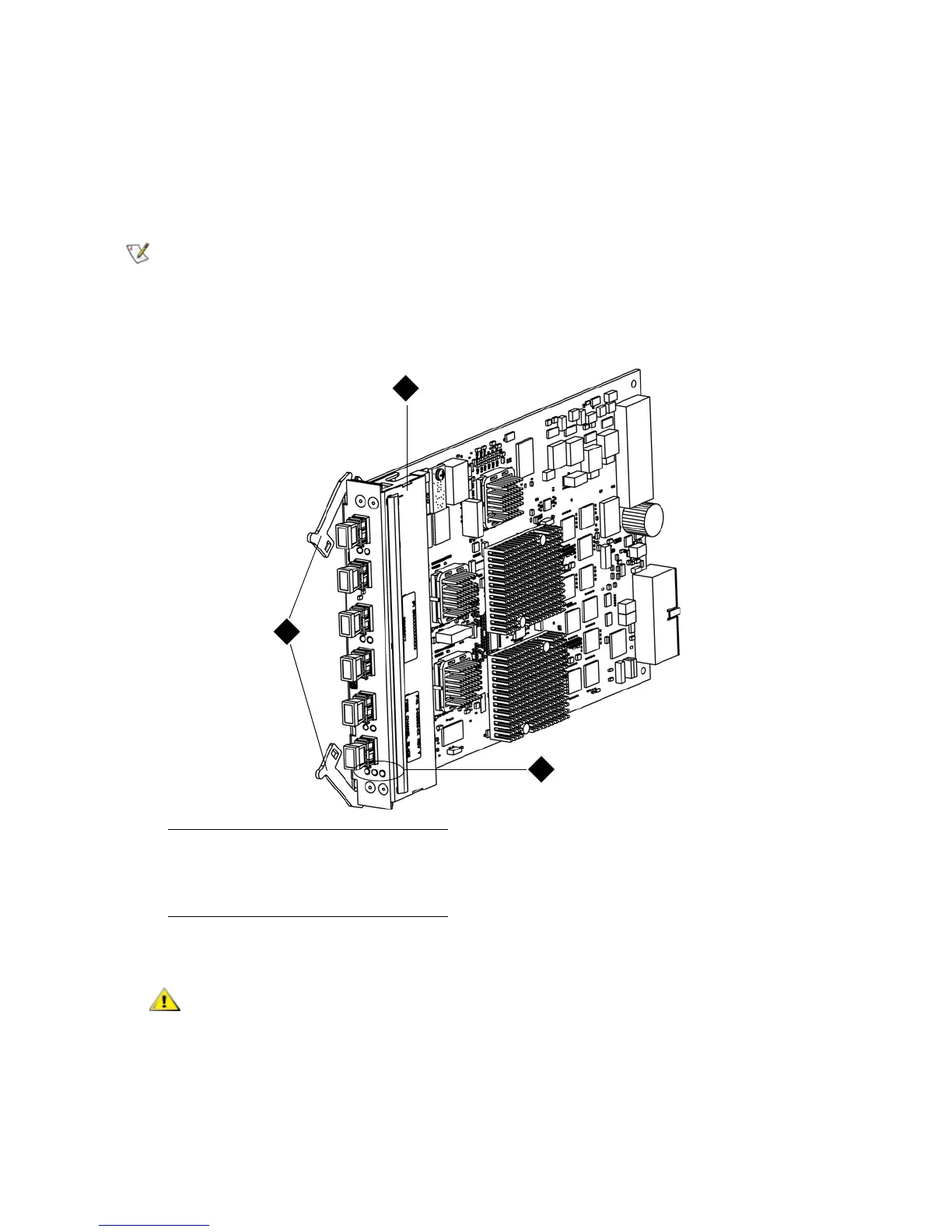134 Library Installation and CRU Replacement
Adding an FC I/O Blade
These instructions explain how to add an FC I/O blade to your library. You can add an FC I/O blade while
the library is powered on.
Required tools: None
1 Access the back of the expansion module.
2 Remove the cover plate from the appropriate bay.
3 Press up and out to open the latch hooks on each side of the I/O blade.
4 Carefully align the FC I/O blade with the guide slots in the bay. The status LEDs must be at the bottom.
5 Evenly apply pressure to both sides of the blade, and slide it into the expansion module until the latch
hooks begin to move the middle of the blade. Push the latch hooks the middle of the blade and into
the locked position. You will feel the blade pins connect with the expansion module’s backplane as the
blade locks into place.
The recommended order of installing the FC I/O blade and fan blade in an
expansion module is starting from the bottom bay and moving up.
1 I/O blade
2 LEDs
3 Latch hooks, open
Do not force the blade into the bay. This can cause the pins to bend.
