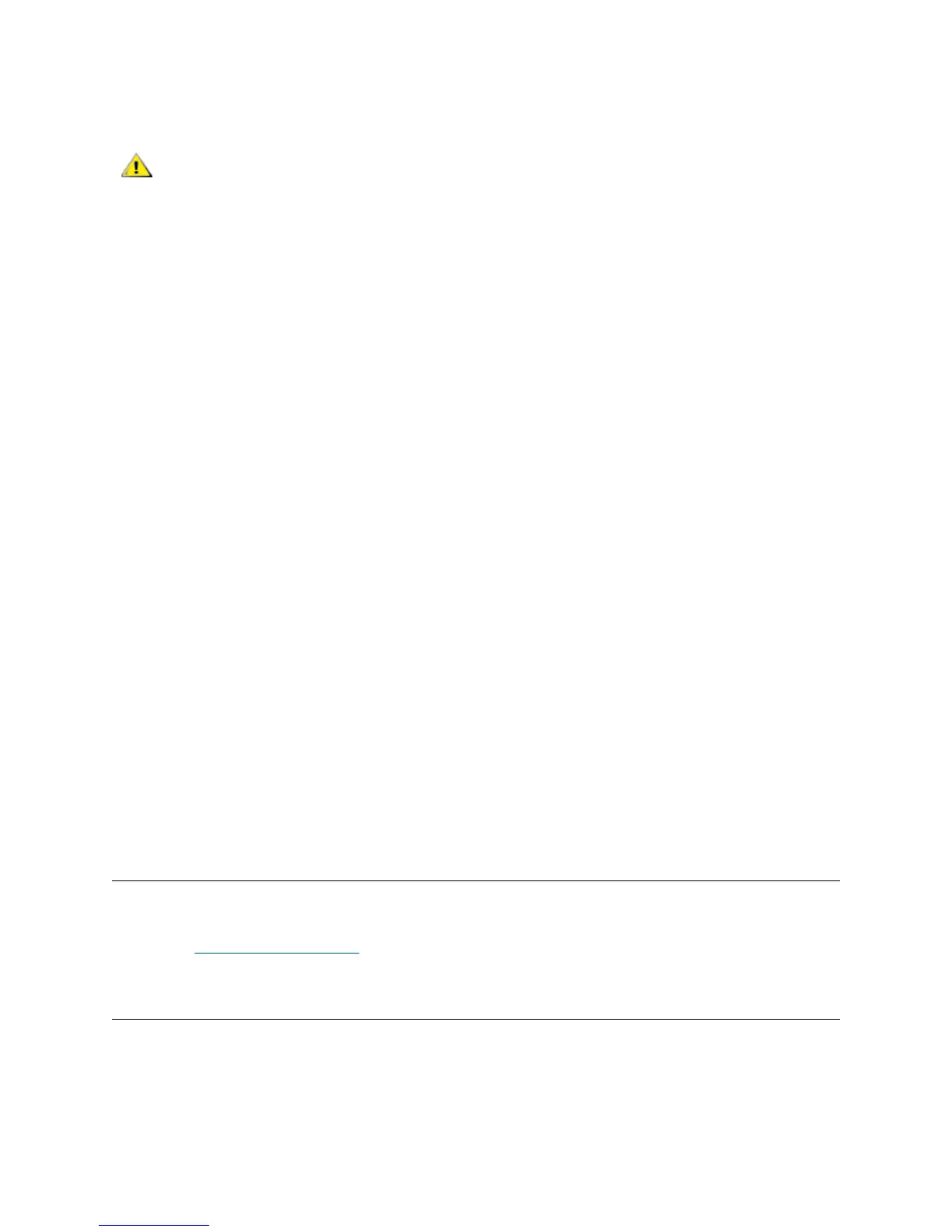PowerVault ML6000 Maintenance Guide 13
Saving the Configuration
This operation saves your current library configuration and library firmware. Save your library configuration
when it is in a known working state. In the event of a hardware failure, the saved configuration can be used
to restore the configuration after hardware repairs are made. Also, before initiating a firmware upgrade, you
should save the library configuration. You then have the option to restore the configuration after either a
successful or an unsuccessful upgrade.
The Save/Restore Configuration operation is available only on the Web client. The path to open the
appropriate screen is:
• From the Web client, select Tools > Save/Restore Configuration.
Restoring the Configuration and Library Firmware
You can use the Restore System Configuration screen to restore the library's configurable items to a
previous state using a saved configuration file. If the library firmware has been updated since the
configuration was last saved, the library automatically restores the firmware to the version that was saved
with the configuration.
You can also downgrade library firmware to an earlier version using the Tools > Update Library Firmware
command. Note that you will lose all your current library configuration information except for network
settings, date and time, and license keys. You can restore the other configurable items using a configuration
file that was saved when the earlier version of library firmware was installed on the library, or you can
reconfigure your library’s settings.
If the library is running firmware version 600G or later, you can only downgrade firmware to version 410G
and later, and can only restore a saved configuration that was created with firmware version 410G or later.
If a customer needs to restore a configuration created with firmware earlier than 410G, they are directed to
contact Dell Support for assistance.
The Save/Restore Configuration operation is available only on the Web client. As mentioned in the last
section, the path to open the appropriate screen is:
• From the Web client, select Tools > Save/Restore Configuration.
Taking the Library Online/Offline
Some maintenance activities require that you take the entire library offline, while other activities require that
you power off the entire library. To take the library offline, change the mode of all partitions from online to
offline. See Taking
Partitions Offline on page 14.
Taking Partitions Online
Taking a library/partition online makes it accessible to host applications from the SAN.
1 Using the library’s operator panel, select Operations > Change Partition Mode. You can also use the
Web client by selecting Operations > Partitions > Change Mode.
Always save the library configuration after modifying a configurable
item and before upgrading firmware. This allows you to restore the
most current settings if necessary.
