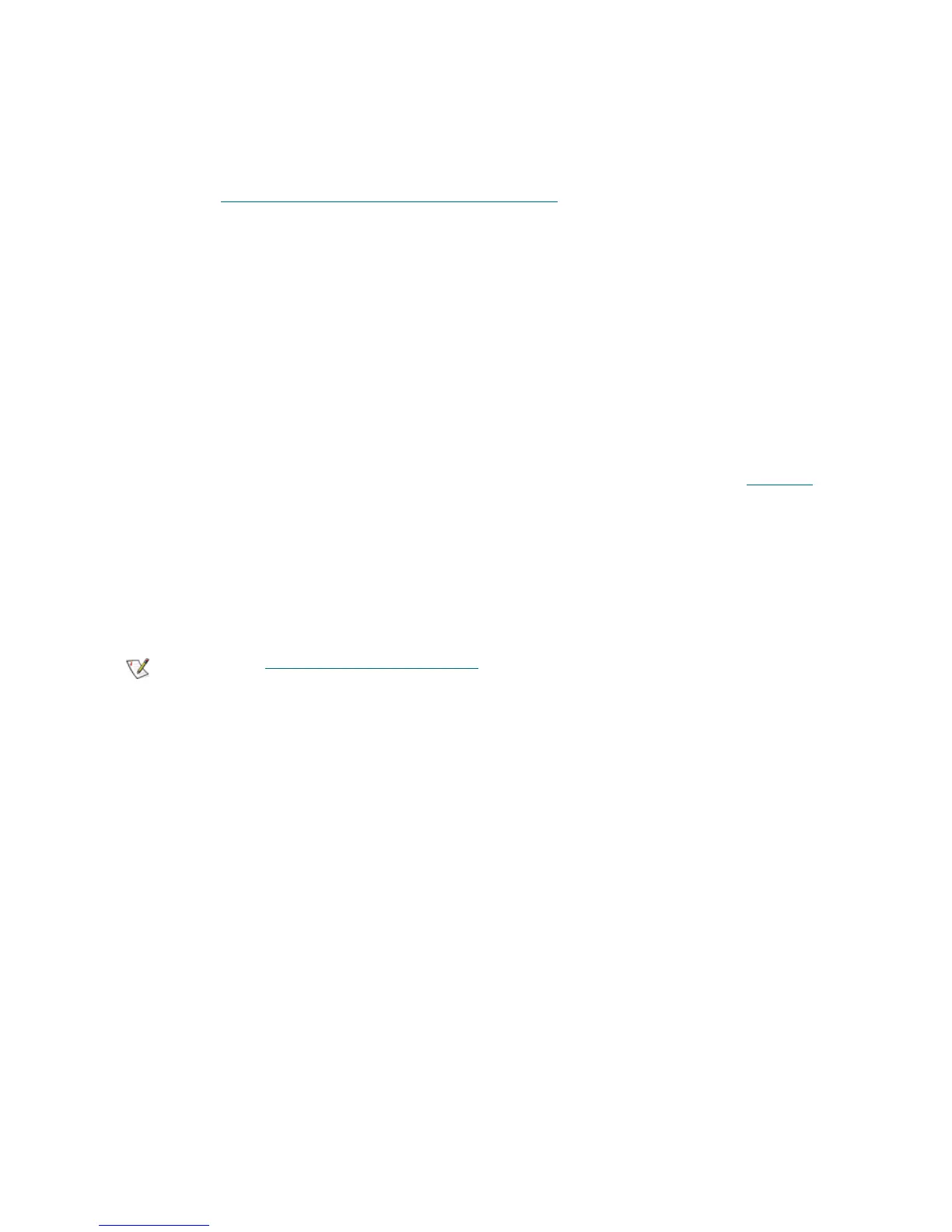34 Library Installation and CRU Replacement
Cabling Libraries with Fibre Channel Tape Drives Connected to
Fibre Channel I/O Blades
These instructions explain how to install the FC cables that connect the FC drives to the FC I/O blades. The
FC I/O blades support connections to LTO-3 and LTO-4 drives. For information on installing FC
I/O blades, see Adding, Removing, and Replacing FC I/O Blades
on page 130.
Cabling may be affected by partitioning or zoning changes made as part of configuration. When cabling to
tape drives, ensure that they are cabled to the correct hosts for the defined partitions. If the FC I/O blades
have active channel zoning, ensure that the tape drives are attached to ports that are accessible to the
defined zone.
Details about cabling FC I/O blades include:
• Each expansion module can support up to two FC I/O blades. A maximum of four FC I/O blades
can be present in any library configuration. A maximum of four FC drives can be connected to one
FC I/O blade.
• Ports 1 and 2 on each FC I/O blade are reserved for connection to hosts. Ports 1 and 2 are always
in target mode. The other four ports (3, 4, 5 and 6) are always in initiator mode. See Figure 14
on
page 45.
• SAN-ready tape drives that are shipped with FC I/O blades include 24-inch, orange fibre optic
cables to connect tape drives to initiator ports on an FC I/O blade.
• Ideally, an installed tape drive should be cabled to a port on the nearest FC I/O blade to eliminate
the need to manage excessively long cables. The nearest FC I/O blade is usually located in the
same 9U library expansion module as the tape drive.
See Cable Management Guidelines on page 40 for best-practice guidelines for
cabling a library.
For configuration information, see the chapter on “Configuring Your Library” in the User’s Guide.
