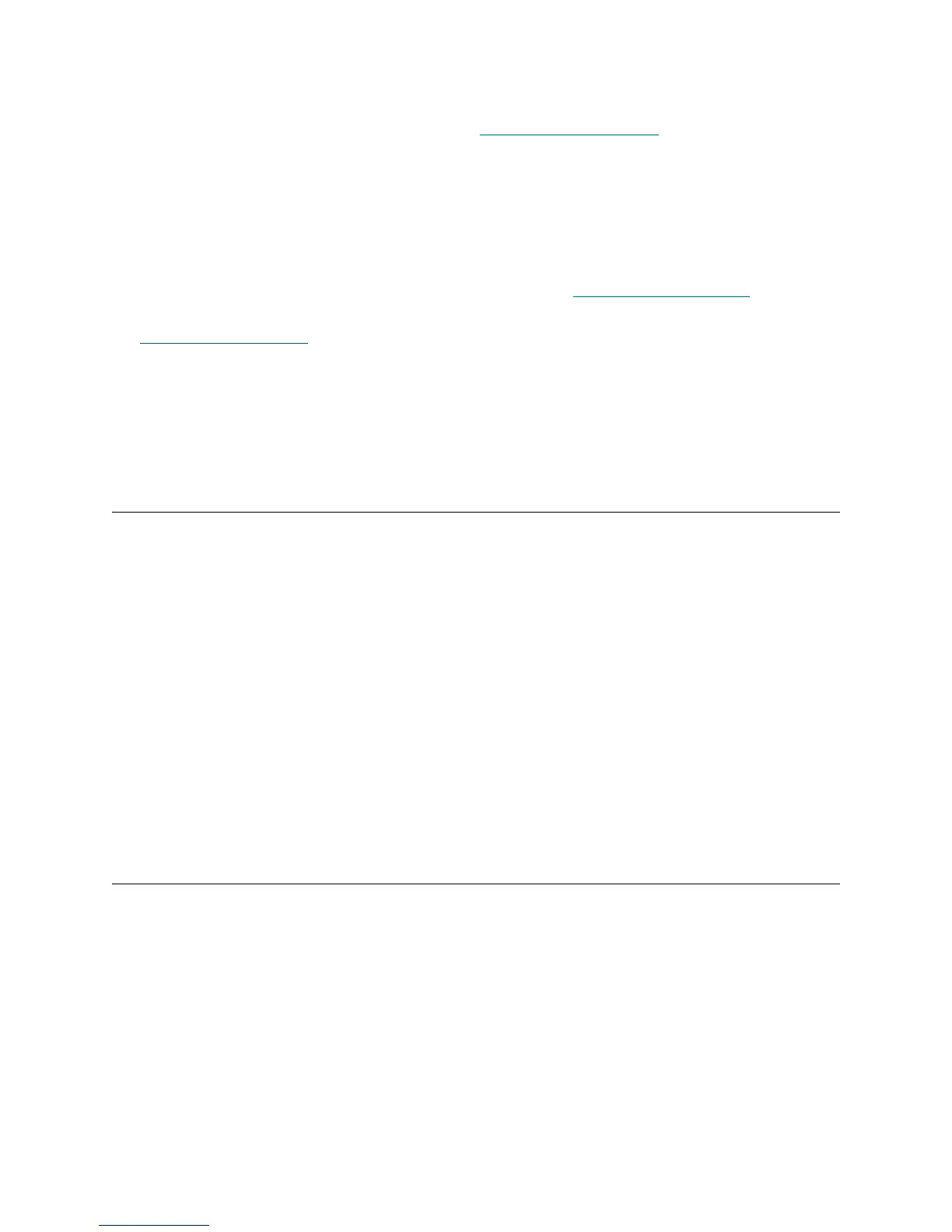PowerVault ML6000 Maintenance Guide 15
Powering Off the Library
1 Perform the shutdown procedure as described in Shutting Down the Library on page 14.
2 Press the power button located on the front of the library’s control module.
The library takes several moments to turn off. The blue LCB LED turns OFF. The blue LED on each
power supply turns ON. The robot slowly lowers to the floor of the library.
Completely Removing Power from the Library
1 Shut down the library by following the shutdown procedure (see Shutting Down the Library on page 14).
2 Power OFF the library by pressing the power button on the front of the library’s control module (see
Powering
Off the Library on page 15).
3 Access the back of the library, and turn each power supply OFF, using the switch on the rear of the
power supply.
4 Wait for the blue LED on each power supply to turn off.
5 Disconnect the power supply cables from their electrical source.
Restarting the Library
Restarting the library shuts down and restarts the library's operating system and firmware. During the
shutdown phase, the library finishes the current command. The library then takes all partitions offline and
shuts down the operating system and the firmware. During the restart phase, the library restarts the
operating system and firmware, takes the partitions online, and performs an inventory of all cartridges, tape
drives, and slots. Any tape drives that were offline before the restart are brought back online when the library
is restarted.
1 Using the library’s operator panel or the remote Web client, ensure that no applications are accessing
the library.
2 If a Progress Screen is open, wait until it closes before attempting to restart the library.
3 From the operator panel, select Operations > Shutdown; or from the Web client, select Operations >
System Shutdown.
4 Select Restart and click or press Apply.
5 In the confirmation screen, click or press Apply.
Manually Unlocking an I/E Station Door
Although the recommended procedure is to unlock an I/E station door using the Operations > I/E Station
Lock/Unlock command, you can also unlock the I/E station door manually.
How you manually unlock an I/E station door is different, depending on the I/E door design. Newer libraries
ship with an I/E station that manually unlocks when you push a button within the door front. Earlier libraries
may include an I/E station that you manually lock and unlock by turning a TORX screw. You can access
either lock mechanism through a small hole on the front of the I/E station door.
Unlocking a Push-Button Lock
Required tools: small pencil-shaped object, less than 0.25-inch in diameter
The process for manually unlocking an I/E station door includes the following steps:
