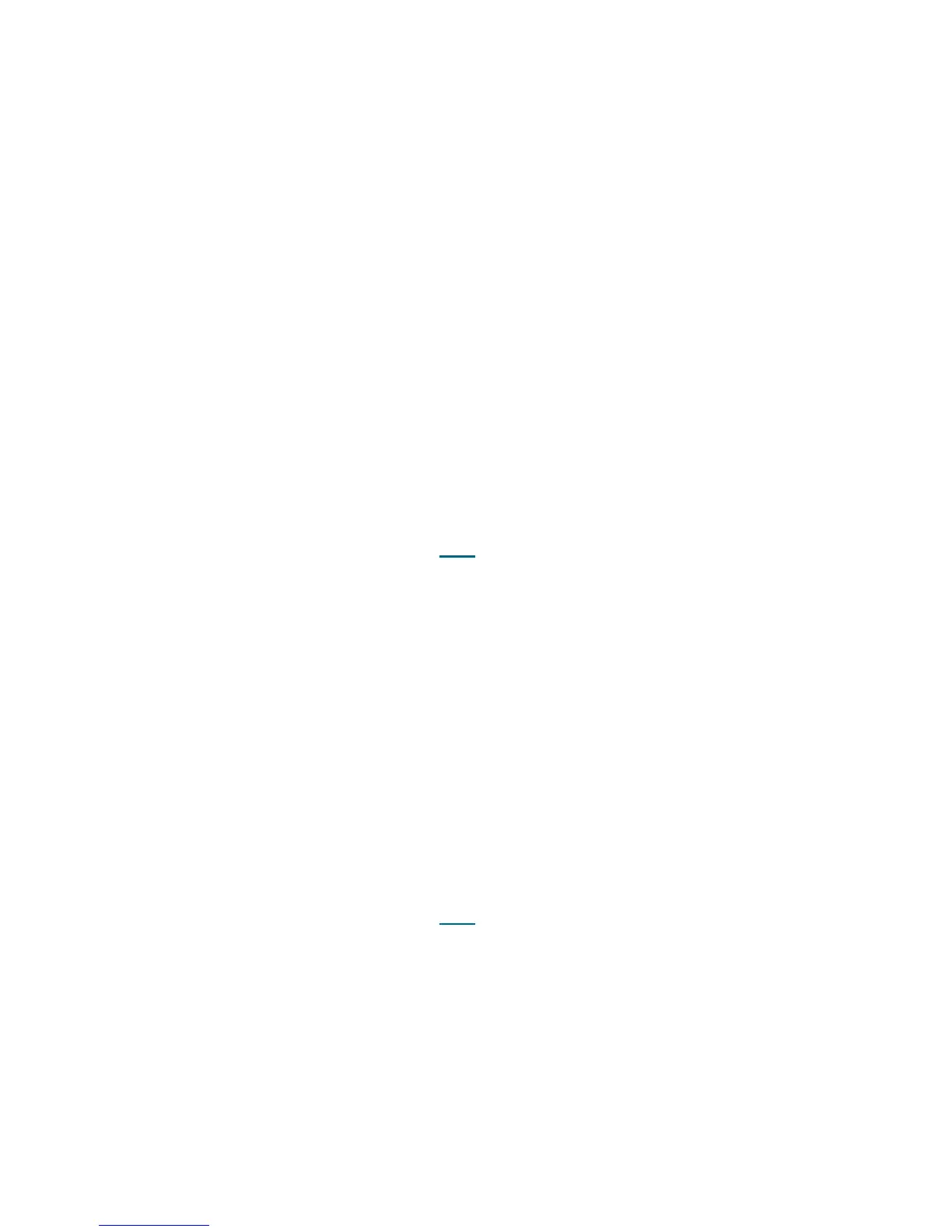398 Troubleshooting the Tape Library
1 Verify that the drive firmware version being used for the upgrade is different from the version that the
drive is currently using. If not, close this ticket and retry the upgrade with the correct drive firmware
version.
2 If the upgrade is being performed via a firmware upgrade tape, ensure that the tape cartridge contains
the correct firmware for the type and generation of the drive being updated. Also, check that the
firmware upgrade tape data is not corrupted. If so, close this ticket and upgrade again with the correct
firmware upgrade tape.
3 If the update was not performed using a firmware upgrade tape, ensure that the file containing the drive
firmware image is not corrupt or incomplete. If so, close this ticket and upgrade again with the correct
file.
4 If none of these conditions applies, close this RAS ticket and attempt the upgrade a second time.
5 If this ticket reappears after retrying the upgrade, contact Service for further assistance in resolving this
issue.
6 Choose one of the following options:
a. Select Close to close the ticket now.
b. Select Exit to leave the ticket open for future troubleshooting.
c. Select Back to return to the Diagnostic Resolution.
DR071 - Resolve FC I/O Blade Product Mismatch
This DR provides customer resolution steps for T111 on page 311.
Problem: An installed FC I/O blade has a product designation that does not match the product designation
of the library.
1 Remove or replace the FC I/O blade with an FC I/O blade with the correct product designation.
2 The library will continue to monitor the location where the FC I/O blade was removed. If another FC I/O
blade is not added, stop the monitoring by removing the FC I/O blade, using Setup > FC I/O Blades >
FC I/O Blade Control > Remove, and then replace the FC I/O blade cover plate.
3 Contact Service for assistance with resolving this issue.
4 You have three options:
a. Select Close to close the ticket now.
b. Select Exit to leave the ticket open for future troubleshooting.
c. Select Back to return to the Diagnostic Resolution.
DR072 - Resolve Tape Drive Auto-Level Failure
This DR provides customer resolution steps for T112 on page 312.
Problem: The automatic update of tape drive firmware failed. The code image stored on the library appears
to be invalid.
1 Download a new tape drive firmware image through the remote UI.
2 Close this ticket, and either reboot the library so that the tape drive upgrade is performed again upon
initialization, or remove and reinsert the drive sled.
3 If this ticket reappears, contact Service for further assistance.
