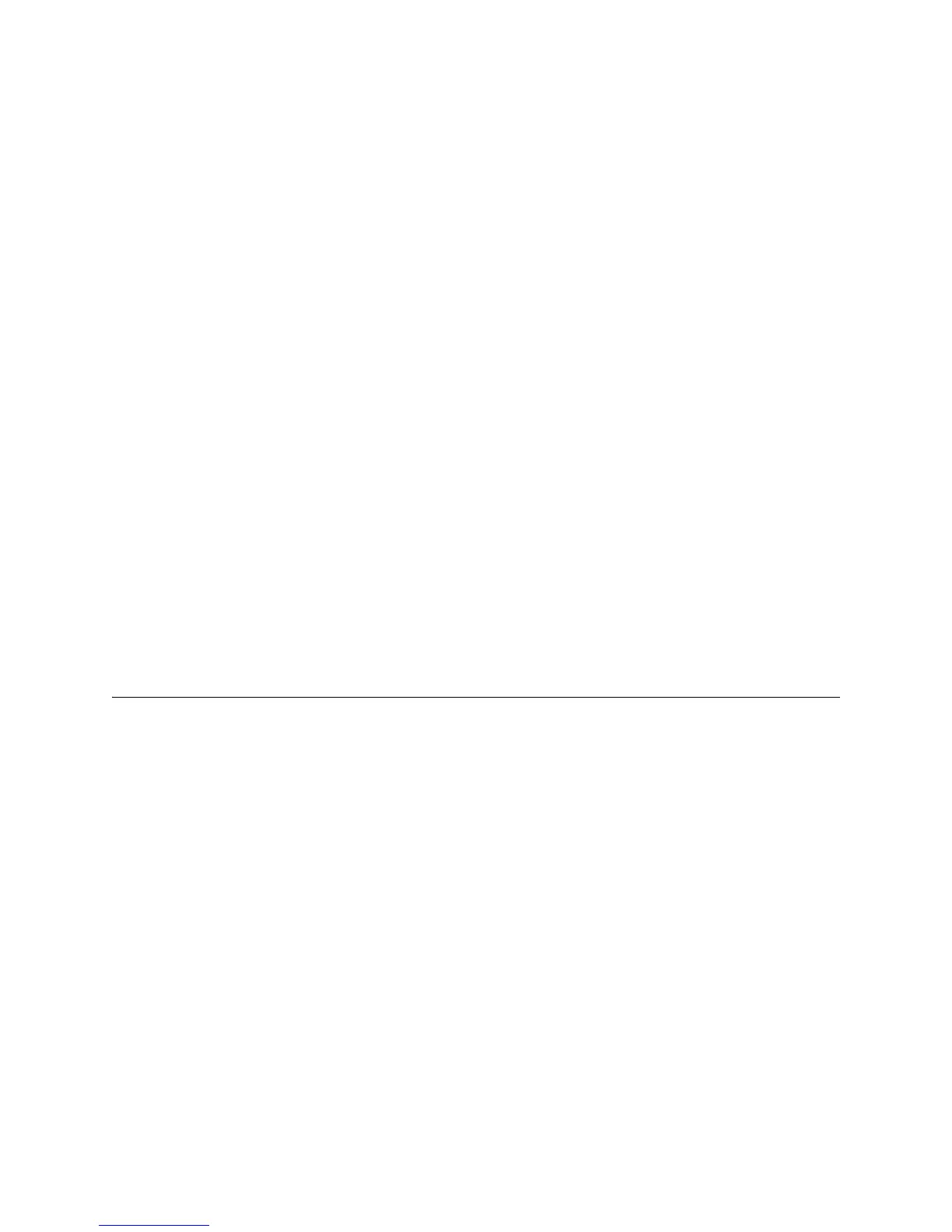PowerVault ML6000 Maintenance Guide 19
2 Ensure that no applications are accessing the library.
If a Progress Screen is open, wait until it closes before attempting to run Library Demo.
3 Select Tools > Library Tests.
4 Select Library Demo, and then select Next.
5 Place a scratch data cartridge into the top I/E station slot. The library robot will use this cartridge to
perform its moves during the demonstration.
6 When you close the I/E station, the Assign IE screen appears. Assign the new scratch data cartridge
to the System partition, and then select Apply.
Before the demonstration starts, the library may perform an inventory. If the screen shows the flashing
"Library Not Ready" message, which indicates that an inventory is occurring, wait until the library is
ready. Then, select Apply to begin Library Demo.
7 Select Apply to begin Library Demo.
The operator panel will show that the demonstration is in progress. There is an intentional delay of two
seconds between move media commands, to prevent unnecessary wear on the robotics.
Stopping Library Demo
1 Log on to the library using the operator panel.
The screen shows that a demonstration is in progress.
2 On the Library Demo screen, select Stop.
The last issued commands will complete before the demonstration is stopped and library control is
returned. The operator panel will display a "Demo Being Stopped" message.
3 Once the demonstration is stopped, select Close to return to the Tools menu.
Restoring Defaults
You may need to restore the default configuration settings when troubleshooting the library. Restoring the
default configuration clears most of the library's configurable items, such as partitions, user accounts, I/E
station slots, cleaning slots, and so on. However, it does not clear the following settings:
• Date and time
• Network configuration
• License keys
This operation is available to service users using the service login and password, and also to administrators
using the admin login and password.
Using the library’s operator panel, select Tools > Factory Defaults. You can also use the Web client by
selecting Tools > Reset Factory Defaults.
