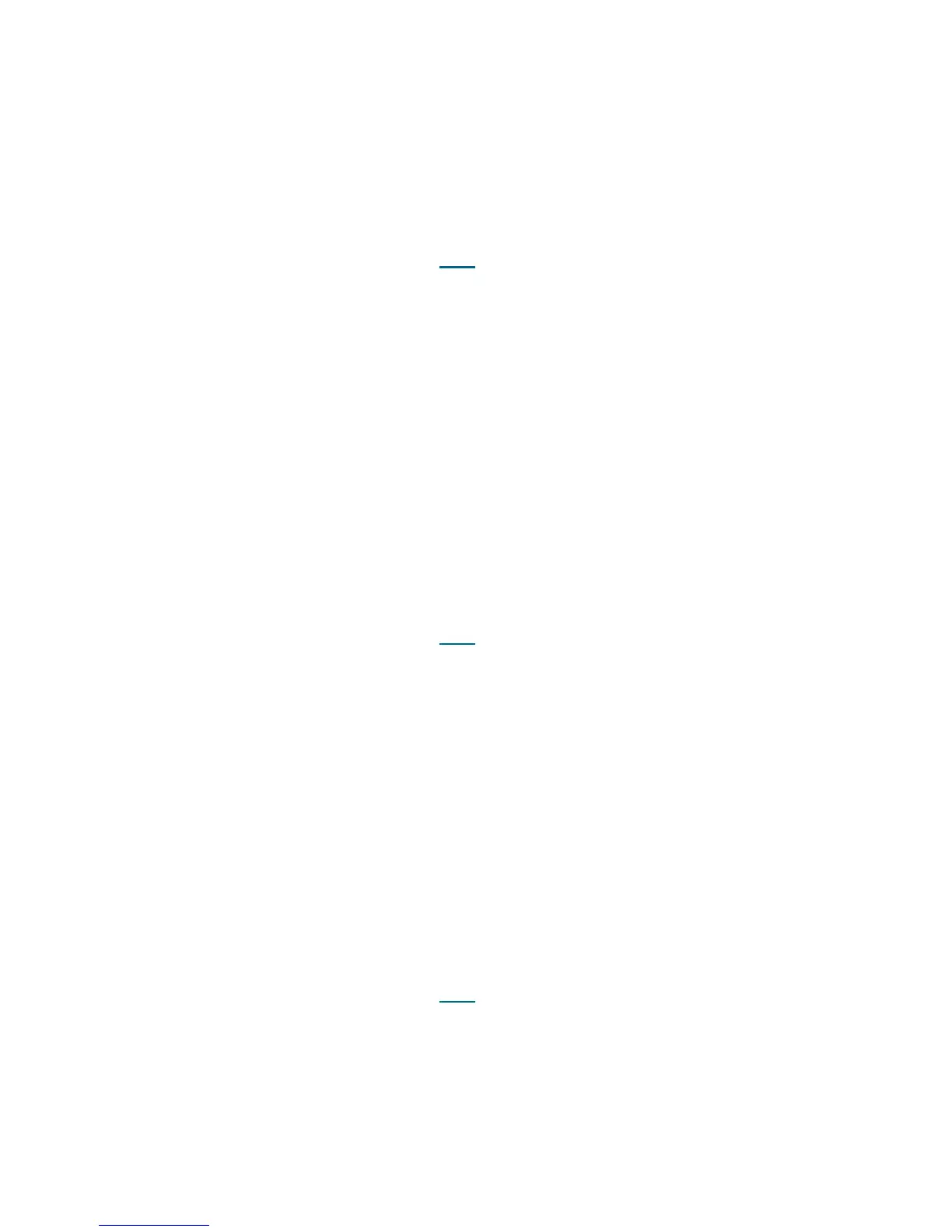PowerVault ML6000 Maintenance Guide 393
4 You have three options:
a. Select Close to close the ticket now.
b. Select Exit to leave the ticket open for future troubleshooting.
c. Select Back to return to the Diagnostic Resolution.
DR056 - Resolve Module Communication
This DR provides customer resolution steps for T096 on page 297.
Problem: The library has encountered an error when trying to communicate with its modules.
1 Turn off the library.
2 Remove both the top and bottom terminators and carefully inspect them for bent pins. If any are found,
contact Service for replacement.
3 Remove all module-to-module connectors and carefully inspect them for bent pins. If any are found,
contact Service for replacements.
4 If no bent pins are found on any of these parts, contact Service for further assistance.
5 You have three options:
a. Select Close to close the ticket now.
b. Select Exit to leave the ticket open for future troubleshooting.
c. Select Back to return to the Diagnostic Resolution.
DR057 - Resolve Noisy Fibre Channel Link
This DR provides customer resolution steps for T097 on page 298.
Problem: The FC I/O blade has detected excessive noise on a specific Fibre Channel port. This includes,
but is not limited to, abnormal communication retries and data errors.
1 Ensure that the fiber cables are properly connected to both the host and the FC I/O blade.
2 Check the fiber cable for any damage or debris in the connectors.
3 Reset the port on the FC I/O blade via the local or remote user interface.
4 If the problem still persists, contact Service for further assistance in resolving the issue.
5 You have three options:
a. Select Close to close the ticket now.
b. Select Exit to leave the ticket open for future troubleshooting.
c. Select Back to return to the Diagnostic Resolution.
DR058 - Resolve Data Path Failure
This DR provides customer resolution steps for T098 on page 299.
Problem: The FC I/O blade has detected a communication error with the target drive. The drive does not
respond to commands and may no longer be connected.
1 Ensure that the fiber cables are properly connected to both the FC I/O blade and the drive.
2 Check the fiber cable for any damage or debris in the connectors.
3 Reset the port on the FC I/O blade via the local or remote user interface.
