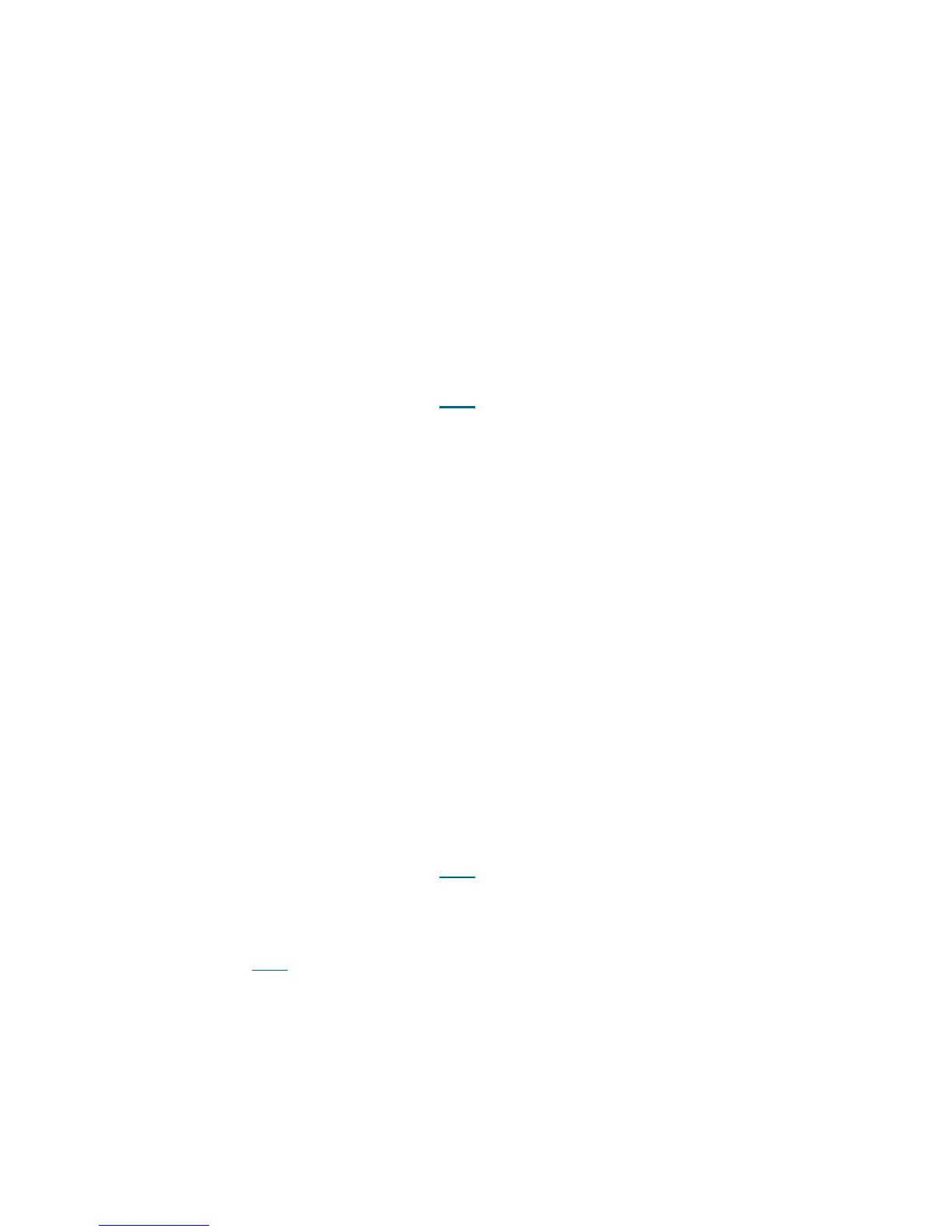412 Troubleshooting the Tape Library
1 From the Main Menu, select Setup> Partitions.
2 From the Setup - Partitions menu, choose the partition to be modified and select Modify.
3 From the Modify Partition menu, deselect the original tape drive from the drives list and select Apply.
4 From the Setup - Partitions menu, choose the partition to be modified and select Modify.
5 From the Modify Partition menu, select the new drive from the drives list and select Apply.
6 You have three options:
a. Select Close to close the ticket now.
b. Select Exit to leave the ticket open for future troubleshooting.
c. Select Back to return to the Diagnostic Resolution.
DR102 - Resolve Robotics Z Axis Motion Failure
This DR provides customer resolution steps for T136 on page 335.
Problem: The library robot has failed to perform a motion in the z-axis. The detected failure is likely to be a
genuine hardware failure.
1 Open the main access door(s) and look for any obvious problems, such as unplugged cables or damage
to the picker assembly.
2 Remove any tape cartridges from the picker assembly or the path of robot motion.
3 Close the access doors and wait for the system to complete initialization.
4 Admin users can use the Tools > Diagnostics > Robotics > Get/Put Test to determine that the robot
is functioning properly or whether the issue repeats. Service users can use the Service > System >
Robotics test to further verify that the robot is functioning properly.
5 If the test fails, contact Service for a replacement of the picker assembly.
6 If the test passes, monitor for recurrence and contact Service if the issue repeats or becomes chronic.
7 You have three options:
a. Select Close to close the ticket now.
b. Select Exit to leave the ticket open for future troubleshooting.
c. Select Back to return to the Diagnostic Resolution.
DR103 - Resolve Display Assembly Communication Failure
This DR provides customer resolution steps for T137 on page 336.
Problem: A problem has been detected and isolated to a communication link failure to the library's local
display assembly. The nature of the problem indicates that replacement of the display assembly may be
required. Your library should remain operational from the remote user interface.
1 If this ticket and T064
- LCB Hardware Failure are generated within a few minutes of each other, the
problem lies with one of the power supplies in the control module. Contact Service for replacement of
a power supply.
2 Otherwise, close the ticket(s), power off the library, and examine all cabling at the back of the display
assembly and within the control module for proper connectivity or damage.
3 If no cabling problems are found, and no concurrent tickets have been posted against the LCB, power
up the library and check if the issue is still reported. If so, contact Service for a replacement of the
display assembly.
