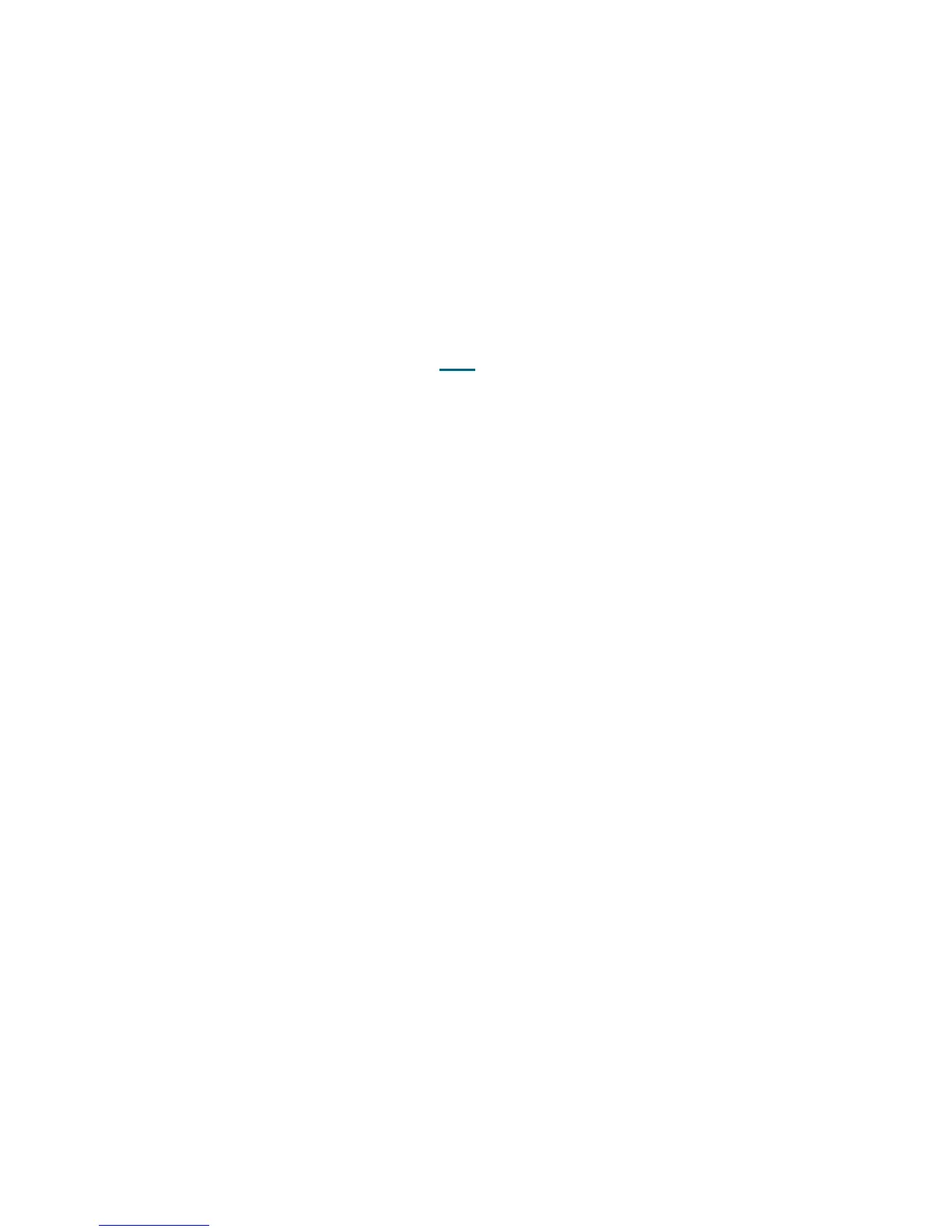370 Troubleshooting the Tape Library
2 Service personnel should use the Service > System > Barcode test to isolate the problem and
determine whether the issue is intermittent. Run the test several times, and note the results.
3 If the test passes, the failure is most likely with a particular barcode label.
4 If the test fails, the failure is most likely with the picker assembly FRU that contains the barcode scanner.
5 You have three options:
a. Select Close to close the ticket now.
b. Select Exit to leave the ticket open for future troubleshooting.
c. Select Back to return to the Diagnostic Resolution.
DR008 - Resolve Stuck I/E Station Interrupt
This DR provides customer resolution steps for T030 on page 228.
Problem: The library control firmware receives continuous I/E station door state change events. Actual door
open and closure state changes can still be detected, and tape cartridge inventory operations will still
perform properly, but library performance is affected.
1 Close the RAS ticket and power off the library.
2 Inspect the top and bottom library module terminators for bent or shorted connector pins. Re-attach if
no problem is found.
3 If the library consists of multiple modules, inspect all module-to-module cables for bent or shorted
connector pins. Re-attach if no problem is found.
4 If a defective connector is found, call Service for part replacement.
5 If no issue is found, power on the library and wait for the library to initialize. Open and close each I/E
station door. If the RAS ticket is displayed again, contact Service for replacement CAN bus terminators,
module-to-module cables, and an I/E lock assembly.
6 Close the RAS ticket and power off the library. Replace the CAN bus terminators and module-to-module
cables.
7 Power on the library and wait for the library to initialize. Open and close each I/E station door. If the RAS
ticket is displayed again, close the RAS ticket and power off the library.
8 Replace the I/E lock in the upper-most module with the service replacement.
9 Power on the library and wait for the library to initialize. Open and close each I/E station door. If the RAS
ticket is displayed again, close the RAS ticket and power off the library.
10 Re-install the original I/E lock. If another module exists, move the replacement I/E lock to the next
module.
11 Repeat steps 9 and 10 for each module.
12 If the problem persists after all parts are swapped, contact Service for module replacement. Replace
the CM prior to any EM, no matter which module the T030 is reported against.
13 You have three options:
a. Select Close to close the ticket now.
b. Select Exit to leave the ticket open for future troubleshooting.
c. Select Back to return to the Diagnostic Resolution.
