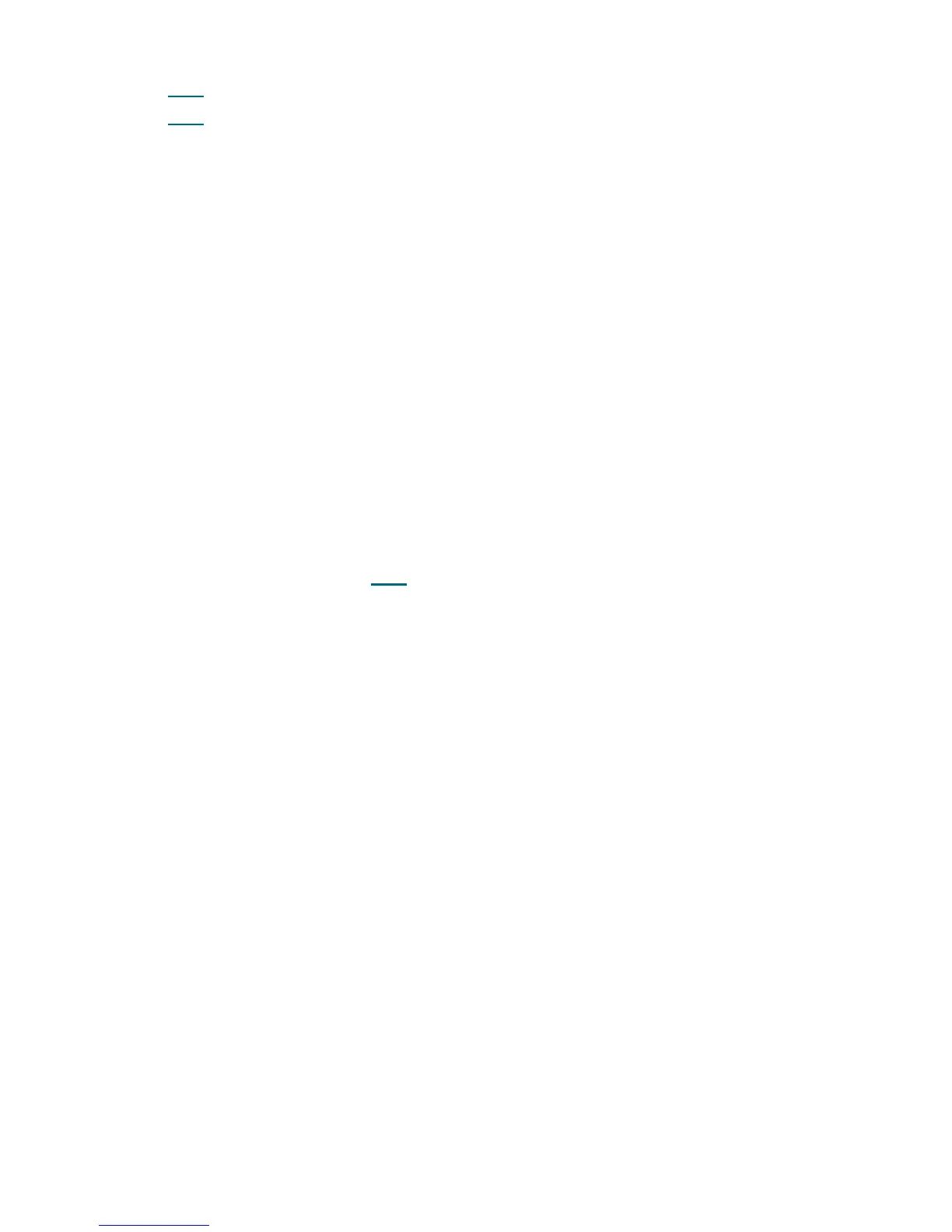PowerVault ML6000 Maintenance Guide 421
• T022 on page 220
• T023
on page 221
Problem: A problem has been detected and isolated to a drive sled. A drive sled replacement is required.
1 Make note of the part number on the rear of the drive sled, and contact Service for a drive sled
replacement.
2 When the new drive sled is available, use the Operations > Change Drive Mode menu on the local
display, or the Operations > Drives > Change Mode menu on the remote user interface to take the
drive sled offline.
When the blue LED on the rear of the drive sled is lit solid, the drive sled is ready to be removed.
3 Insert the new drive sled and wait for the drive sled firmware to load. The drive sled’s green LED will
blink for 3 seconds on, followed by two short blinks while firmware is loaded.
4 Use the Operations > Change Drive Mode menu on the local display or the Operations > Drives >
Change Mode menu on the remote user interface to take the drive sled online.
5 You have three options:
a. Select Close to close the ticket now.
b. Select Exit to leave the ticket open for future troubleshooting.
c. Select Back to return to the Diagnostic Resolution.
RR002 - Remove and Replace LCB
This RR provides resolution steps for T064 on page 262.
Problem: A problem has been detected and isolated to the Library Control Blade. The nature of the problem
indicates that replacement may be required.
1 Remove the drives in the Control Module and check the cable connections to the board behind the lower
drive. If they are loose, firmly push them back into place, and close this ticket. If this problem occurs
again, proceed with the following step.
2 If both this ticket and a T067 - Display Assembly Hardware Failure are generated within a few minutes
of each other, the problem lies with one of the power supplies in the Control Module. Contact Service
for replacement of a Power Supply. Otherwise, proceed with the following steps.
3 Contact Service to order an LCB.
4 Save the library configuration via the Tools > Save/Restore menu selection.
5 When the new LCB is received, follow the instructions delivered in the package.
Your original compact flash file system should allow the new LCB to immediately recognize your library
and be operational.
The saved configuration is only necessary if there are additional problems with your compact flash.
6 If this problem persists after replacing the LCB, the problem may lie with the display. Contact Service
to replace the display assembly.
7 You have three options:
a. Select Close to close the ticket now.
b. Select Exit to leave the ticket open for future troubleshooting.
c. Select Back to return to the Diagnostic Resolution.
