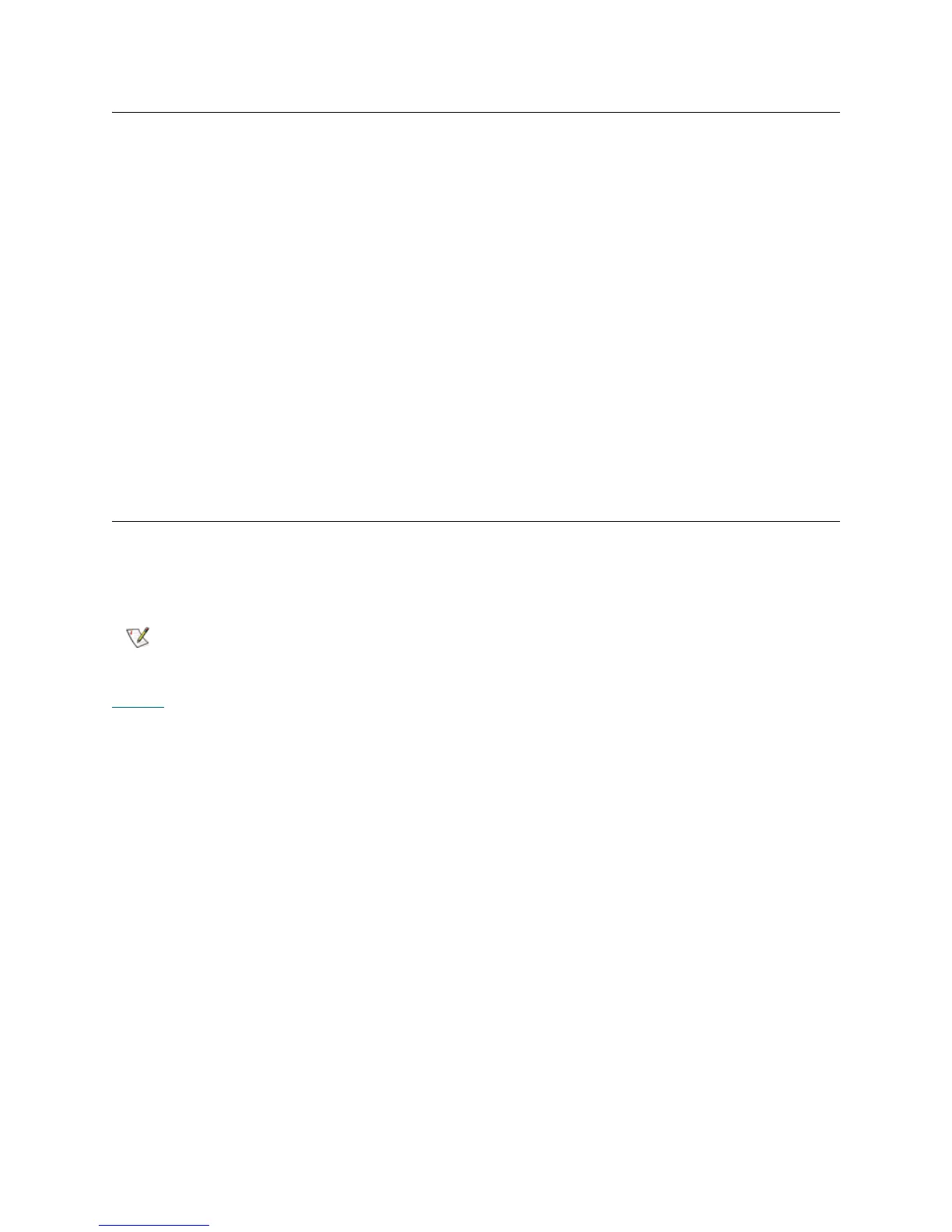6 Common Service Procedures
Logging in with Service Privileges
The Service menu is available only to service personnel. To access the Service menu, log on to the
operator panel or the remote Web client using your service name and password.
For security reasons, a user with administrator privileges can configure the library to prevent the remote
service user from logging in through either the Ethernet port or the library service port. This setting, Disable
Remote Service User, is configured only from the operator panel using Tools > System Settings. See the
Dell PowerVault ML6000 User’s Guide for more information about disabling the remote service user. You
can always log on with service privileges using the operator panel, even when remote service user access
is disabled.
Logging on as service automatically logs off all other non-service users and unlocks all Import/Export (I/E)
station doors.
1 Access the Logon window of the operator panel or remote Web client.
2 Enter your service login and password in the appropriate text boxes. The service user name is always
service. For security reasons the service account details can be found within the Dell internal training
pages for ML6000.
3 Click OK.
Using the Service Menu
In addition to the Setup, Operations, Tools, and Reports menus, there is a hidden Service menu that
appears when service personnel log in using the service user name and password. The Service menu gives
service personnel access to troubleshooting tools that are not available to other users.
Table 1
compares the Service menu selections and the diagnostics available to admin users via the Web
client.
As of the 1.6 release, November 2008 admin users now have access to some
of these diagnostics via the Web client (Tools > Diagnostics).
