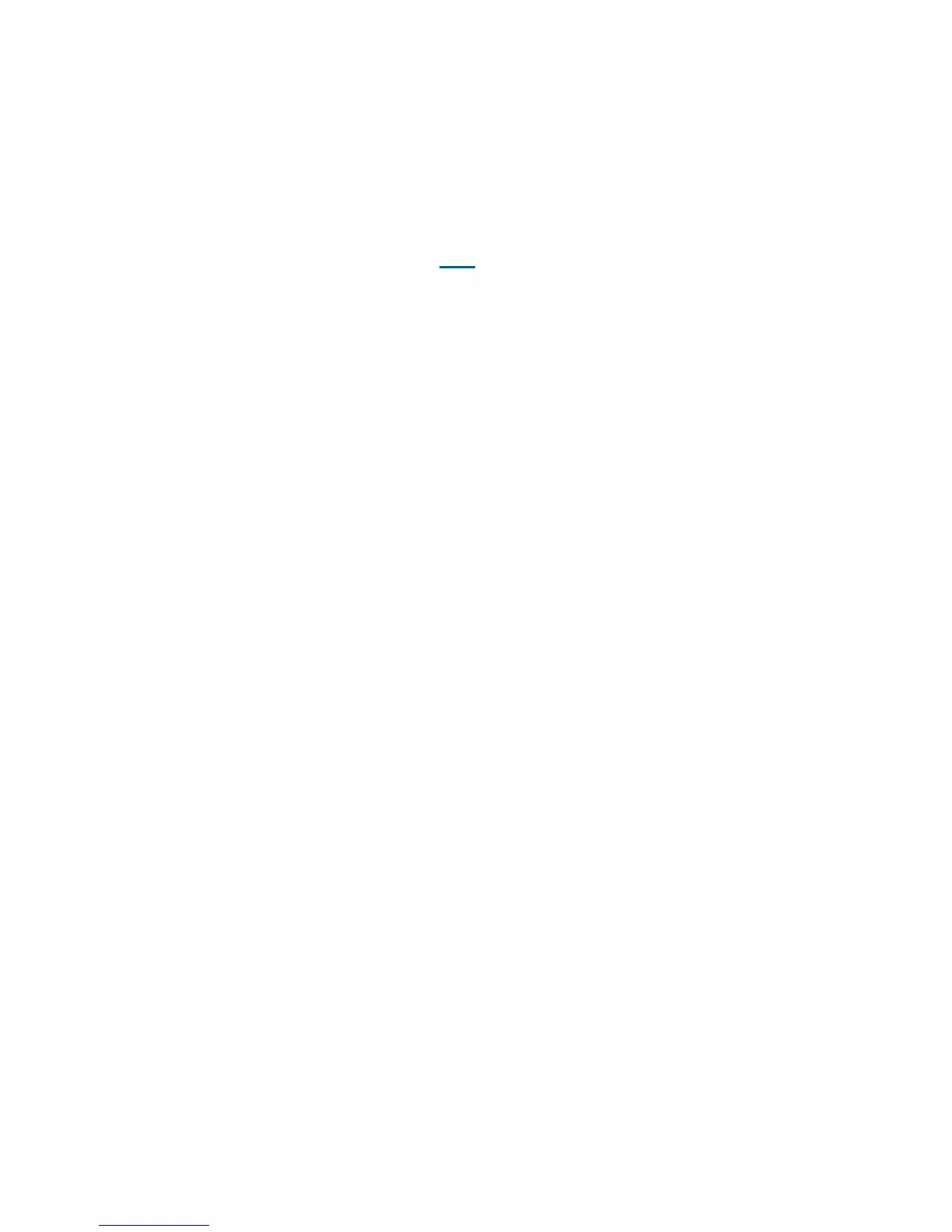PowerVault ML6000 Maintenance Guide 415
9 You have three options:
a. Select Close to close the ticket now.
b. Select Exit to leave the ticket open for future troubleshooting.
c. Select Back to return to the Diagnostic Resolution.
DR111 - Resolve Drive Encryption Service Request Monitoring
This DR provides customer resolution steps for T154 on page 350.
Problem: A tape drive reported that an encryption request needed to be serviced, but the drive did not
indicate required encryption key request details. The drive sled controller suspended encryption key
exchange request monitoring until the tape cartridge is unloaded.
1 Note the drive sled coordinate from the ticket details, and close the ticket.
2 Unload the tape cartridge from the drive.
3 Reload the tape cartridge and restart the host application.
4 If the ticket displays again, close the ticket and unload the drive.
5 Consult your user documentation to reset the drive.
6 After the drive is operational again, reload the tape cartridge and restart the host application.
7 If the problem persists, contact Service for further assistance.
8 You have three options:
a. Select Close to close the ticket now.
b. Select Exit to leave the ticket open for future troubleshooting.
c. Select Back to return to the Diagnostic Resolution.
DR112 - Resolve Encryption Key Exchange Failure
This DR provides customer resolution steps for on page 350.
Problem: The library control firmware detected that an encryption key exchange operation to a tape drive
failed. The tape drive either
• Timed out waiting for the library control firmware to provide the requested encryption key, or
• Rejected the retrieved encryption key as being invalid.
1 Note the drive sled coordinate and failure reason from the ticket details, then close the ticket.
2 If the failure reason indicates that the drive timed out waiting for a response, consult your user
documentation regarding host application timeout settings.
3 If the ticket details do not indicate a timeout issue, restart the host application and retry the operation.
4 If the issue persists, contact Service for further assistance.
5 You have three options:
a. Select Close to close the ticket now.
b. Select Exit to leave the ticket open for future troubleshooting.
c. Select Back to return to the Diagnostic Resolution.
