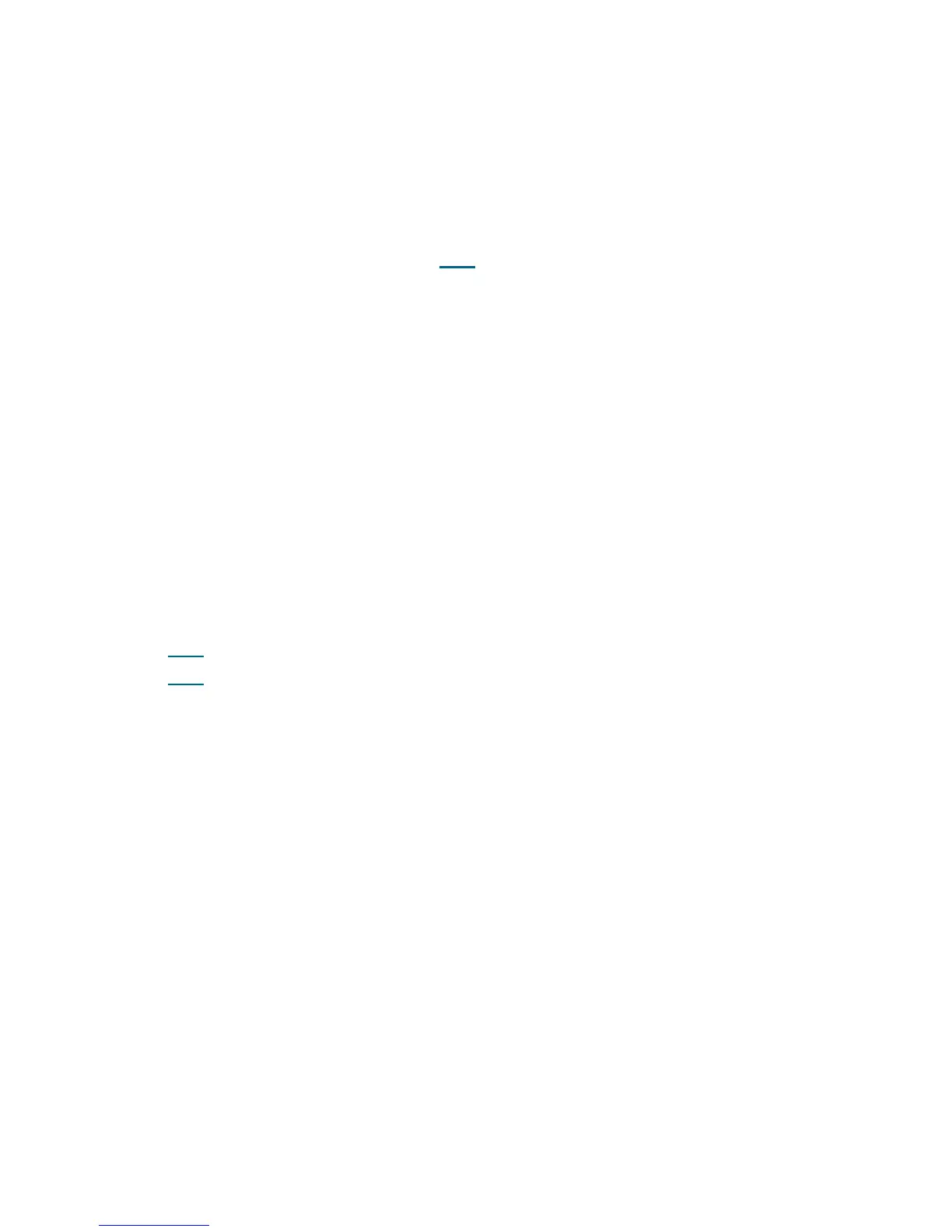368 Troubleshooting the Tape Library
6 You have three options:
a. Select Close to close the ticket now.
b. Select Exit to leave the ticket open for future troubleshooting.
c. Select Back to return to the Diagnostic Resolution.
DR004 - Resolve Full Destination Element
This DR provides customer resolution steps for T004 on page 199.
Problem: The library attempted to place a tape cartridge into a tape drive, storage slot, or I/E station slot.
The destination location appears to be blocked, or partially blocked. The library successfully returned the
tape cartridge to the source or an alternate location.
1 Identify the coordinate provided in the RAS ticket details.
2 Open the library access door(s) and locate the problem location. Inspect it for the presence of an
unlabeled cartridge, any foreign object, or other damage that prevented the library robot from placing
the tape cartridge into the destination location.
3 You have three options:
a. Select Close to close the ticket now.
b. Select Exit to leave the ticket open for future troubleshooting.
c. Select Back to return to the Diagnostic Resolution.
DR005 - Resolve Motion Failure
This DR provides customer resolution steps for:
• T005
on page 200.
• T006
on page 201.
Problem: The library robot has failed to perform a motion. The detected failure is likely to be a genuine
hardware failure.
1 Open the main access door(s) and look for any obvious problems, such as unplugged cables or damage
to the picker assembly.
2 Remove any tape cartridges from the picker assembly or the path of robot motion.
3 Inspect any recovered tape cartridges for damage. Damaged tape cartridges can cause failed move
media operations.
4 Close the doors and wait for the system to complete initialization.
5 Make sure the partitions are online, and attempt to continue your normal library operations.
6 Close the ticket and monitor for recurrence of the problem.
7 Admin users can use the Tools > Diagnostics > Robotics > Get/Put Test to determine that the
robotics are functioning properly, or whether the issue repeats. Service Users can use the Service >
System > Robotics test to further verify that the robotics is functioning properly or continues to fail.
8 If the problem occurs again immediately on the next move, or becomes chronic, contact Service for
likely hardware replacement.
