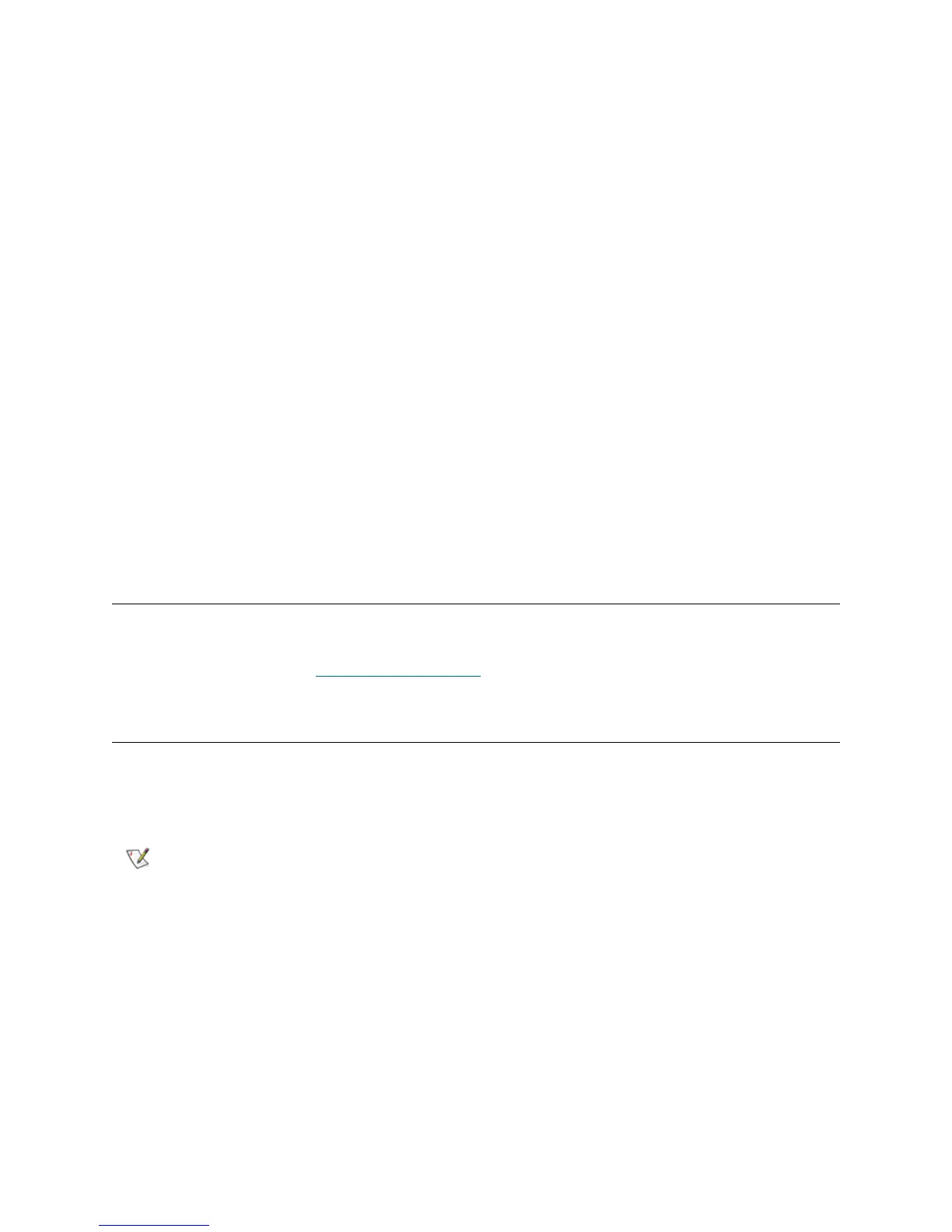16 Common Service Procedures
1 Standing in front of the library, look for the access hole located near the bottom of the I/E station door
of the 5U Library Control Module or 9U Library Expansion Module.
2 Insert a pencil-shaped object into the access hole and push inward. You will hear a click when the door
unlocks.
Unlocking a Screw Lock
Required tools: T-10 TORX screwdriver
The process for manually unlocking an I/E station door includes the following steps:
1 Standing in front of the library, look for the access hole located near the bottom of the I/E station door
of the 5U Library Control Module or 9U Library Expansion Module. The access hole is large enough to
accommodate a screwdriver.
2 Insert a T-10 TORX screwdriver in the access hole and turn the screw counterclockwise for a quarter
of a turn. You will hear a click when the door unlocks.
If you need to leave the library powered off and want to lock an I/E station door for security purposes, use
the same procedure described above for manually unlocking the I/E station door, but turn the screw
clockwise, rather than counterclockwise. Libraries that use the newer I/E station door design do not provide
a way to manually lock the door.
If an I/E station is configured as storage, the station door will lock automatically when you close it, assuming
that the library is powered on. If you unlocked the door while the library was powered off, the door will lock
automatically during power up.
Testing Your Fix
After you have serviced a library, when all stations are locked, and you have powered the system back up
and restarted it, you can use the Service menu of the remote Web client, test the library to ensure that it is
functioning as expected. See U
sing the Service Menu on page 6 for the list of available commands.
Using the Installation Verification Test
You may run the Installation Verification Test (IVT) following a library service action to determine if the
library is ready for production use. Examples of such library service actions include installing a new library
or replacing a field replaceable unit (FRU) or customer replaceable unit (CRU).
The IVT is divided into five subtests. You can run only certain subtests, depending on the amount of time
available, and your area of interest. The full IVT may take up to 5-1/2 hours to complete for large
configurations. The five subtests are as follows
IVT is optimized for library firmware versions 520G and above and libraries
built after July 1, 2008 (serial numbers with last four digits 8602 and above).
• If your library was built on or before July 1, 2008, and you are running
firmware version 520G or later, you will not be able to run the IVT test, even
though the selection is available.
• If your library was built on or before July 1, 2008, and you are running
firmware version 500G or earlier, you can run the test, but it is not
recommended because it may produce erroneous results.
