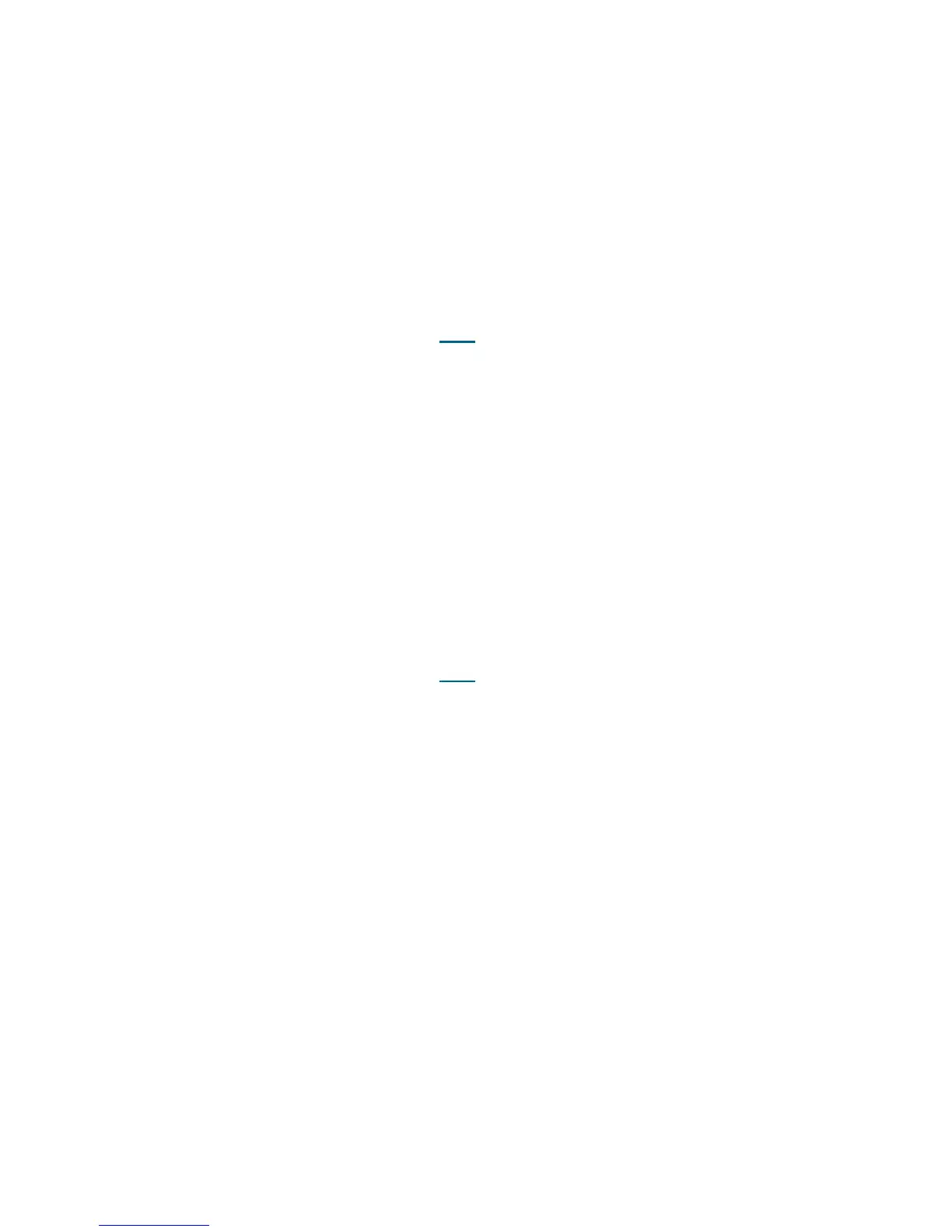PowerVault ML6000 Maintenance Guide 407
1 Close this ticket and re-initialize robotic motion by opening and closing the main access door(s).
2 If this ticket reoccurs after the robot re-initializes, contact Service for a replacement of the robot
controller board.
3 You have three options:
a. Select Close to close the ticket now.
b. Select Exit to leave the ticket open for future troubleshooting.
c. Select Back to return to the Diagnostic Resolution.
DR091 - Resolve Robotics Hardware Error - Picker
This DR provides customer resolution steps for T125 on page 324.
Problem: The robotics firmware has reported a specific hardware error identifying the robot assembly as the
failed component. This problem may be caused by an electrical hardware failure at the picker assembly, or
at the robot controller board.
1 Close this ticket and re-initialize the robot by opening and closing the main access door(s).
2 If this ticket reoccurs after the robot re-initializes, contact Service for a replacement of the picker
assembly or robot controller board.
3 You have three options:
a. Select Close to close the ticket now.
b. Select Exit to leave the ticket open for future troubleshooting.
c. Select Back to return to the Diagnostic Resolution.
DR092 - Resolve Robotics Hardware Error - Scanner
This DR provides customer resolution steps for T126 on page 325.
Problem: The robotics firmware has reported a specific hardware error identifying the robot's scanner as the
failed component, but this may also be caused by one or more of the following conditions:
• An obstruction in the viewing path of the scanner.
• An electrical hardware failure within the robot assembly.
1 Open the main access door(s) and check for any obvious obstruction blocking the scanner vision, or
scratches on the scanner’s viewing surface.
2 Make sure that the cable spool connection to the robot assembly's J1 hook connector is properly
engaged and secured.
3 Close this ticket and re-initialize the robot by opening and closing the main access door(s).
4 If this ticket reoccurs after the robot re-initializes, and no obstructions are found, contact Service for a
replacement of the robot controller board or picker assembly.
