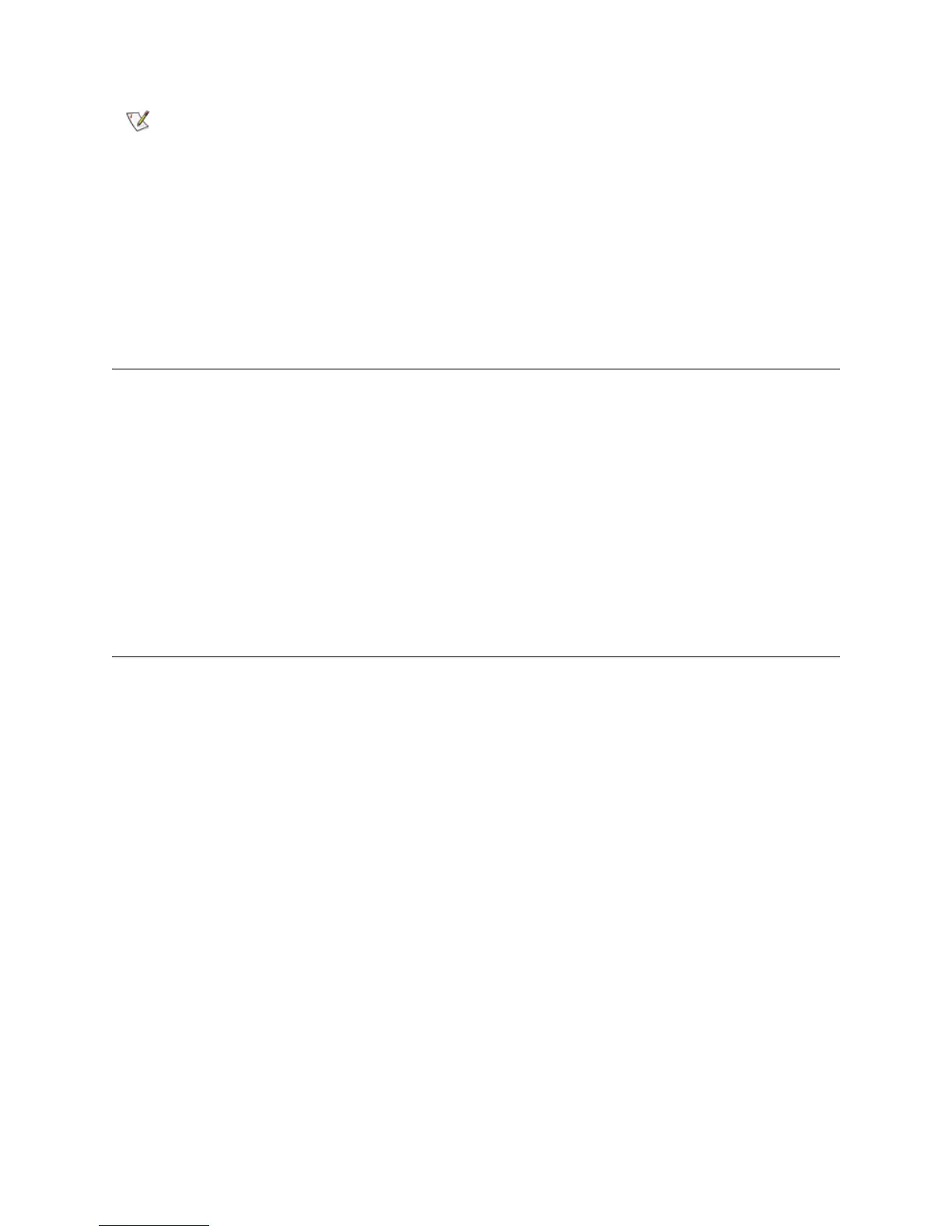20 Common Service Procedures
Deleting All Library Partitions
Library users logged on with Service privileges can delete all library partitions at once. Admin users must
delete partitions one at a time.
1 Log on to the library as a Service user, using the library operator panel.
2 Ensure that no applications are accessing the library.
If a Progress Screen is open, wait until it closes before proceeding.
3 Select Setup > Partition Mgmt.
4 Select Delete all Partitions, and then click Next.
5 If you are sure you want to delete all library partitions, click Apply.
Using Advanced Reporting
Library users logged on with Service privileges have access to the Advanced Reporting functions, even if
these functions are not licensed on the library. For complete instructions on how to use Advanced
Reporting, see the Dell PowerVault ML6000 User’s Guide.
As of firmware release 500G.GS002, logical serial number addressing is turned
ON by default (in previous versions, it was turned OFF by default). This allows
for tape drive swapping without host re-configuration. If you have a previous
version and upgrade to 500G or later, you will be unaffected unless you
perform a reset to factory defaults after you upgrade. If you reset to factory
defaults after upgrading, your host applications may fail to recognize the drives,
as the serial numbers for the drives will change to logical serial numbers.
To enable/disable logical serial number addressing, select Tools > System
Settings on the operator panel. After you change the setting, you must power
cycle the library for the changes to take effect.
