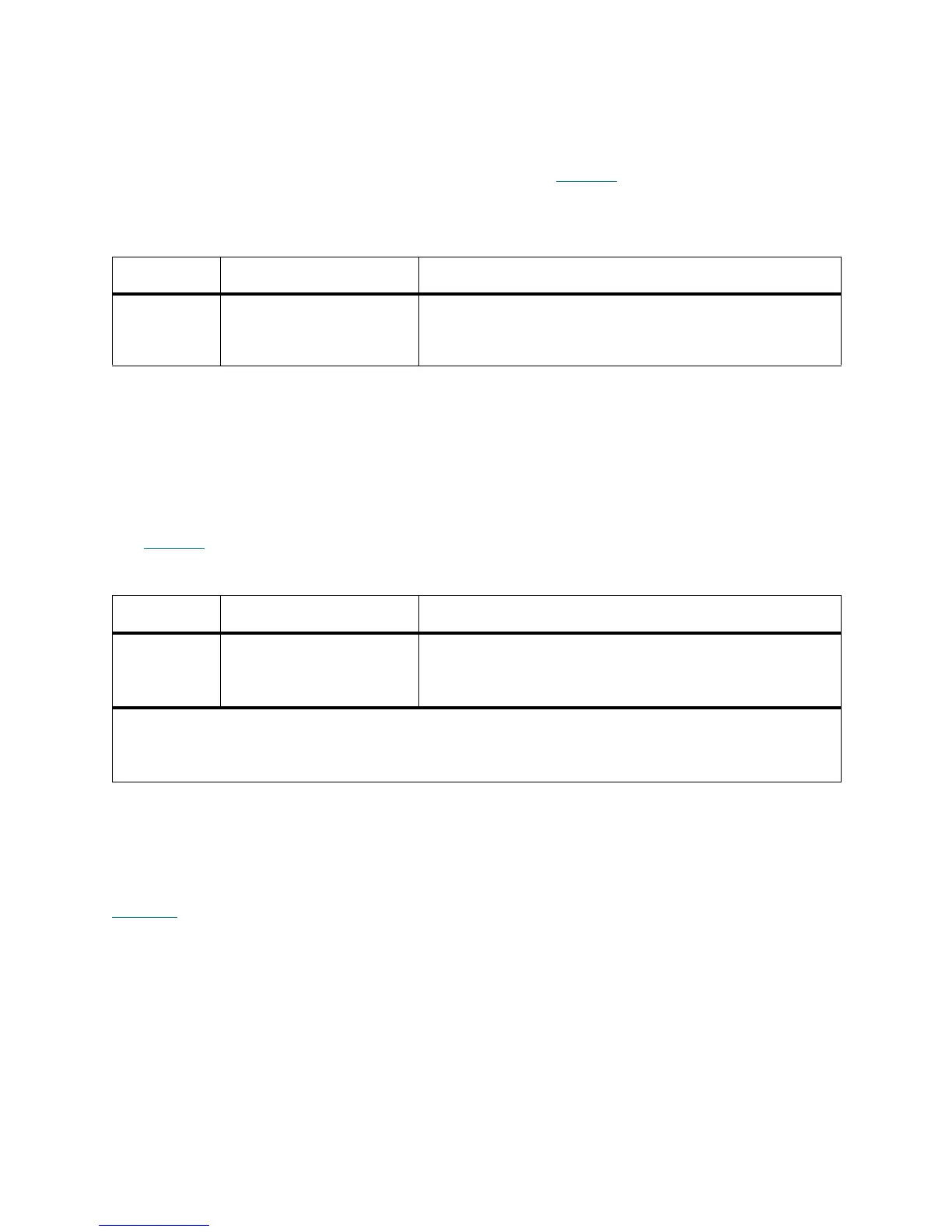430 Troubleshooting the Tape Library
Blade Port LEDs
LCB Ethernet Hub Port LED
The LED for an Ethernet hub port is located above the port. Use Table 12 to interpret Ethernet hub link
activity on an LCB.
Fibre Channel I/O Blade Port Link LED
A port link LED on a tape drive or a Fibre Channel I/O blade shows the current state of a Fibre Channel link
and indicates whether or not the link is ready to transmit commands.
The link LED for an I/O blade Fibre Channel port is located either below or above the port. For each link
LED pair on the I/O blade, the LED on the left belongs to the FC port below. The LED on the right belongs
to the FC port above. Black lines on the I/O blade faceplate may indicate which LED belongs to which port.
Use Table 13
to interpret Fibre Channel link activity on an I/O blade.
Tape Drive LEDs
RAS tickets typically report all problems related to tape drives, including error codes and TapeAlerts. By
observing the blinking pattern of LEDs on tape drives, you can see what operation the tape drive is currently
performing.
Figure 29
shows where the tape drive LEDs and the FC port link LED are located.
Table 12 LCB Ethernet Hub Link Activity
LED Color Represents Fibre Channel Port Link Status
Amber Link and activity • Solid on — The link is up.
• Blinks — The link is up and currently transmitting
commands.
Table 13 Fibre Port Link LED on I/O Blade
LED Color Represents Fibre Channel Port Link Status
Green Link and activity • Blinking — Link with activity.
• OFF — No link, or link with constant activity*.
• Solid ON — Blade is initializing.
* LED flashing increases as the activity increases and can actually appear off if the activity is high
enough. Also, when the blade boots up, the link LEDs are all on until firmware initializes the ports, at
which time they turn off until the port transmitter is enabled and a link is acquired.
