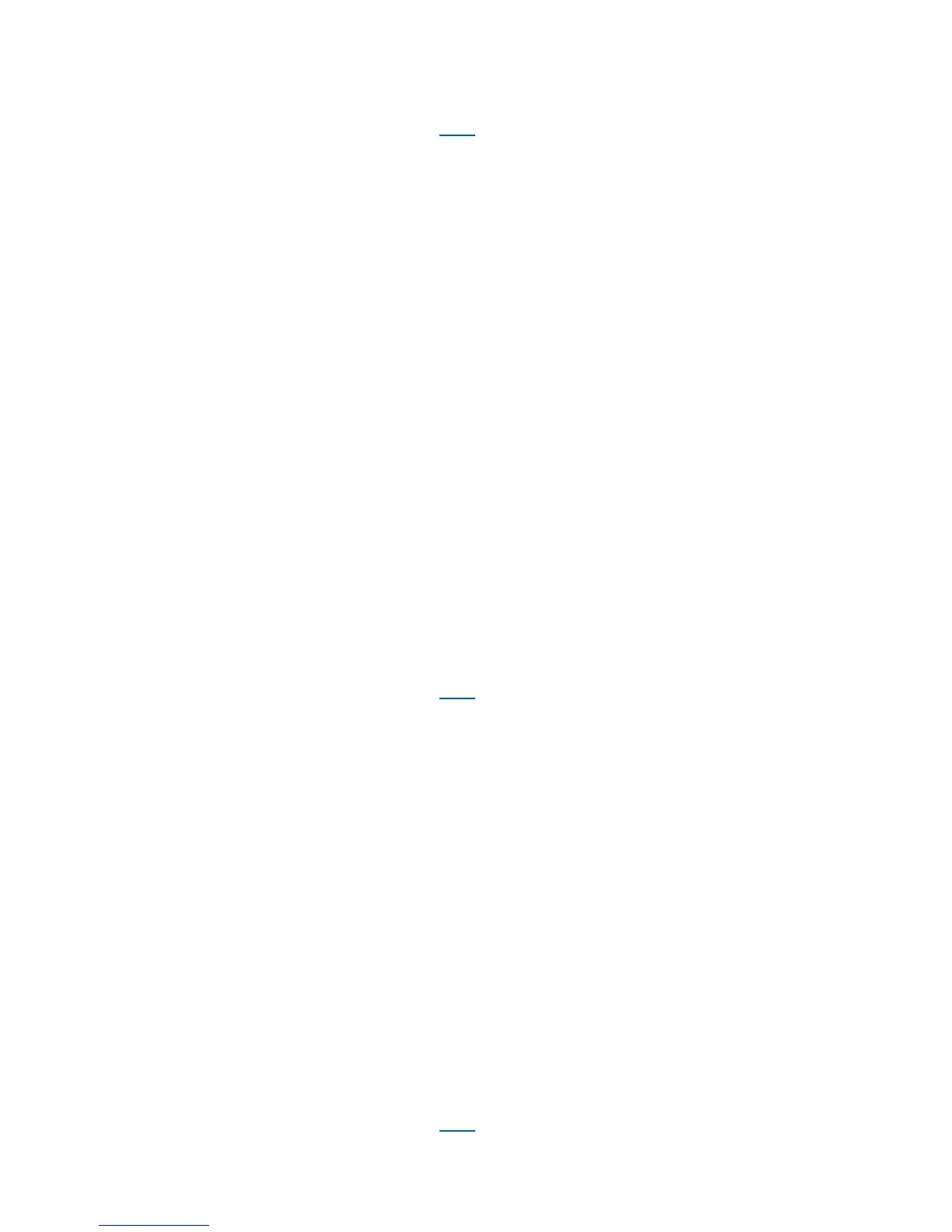416 Troubleshooting the Tape Library
DR118 - Resolve EKM Path Test Delay
This DR provides customer resolution steps for T149 on page 348.
Problem: The library attempted to perform an Automatic EKM Path Diagnostics Test via an available
encryption-capable tape drive per the test interval setting. However, all configured tape drives are either
loaded, unavailable, or otherwise busy, and cannot initiate the diagnostic test to determine proper EKM
server connectivity and operability.
1 View the ticket details to determine which EKM server cannot be tested due to drives not being available
to initiate an EKM Path Diagnostics Test.
2 Determine whether all tape drives configured for such EKM server access are currently mounted or
otherwise unavailable and can therefore not initiate an EKM Path Diagnostics Test.
3 If none of the configured tape drives are available to initiate an EKM Path Diagnostics Test, ignore and
close this ticket. If applicable, configure the testing interval time and/or warning threshold to a less
frequent testing period, to avoid drive access contention and ticket generation.
4 If a tape drive is available to initiate a test, consult your user documentation to initiate a manual EKM
Path Diagnostics Test:
a. If the test succeeds, close this ticket and observe for further occurrences.
b. If the test fails, analyze the issue and correct the problem, or contact Service for further
assistance.
5 You have three options:
a. Select Close to close the ticket now.
b. Select Exit to leave the ticket open for future troubleshooting.
c. Select Back to return to the Diagnostic Resolution.
DR128 - Resolve Drive TapeAlert 58 - Microcode Failure
This DR provides customer resolution steps for T184 on page 356.
Problem: The tape drive detected and reported a tape drive firmware problem. The drive automatically reset
and recovered from the fault.
1 Consult the user documentation to retrieve a tape drive log for problem analysis. Contact Service for
assistance in obtaining an e-mail address to which to send the tape drive log, as well as assistance
regarding a possible tape drive firmware update.
2 If the tape drive did not become functional, reset the tape drive again. and wait for the drive to complete
drive initialization.
3 If new tape drive firmware is available, update tape drive firmware via the Tools > Drive Operations
menu selection.
4 Monitor this issue for reoccurrence, and contact Service if the issue repeats.
5 You have three options:
a. Select Close to close the ticket now.
b. Select Exit to leave the ticket open for future troubleshooting.
c. Select Back to return to the Diagnostic Resolution.
DR129 - Resolve Drive TapeAlert 59 - WORM Integrity Check
This DR provides customer resolution steps for T185 on page 357.
