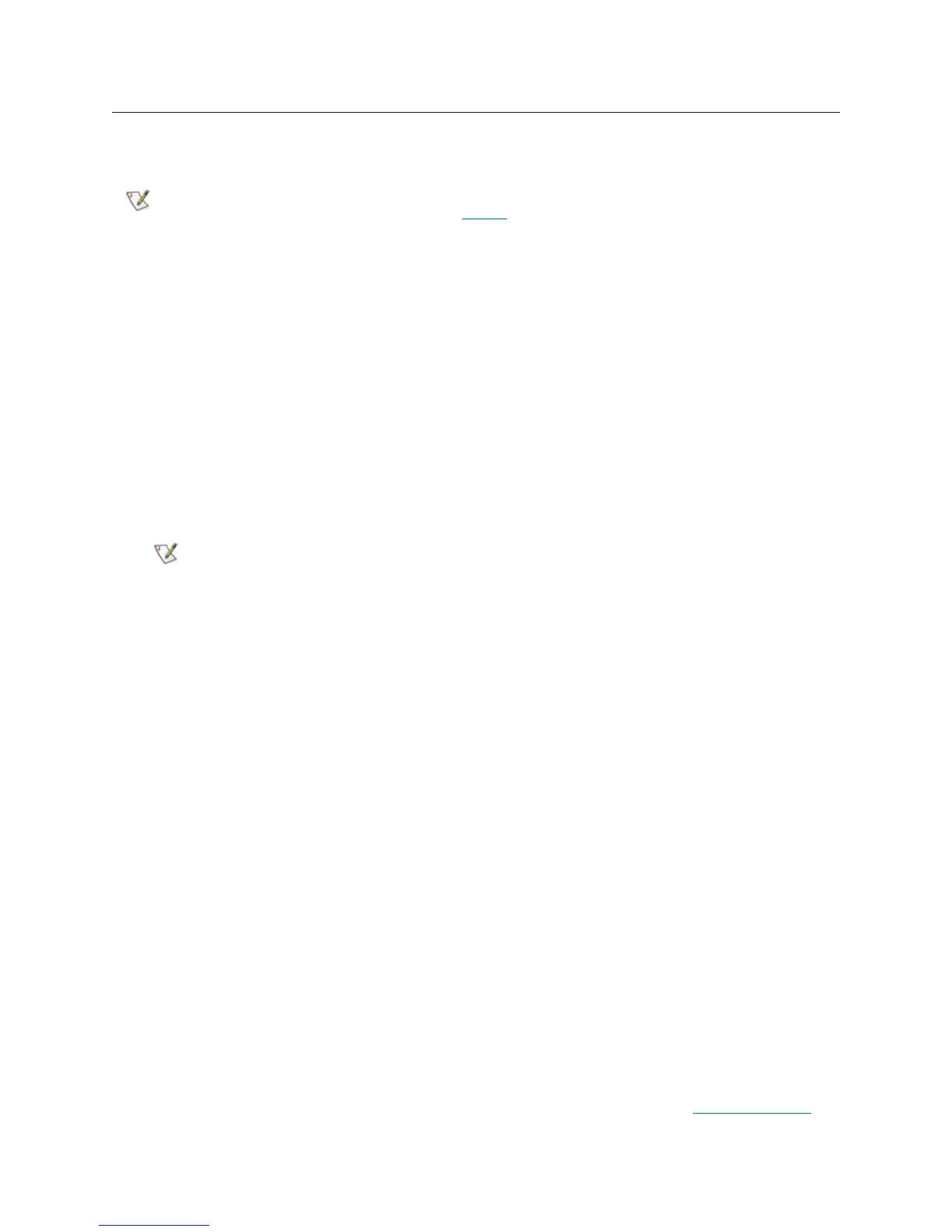PowerVault ML6000 Maintenance Guide 127
Adding, Removing, and Replacing Tape Drives
The tape drive enables you to connect the library to servers within your storage area network (SAN).
Adding a Tape Drive
These instructions explain how to add a tape drive to your library. You can add a tape drive while the library
is powered on.
Required tools: None
1 Save the library configuration.
2 Detach the tape drive slot’s cover plate. Loosen the cover plate’s thumbscrews, and remove the plate.
Store the cover plate in a separate cabinet. If you later decide to remove the tape drive, you will need
to reinstall the cover plate.
3 Insert the tape drive into the drive slot. Using the guide rails on both the tape drive and in the tape drive
slot, slowly slide the tape drive into the slot. The tape drive must be level to slide in smoothly.
4 Tighten the tape drive’s thumbscrews to secure the tape drive to the module.
The thumbscrews must be aligned with the module’s screw holes. If they are not aligned, the tape drive
was not inserted correctly.
5 Power on the library (if it is not powered on already).
6 If the green LED is solidly lit for three seconds and then blinks twice, wait 10-15 minutes while the
universal drive sled (UDS) firmware upgrades.
There are two types of firmware related to the tape drive: firmware for the tape drive itself, and firmware
for the UDS that surrounds the tape drive. The UDS firmware is part of the library firmware. The library
automatically upgrades the UDS firmware if the firmware on the newly inserted UDS is different than
the library’s current UDS firmware. Firmware upgrades may take about 15 minutes.
7 Connect the host interface cables to the tape drive.
8 Take the tape drive online.
a. From the Operations menu, select Drive > Change Mode.
The Change Drive Mode screen appears.
b. Locate the tape drive that you want to take online.
c. In the New column, click Offline to change the button status to Online.
9 Check the tape drive’s LEDs to make sure that the drive functions correctly (see T
ape Drive LEDs on
page 430). If the blue or amber LED stays on solid, reseat the tape drive.
If you are installing multiple tape drives with the library powered on, follow the
special instructions in the note in Step 3
below.
Special Instructions for Installing Multiple Tape Drives:
If you are installing multiple tape drives with the library powered on, do not
push the drive in all the way yet. Instead, push it in almost all the way,
leaving it out approximately 3 inches, so that it does not connect with the
library’s backplane. Then partially insert all of the other new tape drives in
the same manner. When all the new tape drives are partially inserted, push
them all the way in at the same time.
