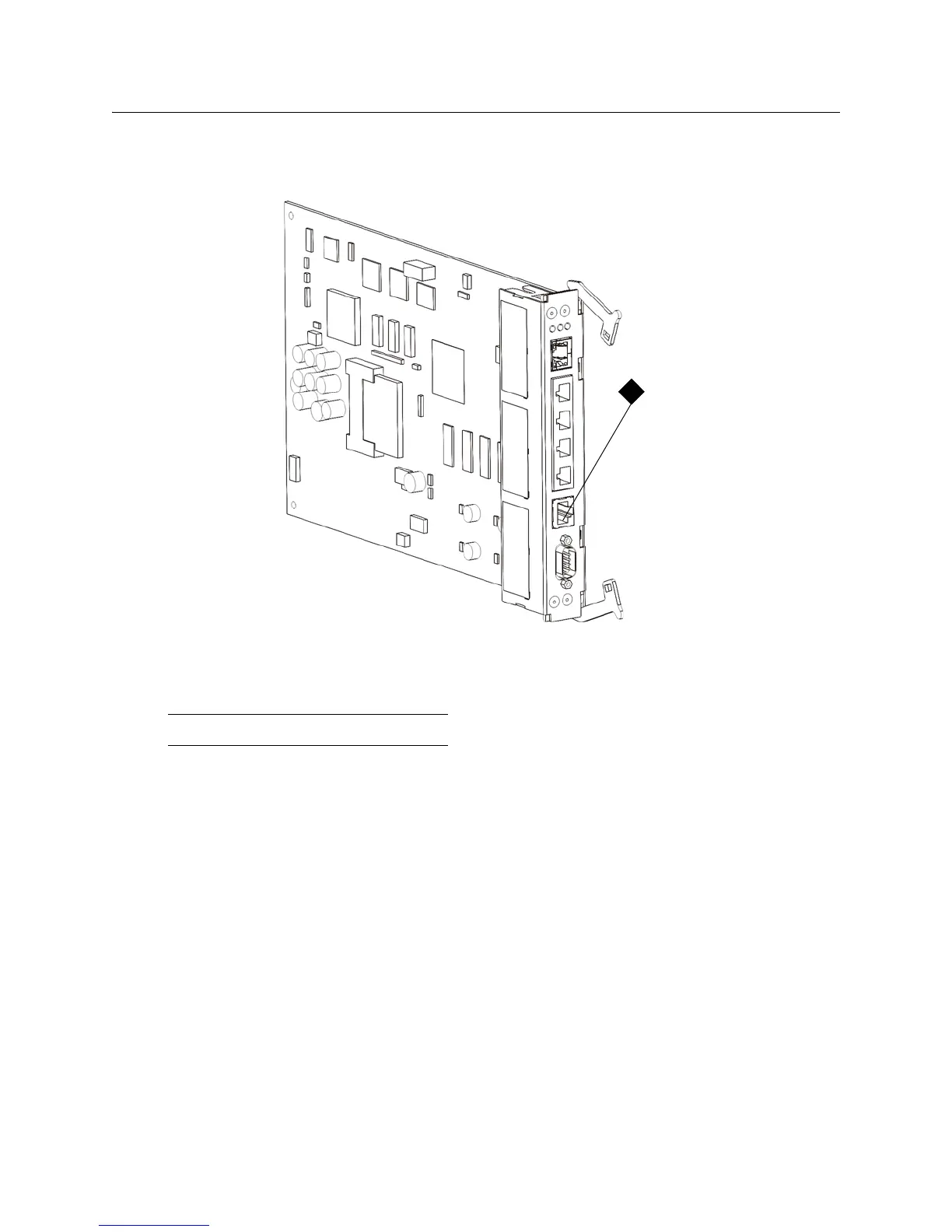PowerVault ML6000 Maintenance Guide 5
Connecting to the Service Port
The library control blade (LCB) provides an Ethernet port that is reserved for use by service personnel.
When servicing a library, connect your laptop to this port to access the remote Web client.
Use the remote Web client when servicing the library. You must use the remote Web client to perform some
tasks that are not available on the local operator panel. These tasks include saving and restoring library
configurations and downloading firmware.
1 Connect your laptop to the service port located on the LCB. The service port on the library is running
DHCP.
You can connect to the service port using a cross-over cable. However, some laptops will require using
a straight cable to connect to the service port.
2 After you connect your laptop to the service port, the library assigns you IP address 10.10.10.100 via
DHCP.
If you do not get an IP address, run the ipconfig /release and ipconfig /renew commands from the
Windows command prompt.
If you still do not get an IP address, set a static IP address on your laptop of 10.10.10.100 and a subnet
of 255.255.255.0.
3 When you have an IP address, open a Web browser. Supported browsers include Microsoft
®
Internet
Explorer version 6.0 and above, and Firefox version 1.0.6 and above. Access IP address 10.10.10.1.
4 The library login page opens and is ready for you to log in.
1 Service Port
