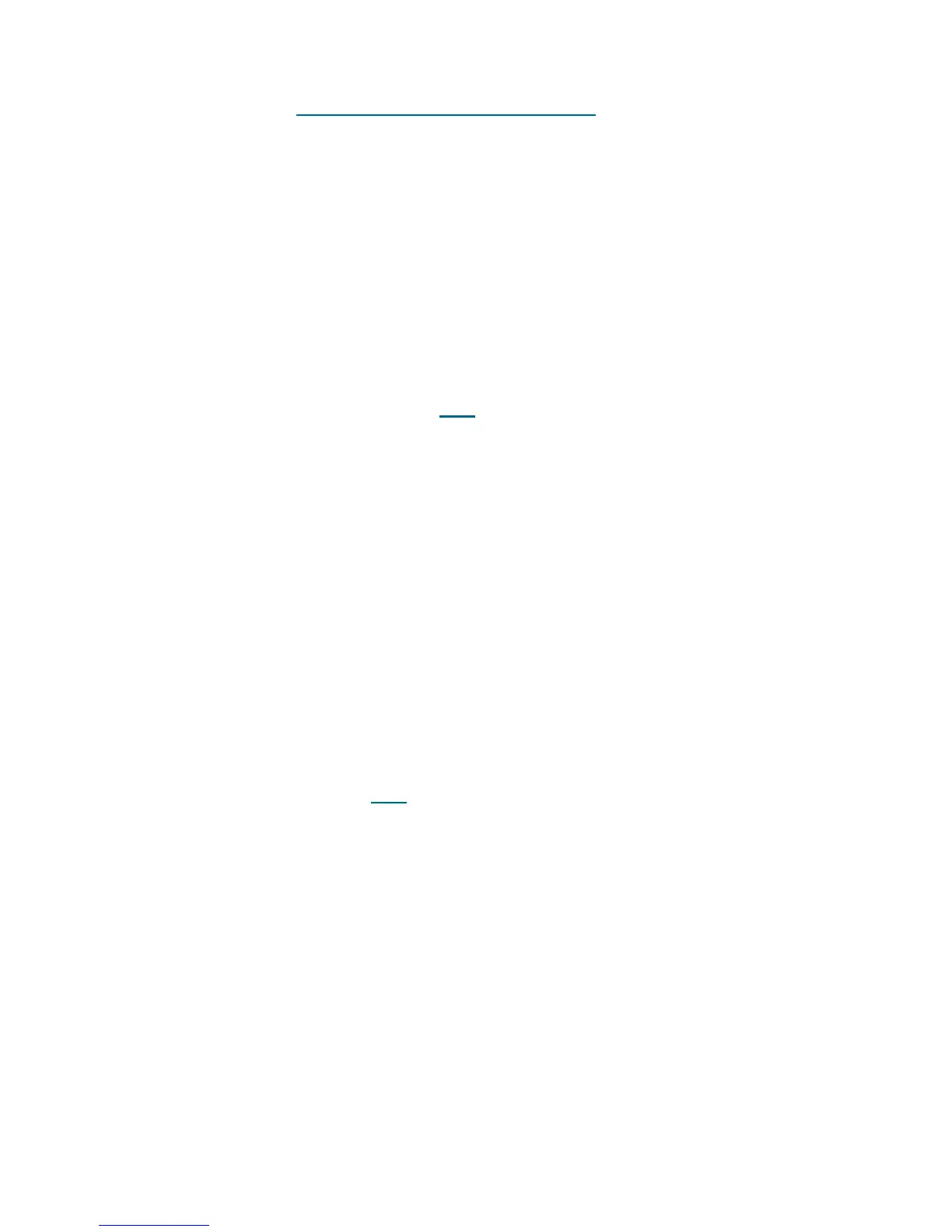PowerVault ML6000 Maintenance Guide 381
8 If the tickets do reappear, contact Service for CAN bus terminator and module-to-module cable
replacement. Close all T021 -
Drive Sled Communication Failure tickets and power down the library.
Replace the terminators and cables and restart the library.
9 If the tickets continue to reappear contact Service and request a library controller blade (LCB)
replacement if no drives are communicating, or a module replacement if drives in the control module
are operational, but communication in extension modules is failing. (Replace the CM prior to any EM,
no matter of T021 drive location.)
10 You have three options:
a. Select Close to close the ticket now.
b. Select Exit to leave the ticket open for future troubleshooting.
c. Select Back to return to the Diagnostic Resolution.
DR030 - Resolve Drive Load Failure
This DR provides customer resolution steps for T009 on page 205.
Problem: The robot was unable to load a tape cartridge into a drive. The robot motion completed normally,
but the tape drive did not report that it successfully loaded the tape cartridge. The problem may be caused
by defective drive hardware, or a defective picker mechanism.
1 The problem is most likely isolated to the specific tape drive referenced in the ticket details. However,
check for the same problem being reported for other tape drives in the system.
2 If this same problem is reported for multiple tape drives, contact Service for a picker assembly
replacement.
3 If this problem is isolated to an individual tape drive, contact Service for drive sled replacement.
4 You have three options:
a. Select Close to close the ticket now.
b. Select Exit to leave the ticket open for future troubleshooting.
c. Select Back to return to the Diagnostic Resolution.
DR031 - Resolve Robot Initialization Failure
This DR provides resolution steps for T076 on page 274.
Problem: During power-up, or after closing the library main access doors, the robot did not initialize properly.
A common cause for this problem is an unplugged cable that leads to the robot assembly or the 5U Library
Control Module. Other permanent hardware failures that result in loss of connection to the robot can also
be a root cause.
1 Open the library main access doors. This will allow access to the robot and remove power from the
robot.
2 Check for any obvious disconnected cables leading to the robot.
3 Remove the drives from the 5U Library Control Module.
4 Check for any loose cable connections on the circuit board behind the lower drive.
5 If any disconnected cables are discovered, plug them in and close all main access doors. The robot
automatically attempts to initialize.
6 Power off the library and inspect all terminators and module-to-module cables for bent or broken pins.
Contact service to replace any damaged parts.
7 If no problem is found, or the robot continues to fail, contact Service for assistance.
