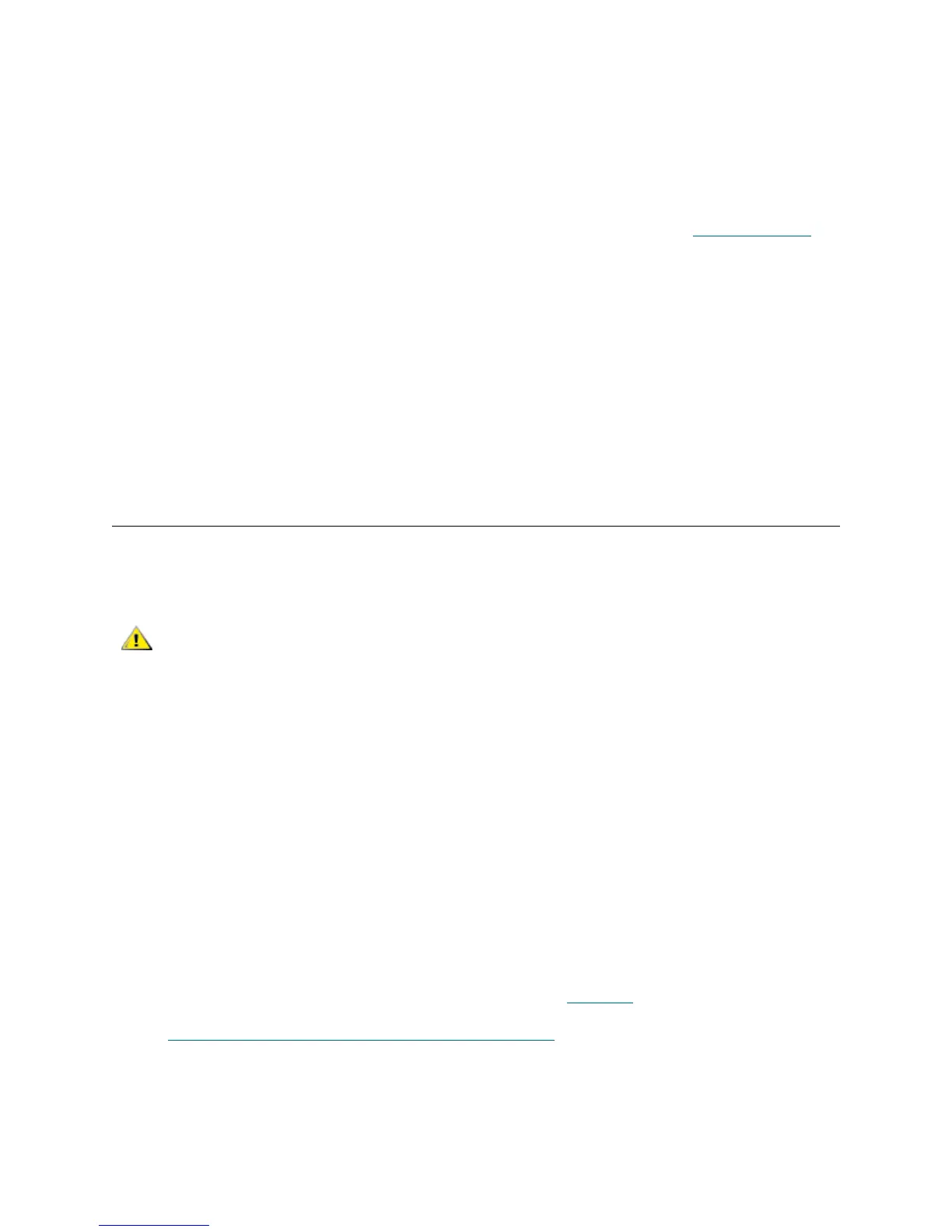130 Library Installation and CRU Replacement
13 Take the tape drive online.
a. From the Operations menu, select Drive > Change Mode.
The Change Drive Mode screen appears.
b. Locate the tape drive that you want to take online.
c. In the New column, click Offline to change the mode to Online.
14 Check the tape drive’s LEDs to make sure that the drive functions correctly (see T
ape Drive LEDs on
page 430). If the blue or amber LEDs stays on solid, reseat the tape drive.
15 If necessary, upgrade tape drive firmware. The library can use the tape drive immediately after the drive
firmware is upgraded. For information on upgrading firmware, see the Dell PowerVault ML6000 Tape
Library User’s Guide.
16 When swapping out a tape drive, if the
Logical SN Addressing feature is enabled, the library reports a
logical tape drive serial number to the host that remains with the slot, so a replacement tape drive in the
same slot reports the same logical serial number and the host recognizes it immediately. If
Logical SN
Addressing
is disabled, the library reports the actual tape drive serial number to the host. This means
that a swapped tape drive will not be registered by the host unless you refresh the configuration of any
backup application that manages the library. In addition, you may need to reboot the host server(s) or
rescan the bus to detect the changes.
Adding, Removing, and Replacing FC I/O Blades
This section describes adding, removing, and replacing FC I/O blades. The FC I/O blades support
connections to LTO-3, LTO-4, LTO-5, and LTO-6 FC tape drives.
Details about FC I/O blades include:
• You must be running 400-level code or later to use FC I/O blades.
• Each expansion module can support up to two I/O blades and two fan blades.
• A maximum of four FC I/O blades can be present in any library configuration.
• A maximum of four FC drives can be connected to one FC I/O blade.
• FC I/O blades cannot be installed in control modules. However, FC tape drives in the control module
can be connected to FC I/O blades in an expansion module.
• Each FC I/O blade is accompanied by a fan blade that cools the blade. The fan blade is installed to
the right of the FC I/O blade in the expansion module. Each expansion module has four bays and
can accommodate two FC I/O blades and two fan blades. Figure 19
shows the FC I/O blade and
fan blade installed in the expansion module. For instructions on installing the fan blade fan, see
Adding, Removing, and Replacing the FC I/O Fan Blade
on page 137.
• The recommended order of installing the FC I/O blade and fan blade in any expansion module is
starting from the bottom two bays and moving up.
LTO-5 and LTO-6 Fibre Channel tape drives can be configured for
speeds of up to 8 Gb/s. If they are configured for 8 Gb/s, you should
connect them directly to a host or switch, and not to an FC I/O blade,
because the FC I/O blade only allows speeds up to 4 Gb/s. If you
connect an LTO-5 or LTO-6 Fibre Channel tape drive to an FC I/O
blade, the speed will autonegotiate to 4 Gb/s.
